Introduction
The HR Administrator can assign and change managers – persons who can approve or reject employees’ attendance requests. Managers can be changed individually (in this manual) or in bulk by using an Excel template for import of changes.
Please note a TULIP setup you see always depends on custom requirements and access settings of TULIP for your company. Not all companies use this functionality.
Frequently asked questions
Can I create a new Team or Subteam in Shift plan?
If you are allowed to, you can. Follow this manual – assigning a manager automatically creates a new team. Then, you can edit teams in the separate tile.
What is the difference between Teams, Groups and Adding approvers/managers to employees?
Teams – A tile used mainly to manage Shift Plan users – allows Managers (approvers) and Deputy managers (assistants) to approve attendance requests of subordinates.
Groups – Allows all employees in the group to create an attendance request for a specific type of absence/presence. Allowed persons can change the group of an employee.
Assigning managers – A setting used for many Attendance users in TULIP – allows Managers (approvers) to approve attendance requests of subordinates. Allowed persons can change managers of employees.
Steps
Step 1 – Location
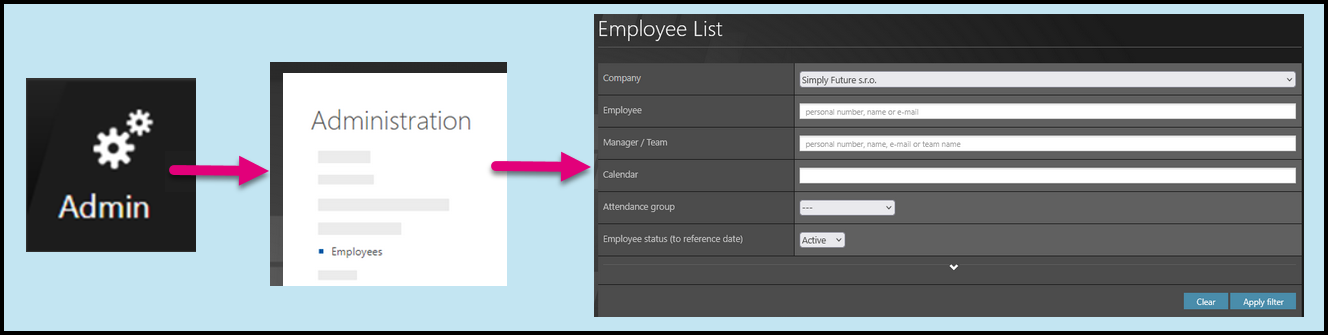
Go to Admin tile.
Select Employees.
You can choose the Company and filters if needed. There are advanced filters hidden – click on the small arrow to display them. Then, click Apply filter.
Step 2 – Pencil – Employee settings
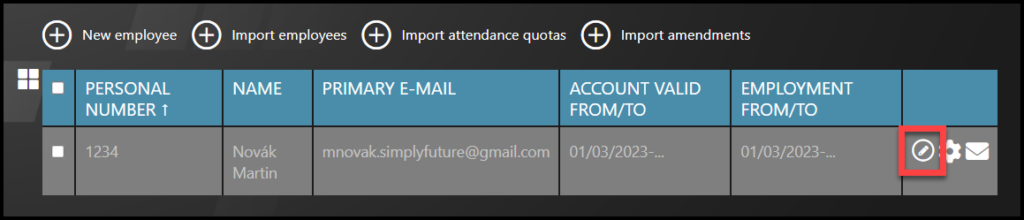
Select the employee – Click on the pencil icon.
If you cannot find an employee/s, follow this manual.
Step 3 – Employee edit
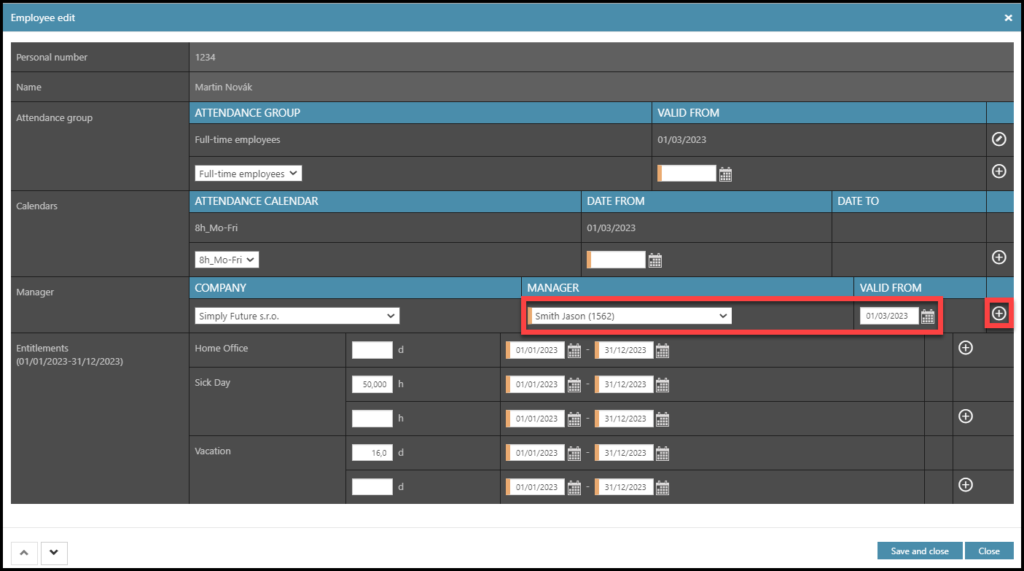
Select a Company of the manager.
Select the Manager.
Set up the date – Valid from.
You do not have to submit “Valid to” date anymore. Anytime you change a manager, the first day of validity for the new manager means cancellation of the previous manager the day before.
Click on the plus button. This confirms your inputs.
Once you are done with editing, click Save and close.
Step 4 – Rules

There are three rules:
- Change data – click on the pencil icon and select a different manager, it will overwrite the old data.
- Delete the old data – click on the bin icon, the current manager will be deleted.
- Keep the old data – leave the cell as it is, click Close, no changes will be made.