Introduction
Teams hierarchy allows assigned persons (managers, teamleaders, deputy managers) to manage and overlook scheduled working time of subordinates. Thefunctionality on the basic level is the same as assigning managers for employees – that means, for approving employee’s attendance requests.
In Teams tile, there are some setup options that are useful especially in Shift Plan:
- setting up a new subteam
- assign a deputy manager / assistant
- add/edit additional notes for employees
- allow employees to self-edit their own plans
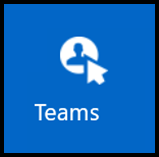
Please note a TULIP setup you see always depends on custom requirements and access settings of TULIP for your company. Not all companies use this functionality.
Frequently asked questions
How can I create a new Team?
First, assign a manager to an employee– Go to ADMIN tile-Employees-Pencil icon.
What is the difference between Teams, Groups and Adding approvers/managers to employees?
Teams – A tile used mainly to manage Shift Plan users – allows Managers (approvers) and Deputy managers (assistants) to approve attendance requests of subordinates.
Groups – Allows all employees in the group to create an attendance request for a specific type of absence/presence. Allowed persons can change the group of an employee.
Assigning managers – A setting used for many Attendance users in TULIP – allows Managers (approvers) to approve attendance requests of subordinates. Allowed persons can change managers of employees.
Functionalities
Editing teams
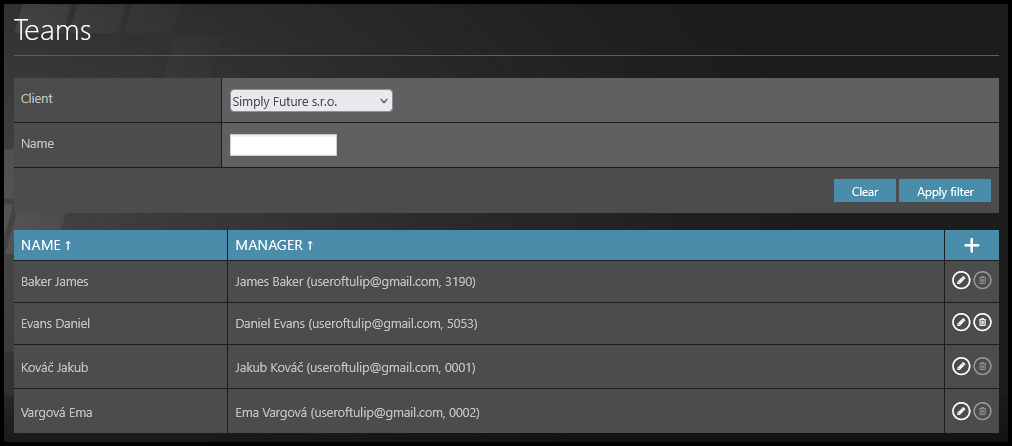
If you have access to more than one clients, first choose the Client.
You can also filter by name.
Click Apply filter.
Actions:
- to edit an existing team, click on the name of it
- to display a preview, click on a pencil icon
- delete team by clicking on a bin icon – only teams with no active employees can be deleted
- to add a new team, you must first assign a manager to an employee
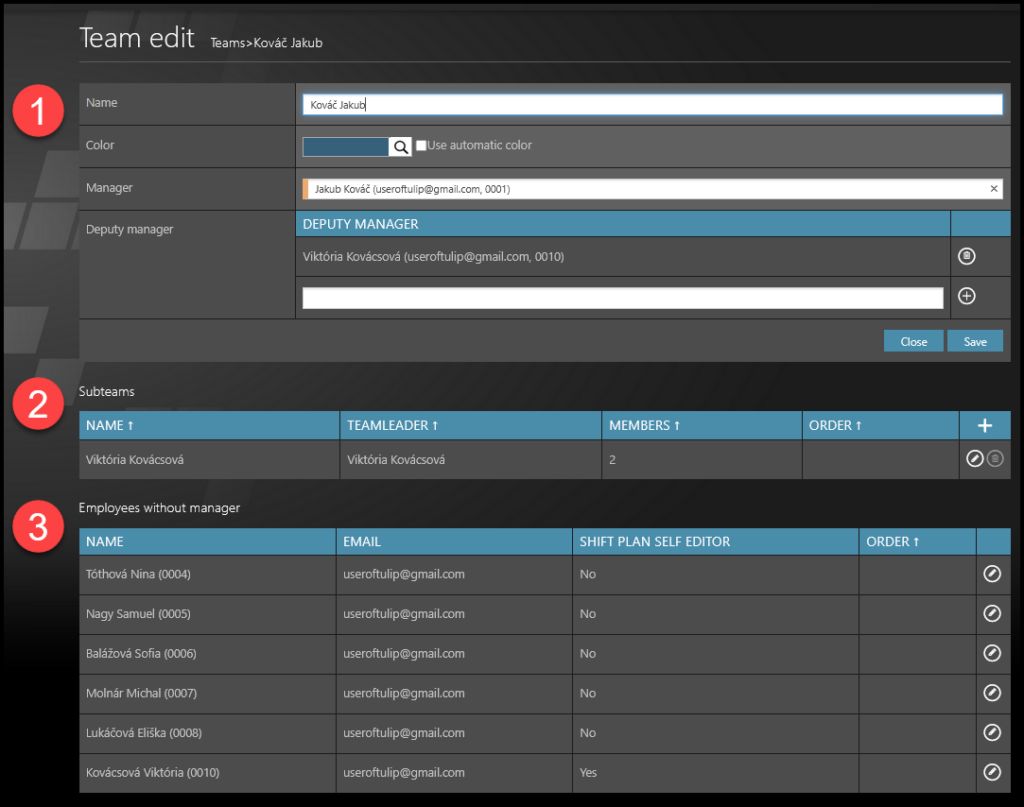
- Manager & Deputy
- Name of the team
- Color used in Shift plan
- Manager (approver)
- Deputy manager (the responsible person when manager is missing at work, for example)
- Subteams – A manager can have multiple subteams. The manager can still display all employees within their team & also subteam, but the subteam manager (teamleader) can display only his/her own subordinates.
- Available employees – Those are the employees that need a Teamleader assigned. Employees from subteams are not displayed here, they can be accessed separately under the section for subteams.
Self editor
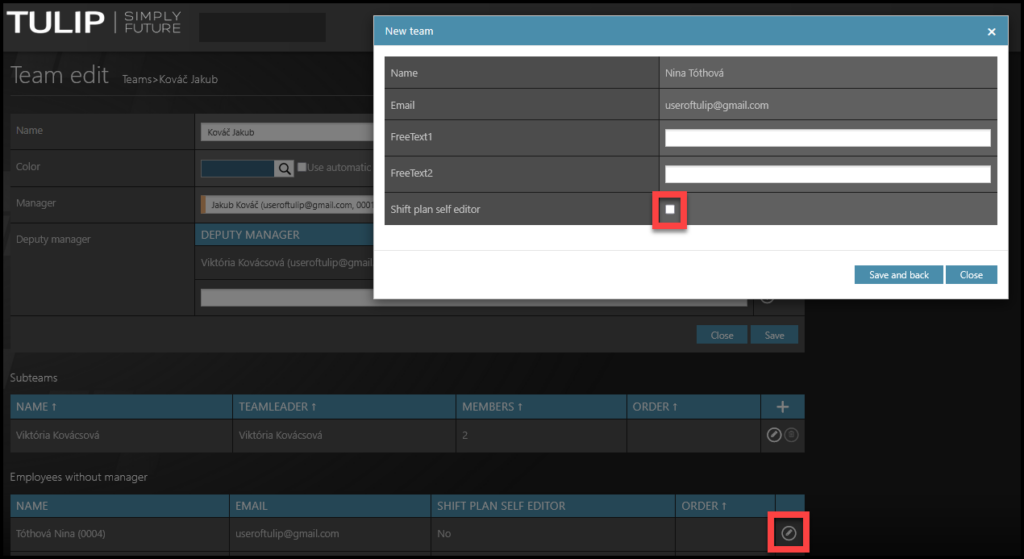
If you want a certain employee to edit his/her own shifts, click on the pencil icon and then tick the checkbox in the new window.
Manager & Deputy
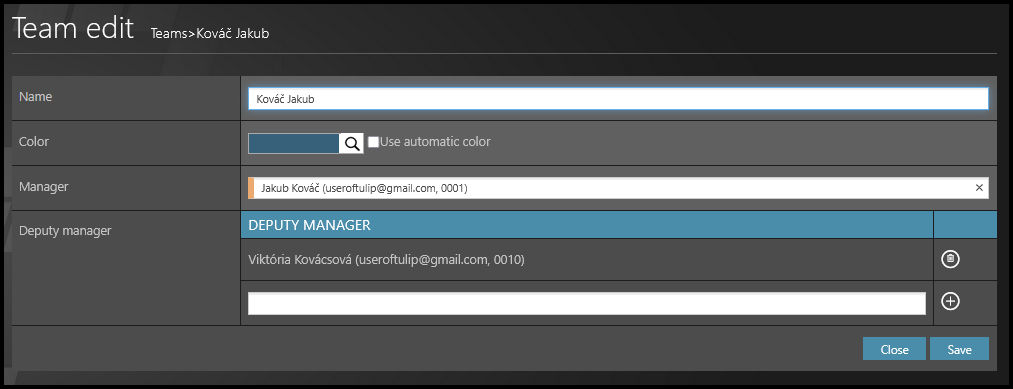
- Name (Name of the Team can be the same as manager’s name)
- Color – This color will be displayed in the Shift plan. If you tick the checkbox “use automatic color“, the color is by default dark blue and it will be the same for all teams with this checkbox ticked.
- Manager – Select the approver.
- Deputy manager – To add a new one, click on the plus icon and then Save.
Subteams (Teamleaders)

Add a new Subteam, click on the plus icon.
Edit an existing Subteam – click on the name of the team.
New Subteam
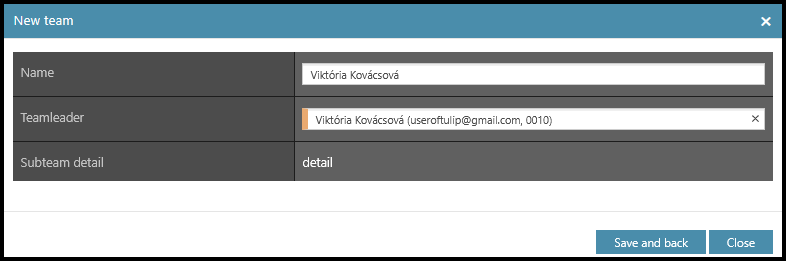
Edit Subteam
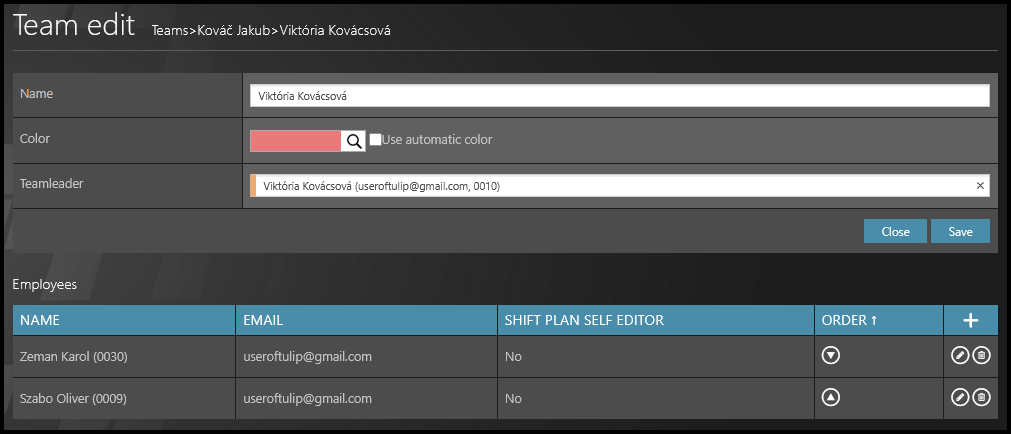
- Name (Name of the Subteam can be the same as teamleader’s name)
- Color – This color will be displayed in the Shift plan.
- Teamleader – Select the name.
- To add new members, click on the plus icon.
Free text & Self editor:
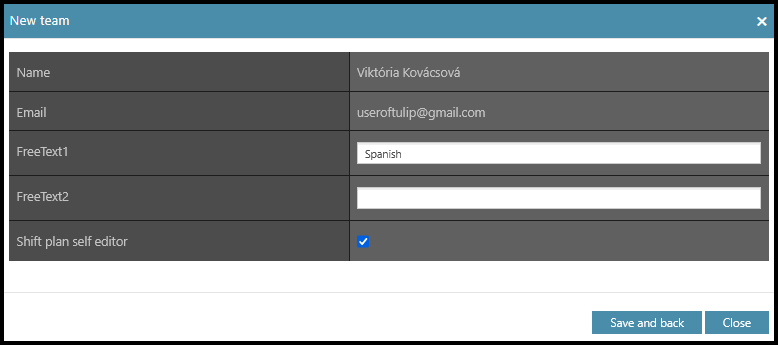
- Name & Email – Of the employee
- FreeText1 & FreeText2 – Additional notes
- Shift plan self editor – If the checkbox is ticked, the person will be able to change own attendance shifts.
Subteams in ShiftPlan
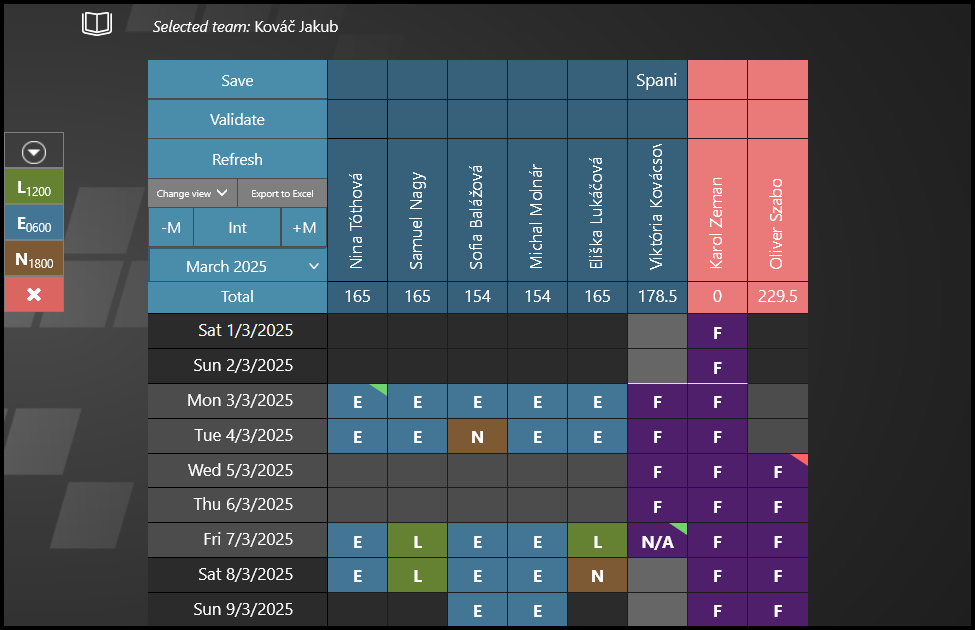
A (pink) subteam in Shift plan.