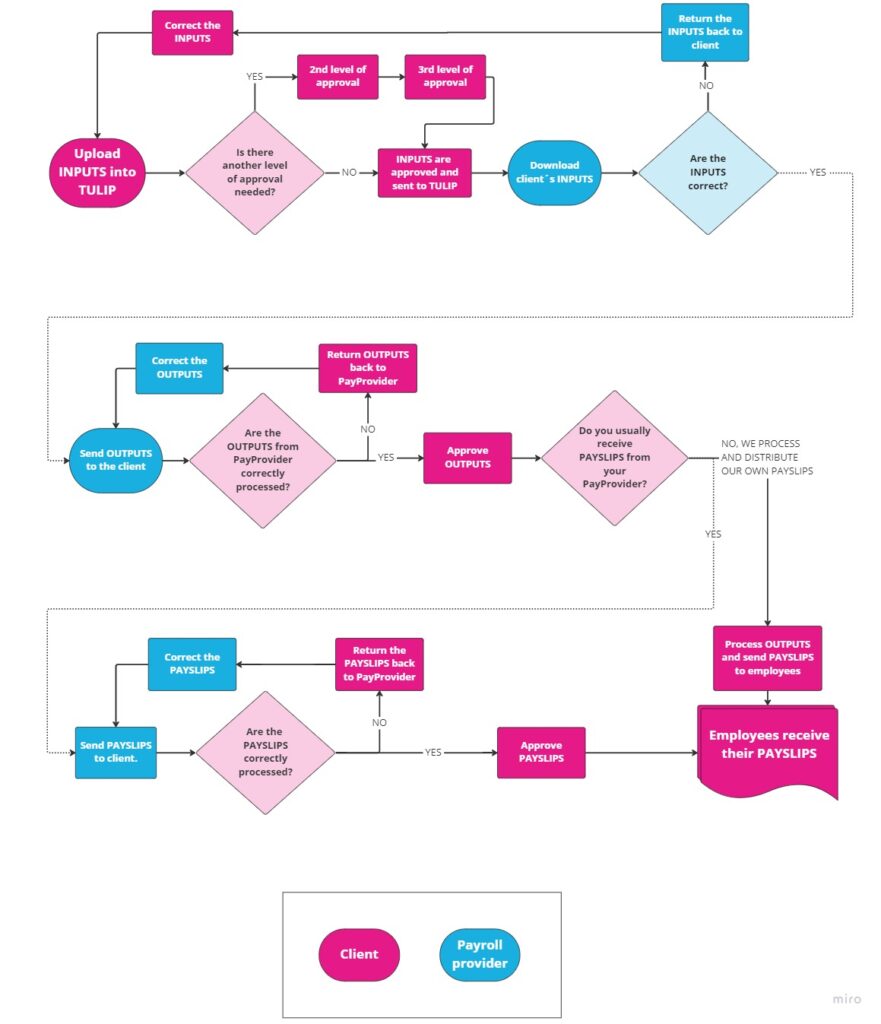This manual includes general overview to paroll process – inputs, outputs and payslips. It is dedicated especially to payroll accountants and relevant persons who work with those data.
Employees can see their own payslips at the end of the process. For more information, follow the manual on How to find your payslips in TULIP.
Please note a TULIP setup you see always depends on custom requirements and access settings of TULIP for your company. Not all companies use the Payroll functionality.
Location of folders and description
It is a specific folder structure of File Manager functionality with workflow.
Payroll folders are generated automatically every month.
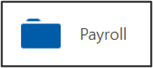
- General: Root folder: Root Folder » Client’s country » Client’s name » Payroll
- Currently relevant payroll run : Root Folder » Client’s country » Client’s name » Payroll » Year » Month
- Inputs (files that go from clients to payroll provider): Root Folder » Client’s country » Client’s name » Payroll » Year » Month » Inputs
- Outputs (files prepared by payroll provider for relevant payroll run): Root Folder » Client’s country » Client’s name » Payroll » Year » Month » Outputs
- Final Outputs – optional (final files prepared by payroll provider for relevant payroll run): Root Folder » Client’s country » Client’s name » Payroll » Year » Month » Final Outputs
- Payslips (usually one payslip file for each individual employee in relevant payroll run): Root Folder » Client’s country » Client’s name » Payroll » Year » Month » Payslips
- Custom folder: Root Folder » Client’s country » Client’s name (the folder or a structure of folders can be discussed)
Workflow
Workflow is a process where one file is sent through a series of steps, employees. This enables the client and their payroll provider to exchange the monthly payroll data – one party will upload the files for the other. All actions depend on access rights of individual employees. It is possible to set up various numbers of approval steps.
The current workflow status in displayed in folders: workflow is not started (black), workflow in progress/waiting for an action (blue), workflow finished (green).
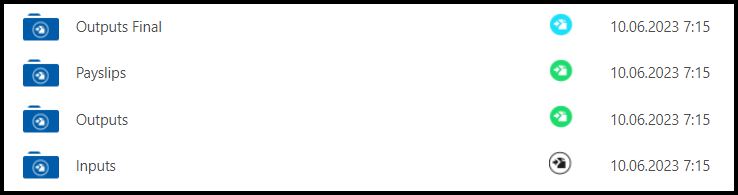
You can see workflow status on the top of the file browser, too.
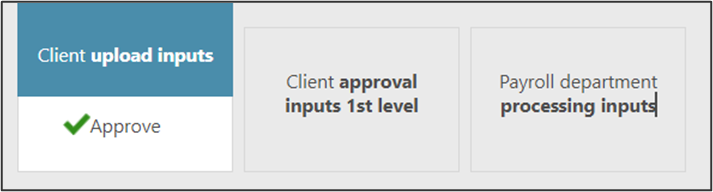
1. Payroll Uploader (payroll employee) receives an e-mail notification & task in TULIP.
2. Optional – Payroll Approver (manager) receives an e-mail notification & task in TULIP.
Please note the main roles for payroll employees are payroll uploader and payroll approver. It can be distributed to more employees or to just one employee. If the approver declines some documents, it returns to the uploader for correction.
3. At the end of the workflow between Payroll employees, a Receiver (an employee in the company) receives an e-mail notification & payslip in his/her My Payslips tile.
Tiles
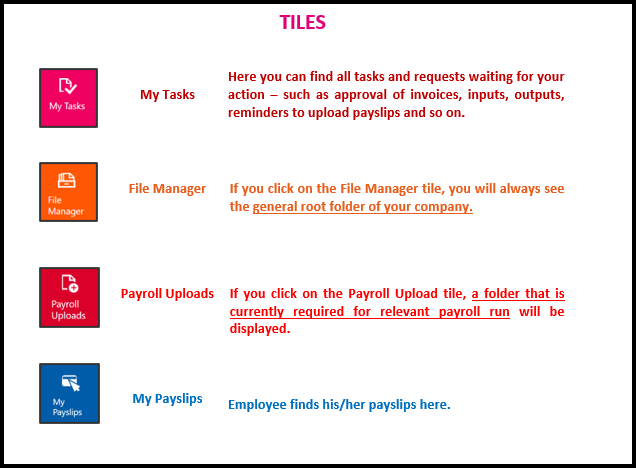
Actions
When you upload files into a payroll folder and responsible person approves it, relevant employees can see, process, and download those files.
An e-mail notification IS sent to allowed employees.
You can delete any file. The file is just removed from the folder and employees cannot see, process, or download it anymore.
An e-mail notification is NOT sent.
Not allowed actions
A workflow is connected to each payroll folder, for this reason you cannot:
- change a name of the Payroll folder (you can rename only files inside)
- delete the Payroll folder or monthly subfolders (you can delete only files inside)
- create a subfolder in Payroll folder (you can only add files inside this folder)
Payslips
There are some rules for uploading payslips.
For example, 1562 is a personal number of an employee, so the file´s name is:
1562-Smith Jason-May-2022.pdf
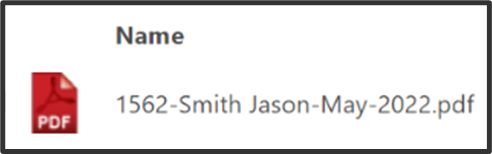
Also, after the personal number, one of those signs must follow to separate the personal number from the rest of the file´s name:
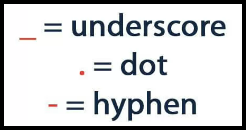
Process map