Introduction
Here you can find step by step instructions on how to delete cookies in a specific web browser. By deleting cookies, basic issues related to SSO should be resolved. We included a guide for those browsers:
Frequently asked questions
How can I log in for the first time into TULIP if I use SSO?
Use your company e-mail address (or username) and password. If you have issues, please contact the IT / HR department in your company.
I deleted the cookies, but there is still an issue with the access.
Please contact the IT / HR department in your company. TULIP cannot reset your SSO password.
Microsoft Edge
Here you can see how to quickly delete cookies from all sites for the last 7 days.
If you wish to delete cookies from a specific site/s only or to see more details, click here.
Step 1 – History
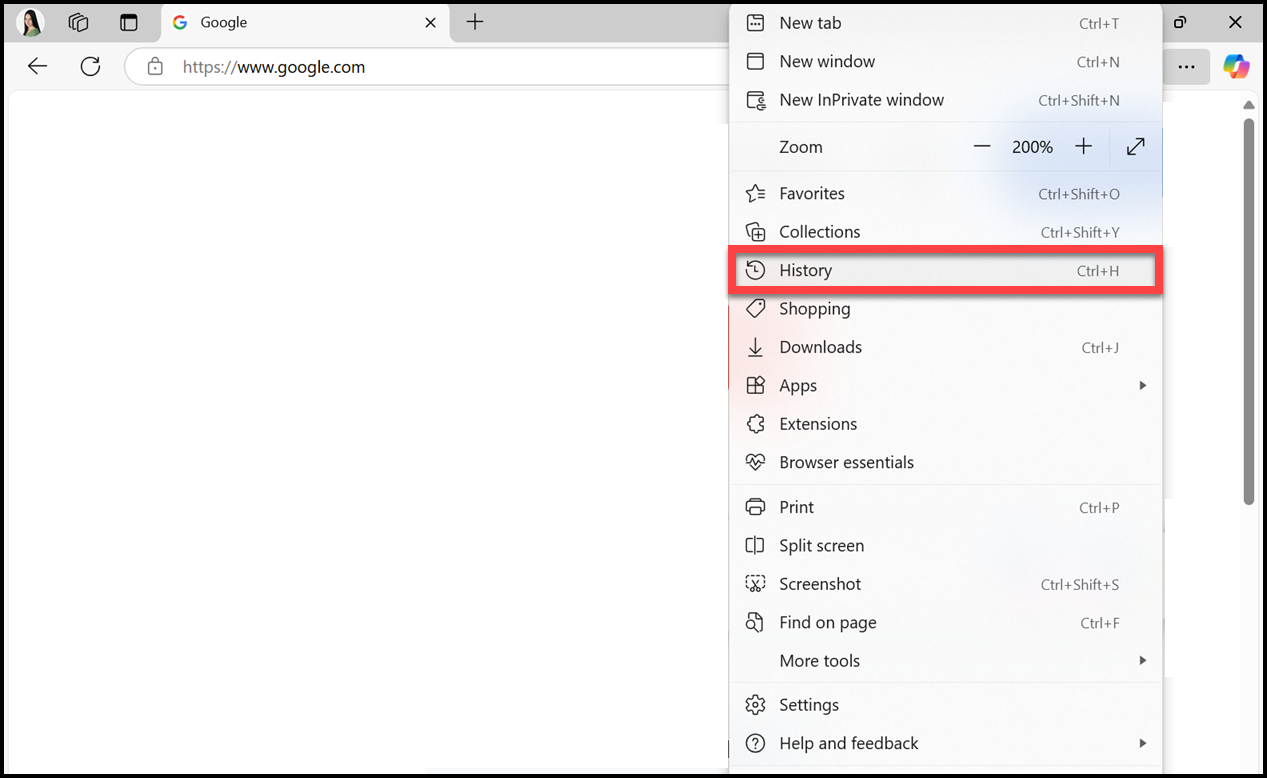
Select 3 dots in the upper right corner of your browser window.
Select History.
Step 2 – Clear browsing data
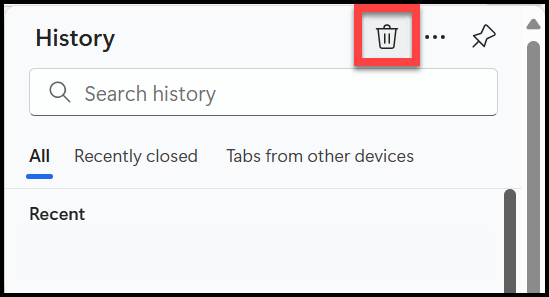
To go directly to this step, you can also press Ctrl + H. Now, click on the bin icon.
Choose Clear browsing data.
Step 3 – Time range & Type of data
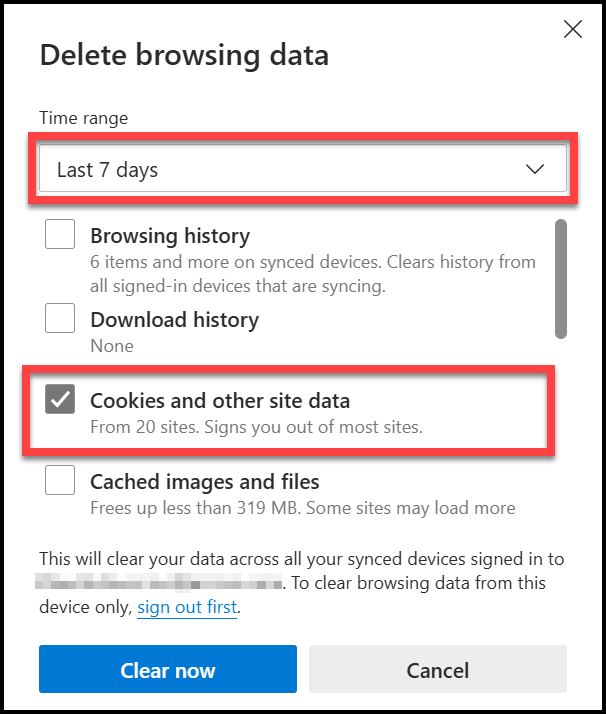
Select Time range: 7 days. If necessary, you can choose a longer period.
Choose only Cookies and other site data.
Click Clear now.
Incognito mode
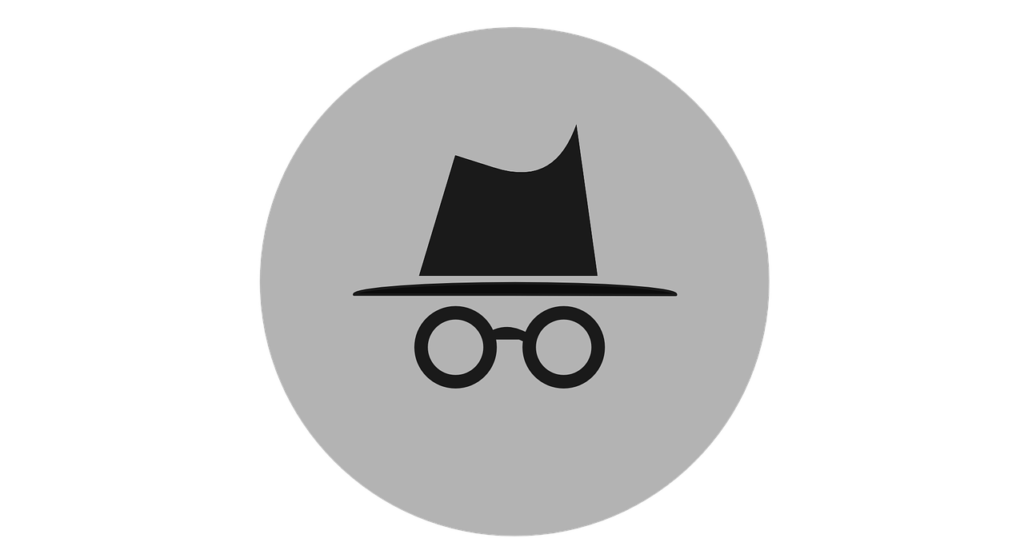
If you do not want to delete cookies in the future, you can always open an Incognito window (or a private window). Incognito mode runs in a separate window from your normal windows. It will not save your browsing history, cookies or information entered in forms.
To open Incognito window, open the web browser. Press shortcut key Ctrl + Shift + N.
Google Chrome
Here you can see how to quickly delete cookies from all sites for the last 7 days.
For more details click here.
Step 1 – History
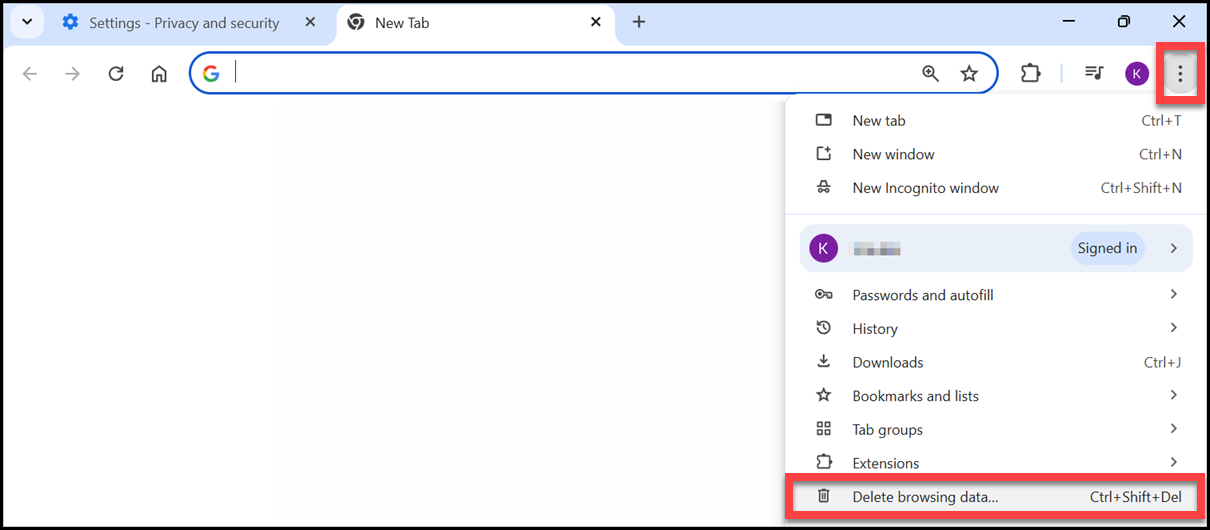
Select 3 dots in the upper right corner of your browser window.
Select Delete browsing data.
To go directly to this step, you can also press Ctrl + Shift + Del.
Step 2 – Time range & Type of data
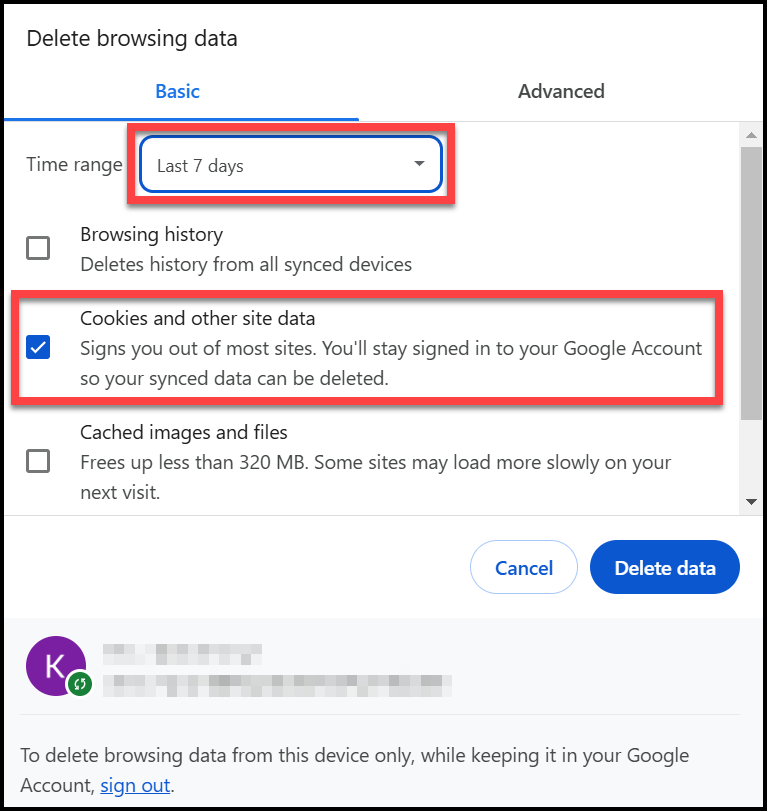
Select Time range: Last 7 days. If necessary, you can choose a longer period.
Choose only Cookies and other site data.
Click Delete data.
Incognito mode
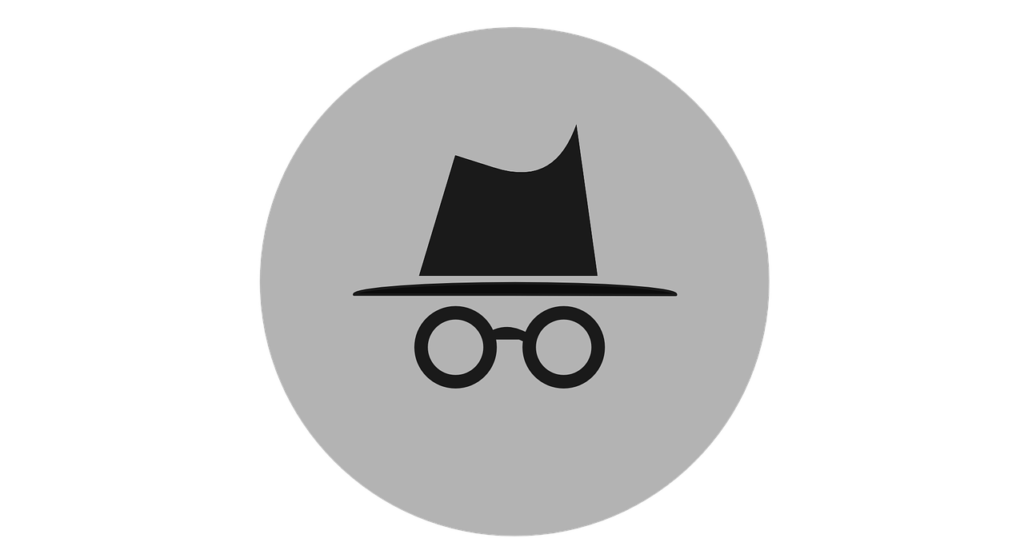
If you do not want to delete cookies in the future, you can always open an Incognito window (or a private window). Incognito mode runs in a separate window from your normal windows. It will not save your browsing history, cookies or information entered in forms.
To open Incognito window, open the web browser. Press shortcut key Ctrl + Shift + N.
Mozilla Firefox
Here you can see how to quickly delete cookies from all sites for the last few hours.
If you wish to delete cookies from a specific site/s only or to see more details, click here.
Step 1 – History
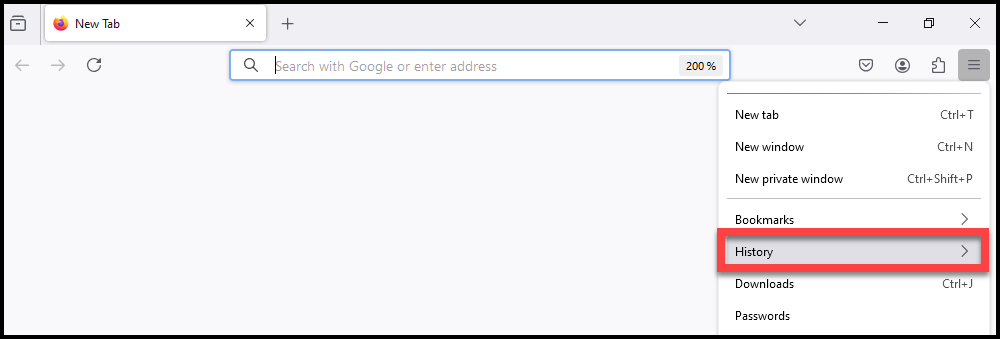
Select the “Hamburger” icon in the upper right corner of your browser window.
Choose History.
Step 2 – Clear history
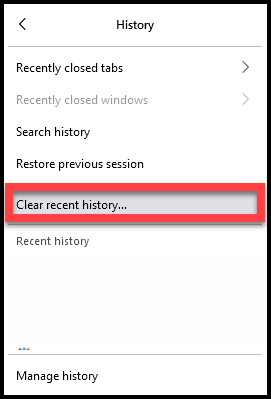
Click Clear recent history.
Step 3 – Time range & Type of data
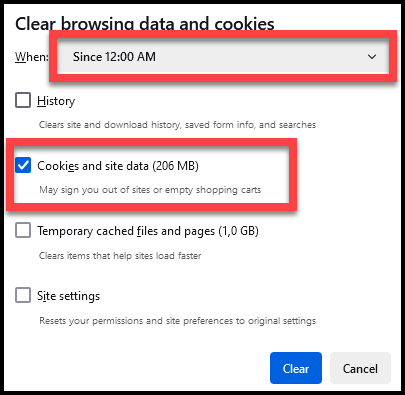
Select Time range to clear: Since 12:00. If necessary, prolong the time range.
Tick only the Cookies and site data checkbox.
Click Clear.
Incognito mode
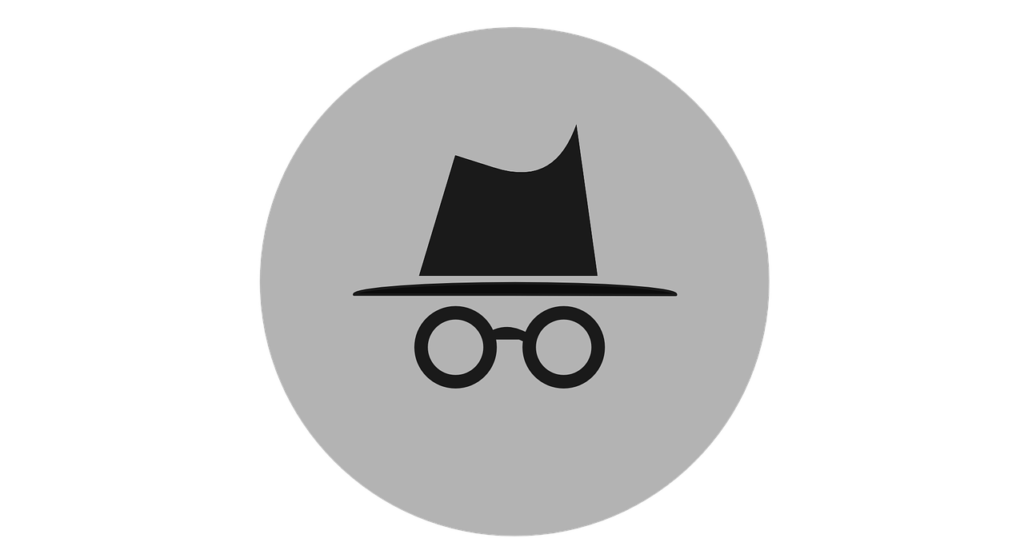
If you do not want to delete cookies in the future, you can always open an Incognito window (or a private window). Incognito mode runs in a separate window from your normal windows. It will not save your browsing history, cookies or information entered in forms.
To open Incognito window, open the web browser. Press shortcut key Ctrl + Shift + P.
Incognito view – shortcuts
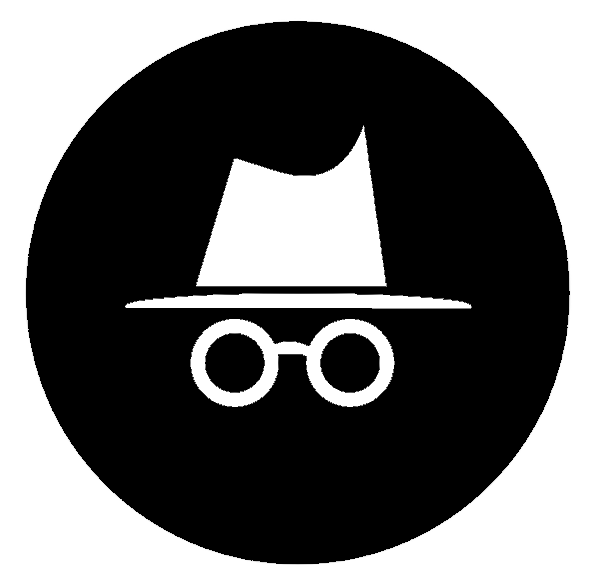
If you do not want to delete cookies in the future, you can always open an Incognito window (or a private window). Incognito mode runs in a separate window from your normal windows. It will not save your browsing history, cookies or information entered in forms.
Microsoft Edge – To open Incognito window, open the browser.
Press shortcut key Ctrl + Shift + N.
Google Chrome – To open Incognito window, open the browser.
Press shortcut key Ctrl + Shift + N.
Mozilla Firefox – To open Incognito window, open the browser.
Press shortcut key Ctrl + Shift + P.