Introduction
It usually means there is either a mistake or typo in your email or password, or that you are logging in through a different website link.
For problems with Single Sign-on, delete cookies in your browser or log in using another browser (Chrome, Mozilla, etc).

Please note that if you tried to log in with incorrect username or password unsuccessfully for three times, your account will be locked for 30 minutes.
Frequently asked questions
I have more than one TULIP account. How can I log in?
If you have more than one account, log in via Username, not via e-mail address.
What does a Username mean? Where can I find it?
A Username is a set of numbers and letters. It cannot be repeated in any other TULIP account.
It is used to separate two accounts with the same email address (e.g. employee account for attendance, payroll, business trips & personal account for a Tax Questionnaire).
Find your Username in the welcome email (the first email notification after your TULIP account is created).
My employment ended and I can’t access my payslips now.
First, try resetting your password. If you can no longer log in or reset your password, contact the human resources department at your former employer.
I log in via Single Sign-on (SSO), but the access is denied.
Please contact the IT / HR department in your company. TULIP cannot reset your SSO password.
Steps
Step 1 – Correct website address
First, check the website link. Clients use various TULIP website links for login.
The correct link is always in e-mail notifications that you receive from TULIP.
Step 2 – Typing errors
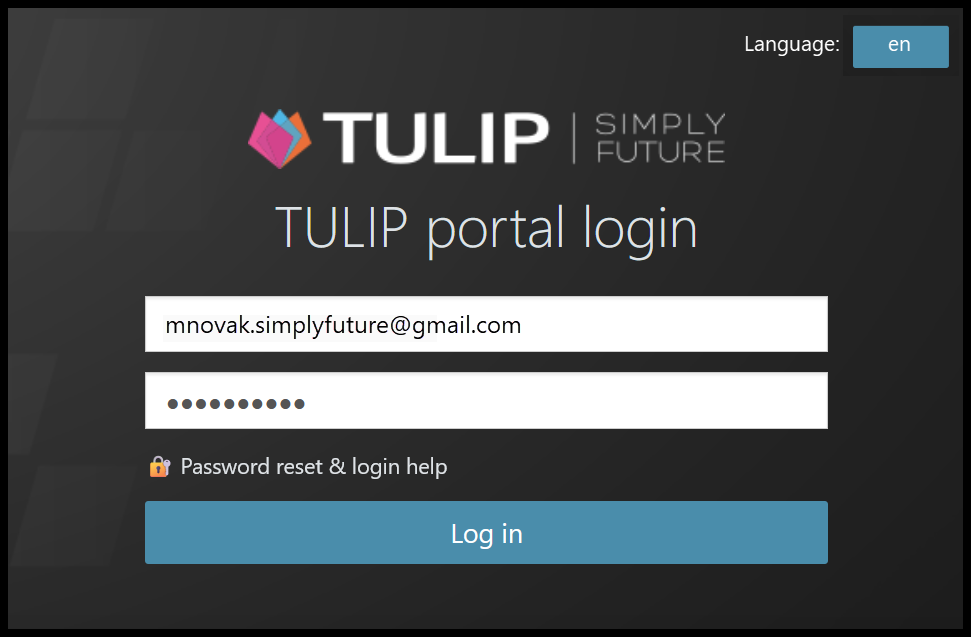
Delete any blank spaces at the beginning or at the end of your e-mail. Doublecheck for any other typing errors.
Step 3 – Username
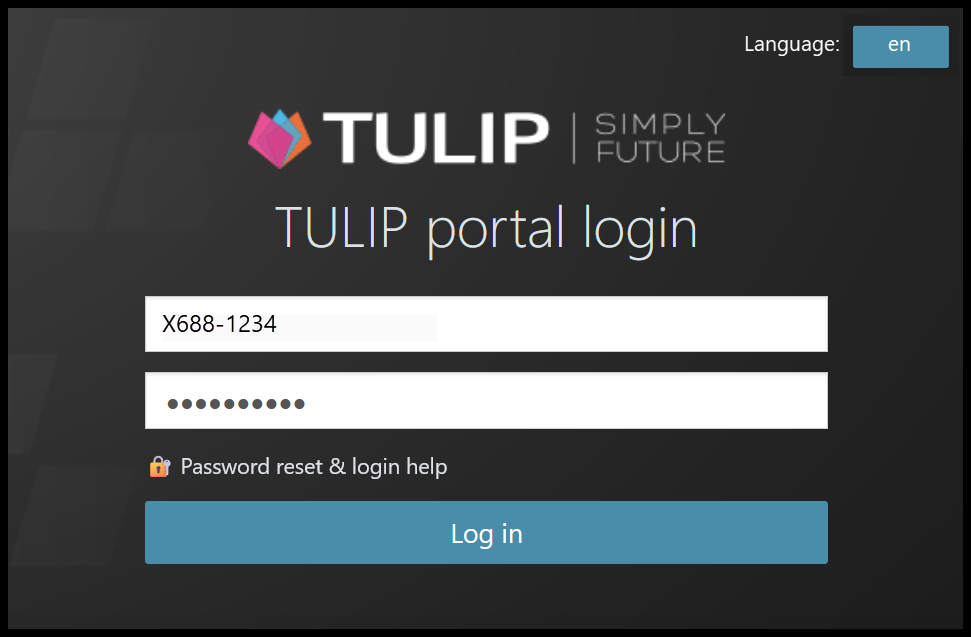
Use your Username instead of e-mail address.
Username consists of numbers and/or letters. It is a unique code which represents your account. This is how an username can look like, for example: X688-3190.
Step 4 – Caps Lock

Check if the Caps Lock key is not turned on. This can cause your password to be incorrect.
Step 5 – Language of keyboard settings
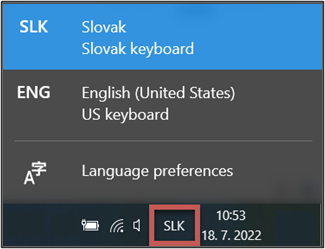
Check the keyboard language settings. Click on the language shortcut at the very right bottom of your screen. Some letters and numbers used in your password may change depending on the language settings.
Step 6 – Reset password
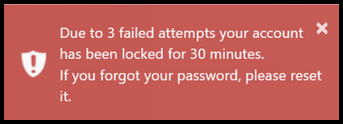
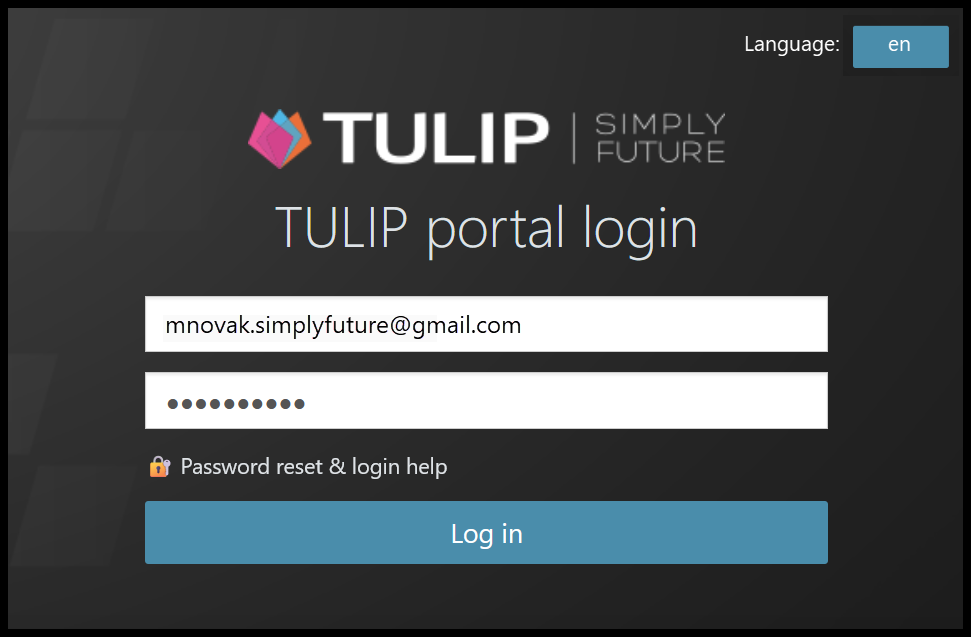
You can also reset your password. Click on the Password reset & login help button and continue based on the instructions.
