Introduction
Let´s see how to reset password and access your account again.
Frequently asked questions
I have more than one TULIP account. How can I log in?
If you have more than one account, log in via Username, not via e-mail address.
What does a Username mean? Where can I find it?
A Username is a set of numbers and letters. It cannot be repeated in any other TULIP account.
It is used to separate two accounts with the same email address (e.g. employee account for attendance, payroll, business trips & personal account for a Tax Questionnaire).
Find your Username in the welcome email (the first email notification after your TULIP account is created).
I log in via Single Sign-on (SSO), but the access is denied.
Please contact the IT / HR department in your company. TULIP cannot reset your SSO password.
Steps
Step 1 – Correct website address
First, check the website link. Clients use various TULIP website links for login.
The correct link is always in e-mail notifications that you receive from TULIP.
Step 2 – Password reset

Click Password reset & login help.
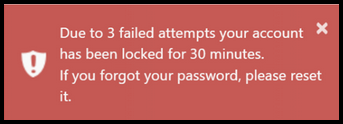
This error usually happens when you try to log in with incorrect username or password unsuccessfully for three times. The account is now locked for 30 minutes for any other attempts. You can either wait for 30 minutes and then try again, or reset your password immediately.
Step 3 – Username or E-mail
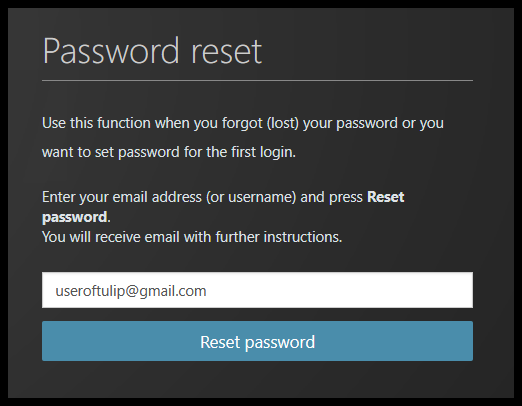
Type in your e-mail or username.
Click Reset password.
Step 4 – Confirmation of sending an e-mail
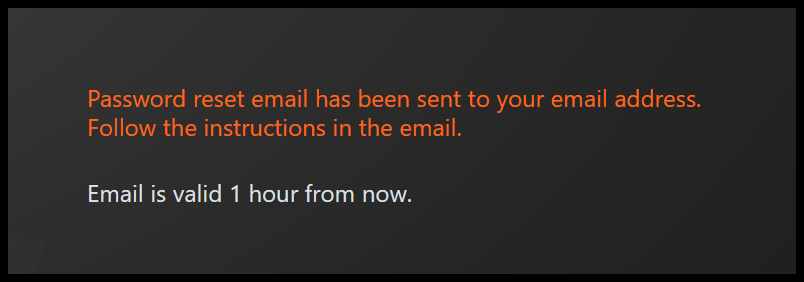
This is the screen you will now see. Go to your e-mail inbox.
Step 5 – E-mail instructions
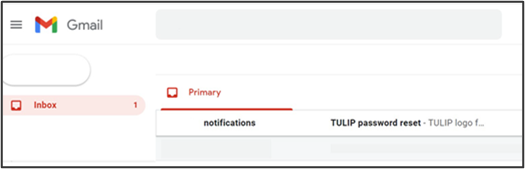
Open an e-mail (from notifications@tulipize.com) with password reset instructions.
If you do not see the e-mail in your inbox, check spam e-mails and folder with deleted e-mails. Please contact your Human Resources department or check with your IT department. It is possible there are filters that automatically discard received emails from TULIP.
Step 6 – Open link
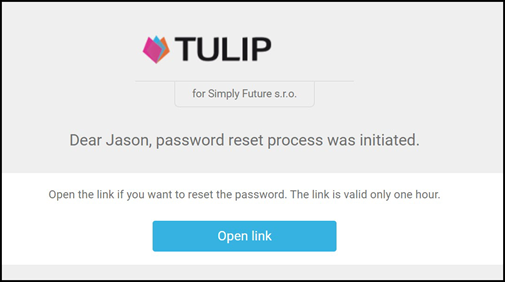
Click Open link.
You must click on that button in 1 hour from receiving it.
Step 7 – Password requirements
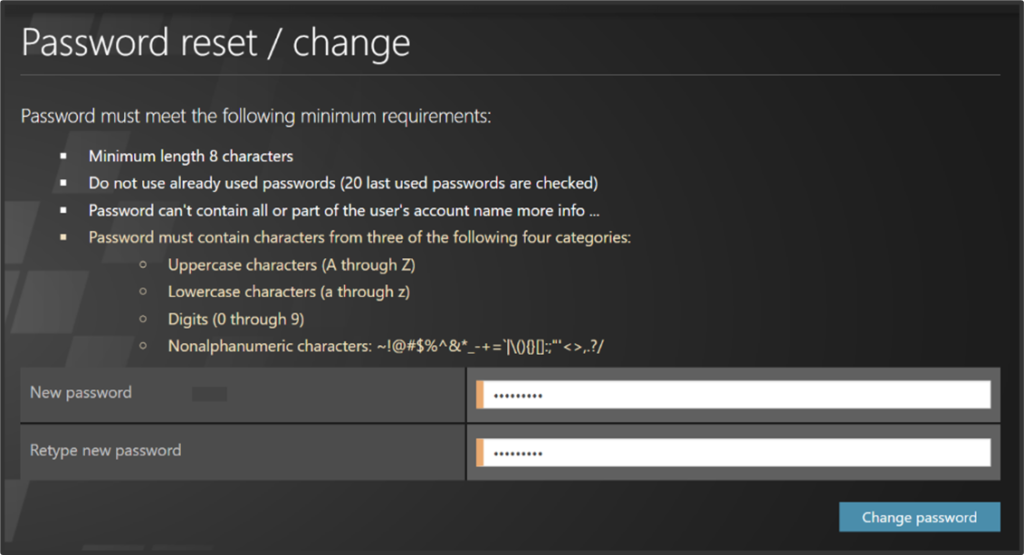
Create a new password.
The password must meet following criteria:
- Check if the password has 8 or more characters.
- Make sure your old and new passwords are not the same. Do not use a password or a part of a password that you already used in the past.
- Do not include your username or a part of it into your password.
- You must include three kinds of characters out of four categories:
- Uppercase characters (A, B, C, D, …)
- Lowercase characters (a, b, c, d, …)
- Digits (1, 2, 3, 4, …)
- Nonalphanumeric characters (!, ?, *, &, ?, *, &, %, +, <, …)
Click on the Change password button.
Step 8 – Confirmation
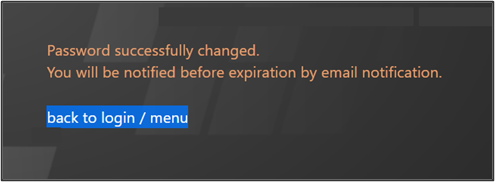
Your password is changed! Click on a back to login/menu to log into TULIP.