You can change your password anytime in TULIP.
Step 1 – My Profile
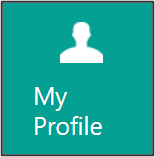
Log in to Tulip.
Go to My profile tile.
Step 2 – Password change
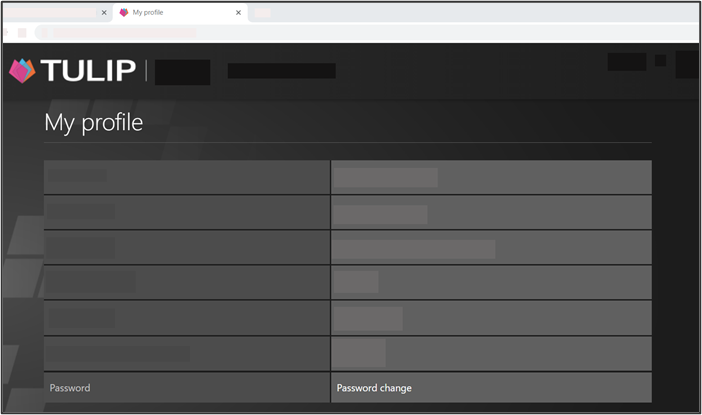
Click on Password change button.
Step 3 – Password requirements
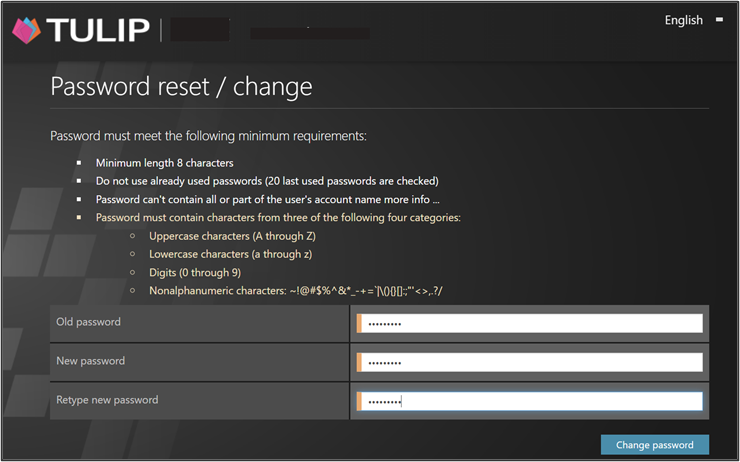
Type in the old (current) password. If you forgot your password, go to Password reset manual.
Create a new password.
The password must meet following criteria:
- Check if the password has 8 or more characters.
- Make sure your old and new passwords are not the same. Do not use a password or a part of a password that you already used in the past.
- Do not include your username or a part of it into your password.
- You must include three kinds of characters out of four categories:
- Uppercase characters (A, B, C, D, …)
- Lowercase characters (a, b, c, d, …)
- Digits (1, 2, 3, 4, …)
- Nonalphanumeric characters (!, ?, *, &, ?, *, &, %, +, <, …)
Click on the Change password button.
The password is changed!
Was this article helpful?
YesNo