Introduction
Hotline Operators receive support requests – tickets – with questions or requests from employees. A person with Operator’s access rights is usually a payroll accountant, tax advisor, legal advisor, internal IT, an HR person, etc. It is either a person from the company, or a person of another, third party company. They can use all or some of those functions:
- CLOSE the request.
- ASSIGN the request to yourself, your subordinates/colleagues or even other departments.
- CREATE A HOTLINE REQUEST ON BEHALF OF ANOTHER EMPLOYEE – you create a request instead of the employee, but he/she receives the updates.
- REVERSE HOTLINE – you contact the employee first instead of them reaching out to you.
Please note a TULIP setup you see always depends on custom requirements and access settings of TULIP for your company. Not all companies use the Hotline functionality.
Close a request
Step 1 – Tile
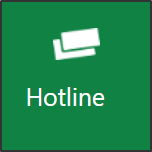
Go to Hotline tile.
Step 2 – My support requests
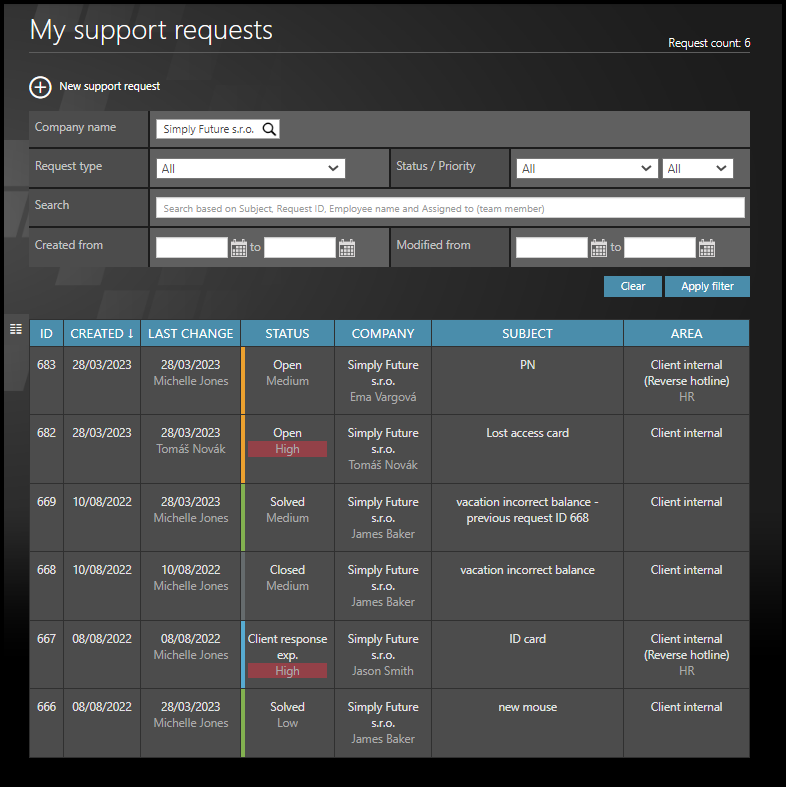
Find the Support Requests section.
You can also check the priority of requests. Requests with high priority are highlighted with a red mark in the list of requests. The default priority status for all requests is Medium.
You can also apply a filter. You can search by employees´ names through all of the requests (even if the request was created by an HR/operator on behalf of an employee).
Step 3 – Request details
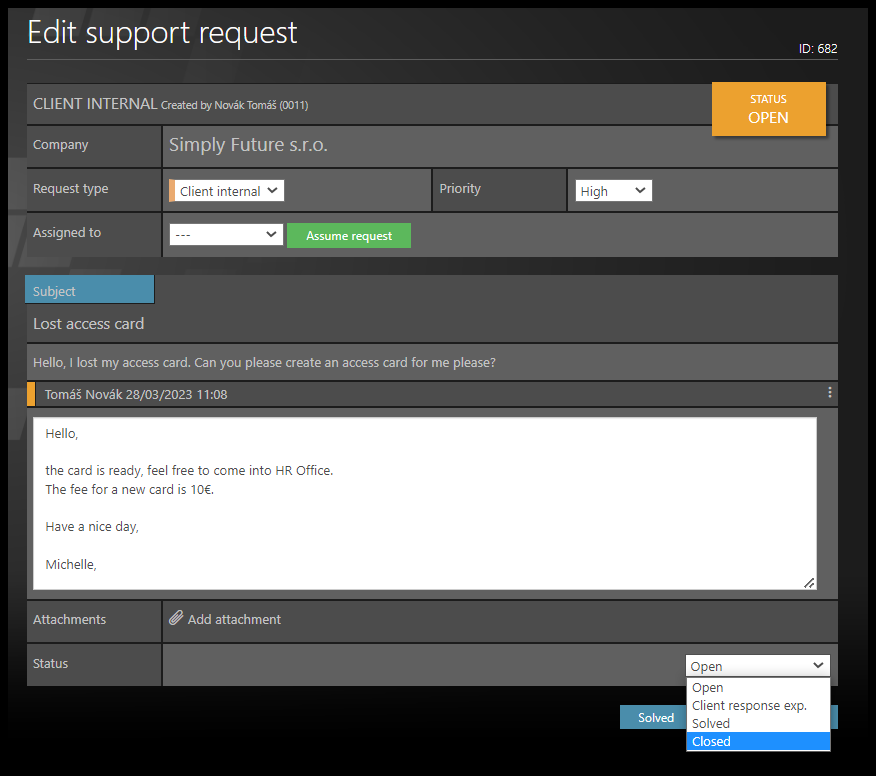
See the details of a request:
- Subject
- Description of the problem
- Attachments – click on the attachment name to download and view it.
Write a reply or add an attachment.
Click on status:
- Open
- Waiting for client – select if you are expecting a response from the client/employee to your response
- Resolved– click on this field and the request will be marked as processed. After 14 days with no further response it will automatically close. You can also click the blue Resolved-Close button down the page.
- Closed – If you do not expect a response and the request can be closed immediately.
Step 4 – Send and Close

Click Send.
You can send another message to update the answer. If the request is already in status Closed, you must create a new request, this time, it will be a Reverse Hotline request. Please mention the previous request ´ s ID in your new request.
Assign the request
If you receive a request that you cannot answer, it is possible to assign it to another operator or department.
If your department receives a request and you want to let other operators know that you are solving this issue, it is possible to assign it to yourself.
Users in Delegation are not allowed to see Hotline requests of a delegated account. In some cases, it is possible to set up delegation for support requests in Hotline, but the users must be aware that some sensitive personal data (from Hotline requests) can be displayed to the other user.
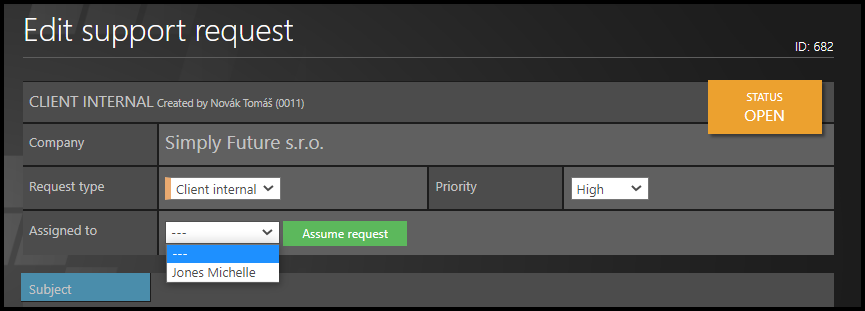
1.Open the request.
2. Select an option:
- A) Redirect – go to the Request type and select a correct department.
- B) Assign to a person – select a name of an operator
- C) Assign to yourself – click on the Assigned to button.
3.You do not have to save the changes. It is automatically saved.
4.The request is now a task of the selected department / user.
On behalf of an employee
This is a hotline request created by an operator / manager in the name of an employee.
An operator (for example Payroll Accountant, Tax Advisor, Legal Advisor, internal HR, a manager or technical support of the TULIP portal) can create a request instead of the employee.
It is used for example to create a request while the employee is not available, or as a help in case of some issues.
Users in Delegation are not allowed to see Hotline requests of a delegated account. In some cases, it is possible to set up delegation for support requests in Hotline, but the users must be aware that some sensitive personal data (from Hotline requests) can be displayed to the other user.
Step 1 – Tile
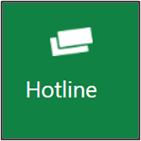
Go to Hotline tile.
Step 2 – New support request
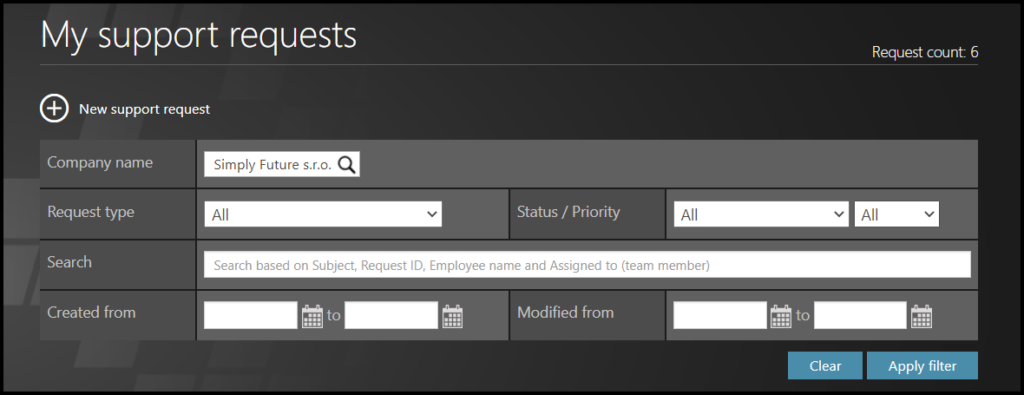
Click on a New support request button.
Step 3 – Details
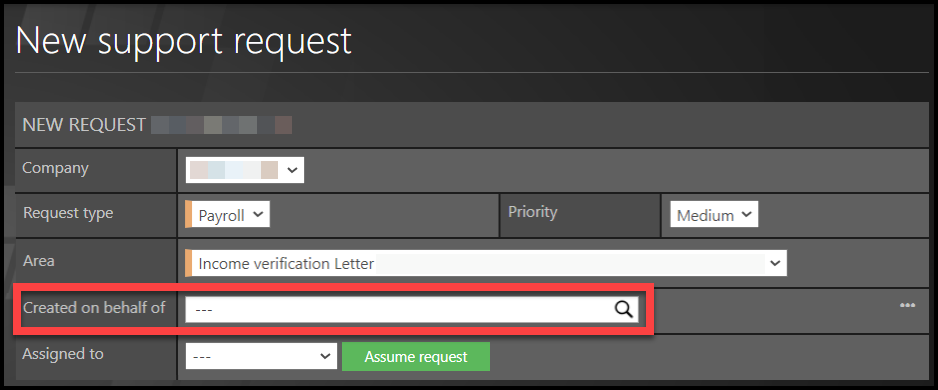
Select the Company.
Request type – Select the type of the request.
Area – Area always includes client-specific subcategories, for example categories of HR issues.
Priority Status: Requests with high priority are highlighted with a red mark in the list of requests. The default priority status for all requests is Medium. In all priorities, a regular notification is sent to the employee.
Created on behalf of – Select user. Only active users and non-technical accounts are included. For more options, click on the three dots on the right.
Assigned to – Select the operator who will solve the issue. If you click Assume request, you will be the person responsible for solving the issue.
Fill in the Subject – a few keywords that summarize your request.
Type in the Message. Describe your question, what do you need from the employee.
Click on Add attachment to include documents, pictures, and other attachments. This is not a necessary step.
Click Submit.