Introduction
Hotline allows employees to communicate with various departments and contact persons (Operators e.g. payroll, HR, IT, accounting or tax department within the company, contact persons from other companies). In Hotline, it is also possible to directly contact TULIP’s technical support.
The request is created by an employee and sent to an Operator. In Reverse Hotline, the Operator creates a request that is sent to the employee.
Please note a TULIP setup you see always depends on custom requirements and access settings of TULIP for your company. Not all companies use the Hotline functionality.
Frequently asked questions
How can I contact TULIP support?
Companies that use Hotline may also allow employees to contact TULIP support directly via a certain request type (IT-TULIP). Select this type if you have a technical problem with the system itself.
If you are not using Hotline, you can contact us via e-mail.
I need help with creating access rights tickets.
There are a few details we will need in order to assign access – find more information here.
Does Hotline work in Delegation mode?
User with Delegation from another user is not allowed to see their requests. In some cases, it is possible to set up delegation for support requests in Hotline, but the users must be aware that some sensitive personal data (from Hotline requests) can be displayed to the other user.
If a person who is currently in Delegation mode creates a Hotline ticket from the delegated account, he/she will not be able to see that ticket in his/her own account.
Create a new Hotline request
Step 1 – Tile
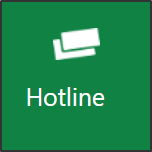
Go to Hotline tile.
Step 2 – New request
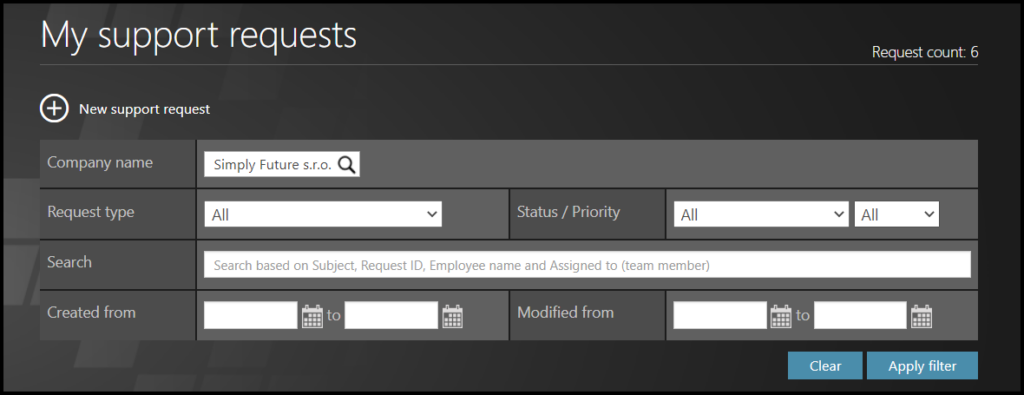
Click on a New support request button.
Step 3 – Settings
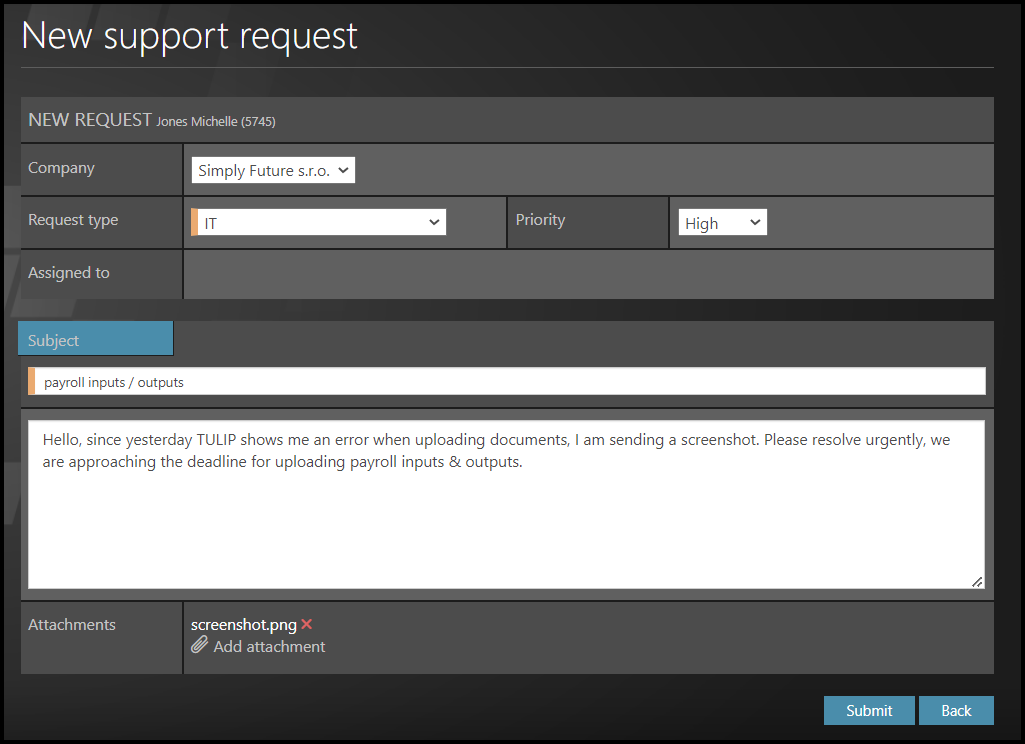
Please fill in the details:
- Your company is automatically pre-filled. If you have rights to other companies, you can choose another one.
- Select the type of request like Payroll, HR, Tax. There are some special request types, e.g.:
- IT-TULIP: Select this type if you have a technical problem with the TULIP itself. These requests go directly to administrators (user support operators) in TULIP .
- Access Rights: Select if you need to add, change or remove some type of access to some users in TULIP. It is possible to request access rights for any employee from the same company group of a client at once.
- You can set the priority of your request. Requests with high priority are highlighted with a red mark in the list of requests. The default priority status for all requests is Medium.
- Name the subject – what are you asking for? Provide a few key words.
- Fill in a description – ask your question, describe the problem in detail, etc.
- If you want, you can add an attachment, such as a screenshot.
Access rights request
Access rights request is a special type of request – not every client in TULIP uses it. Some clients can edit their employees’ access rights directly (without sending a hotline request) – to see how, go to an ADMIN manual on adding access rights to employees.
Step 4 – Request type
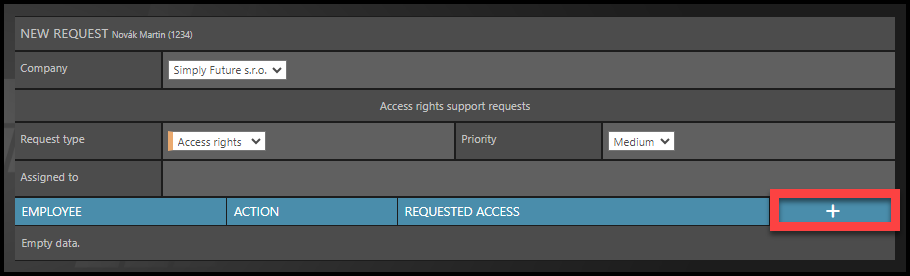
If you have this type of request enabled, select Request type: Access rights.
TULIP will display some additional fields to fill in:
Click the “+” button to add a line with more information about the person and access type.
Step 5 – Request details
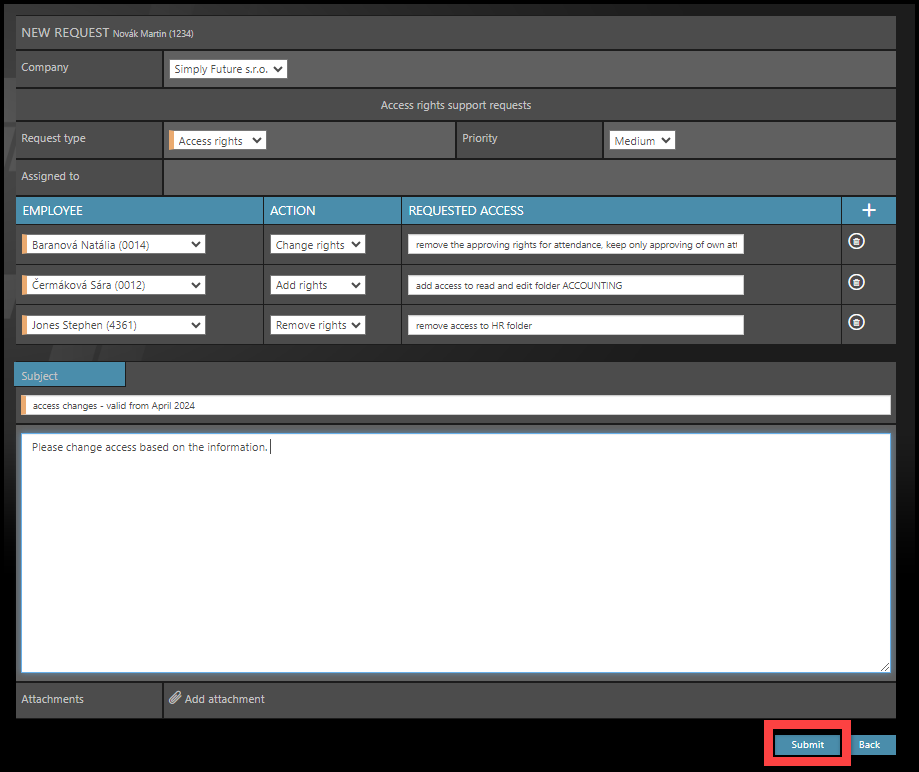
Please describe your request:
- Select the employee´s name. If you are allowed to request access rights for employees of another company, you can search and select employees within all of them.
- Select the type of request you want – either to add, remove or change rights.
- Describe the access in detail:
- if possible, type in “add the same access as” and add the first and last name & personal number of the employee you are referring to.
- describe into which Tile,
- name the Folder,
- what level of access you require (approval of own attendance, approval of specific subordinates, approval for the whole company, etc.),
- what the user should be able to see in TULIP, or what they should not be able to see,
- also describe from what date (and until what date) the accesses should be available to the user.