Introduction
Administrators may be able to send welcome e-mail notifications to new users. It can be sent immediately, when you create a new employee account or even later. Without this notification, users cannot activate and access their TULIP accounts. This notification is sent to new users, enabling them and instructing where and how to set up their password. Welcome notifications can be sent:
- directly when creating/editing their profile
- as an individual notification (in this manual)
- bulk sending of notifications for multiple employees at once (in this manual)
- notifications sent via import of new employees
Please note a TULIP setup you see always depends on custom requirements and access settings of TULIP for your company. Not all companies use this Administrator functionality.
Frequently asked questions
Why should I send the notification to a new user?
The users without SSO login cannot activate their accounts in TULIP and access the data without the first notification. Make sure to send it immediately, schedule the date and time or directly via import sheet.
Are welcome notifications sent to users with a Single Sign-on?
If an employee uses an SSO, a single sign-on, no welcome notification is necessary to activate his/her account.
However, if you send the notification, TULIP automatically recognizes it based on the login method of the company and sends a special kind of notification. Employee receives the informative e-mail and then, he/she can log in with a company e-mail/username and password.
If you are unsure about how to log in if you are using SSO, please ask your HR.
Steps
Step 1 – Location
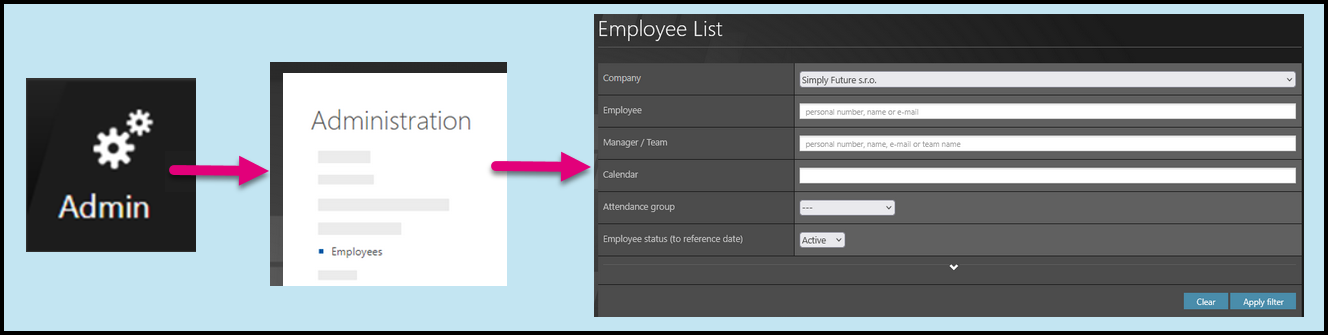
Go to Admin tile.
Select Employees.
You can choose the Company and filters if needed. There are advanced filters hidden – click on the small arrow to display them. Then, click Apply filter.
Step 2 – Send notifications
Individual notifications

Scroll down to his/her name. If you cannot find an employee/s, follow this manual.
Click on an envelope icon to send the notification. Click OK.
The notification is sent immediately.
Bulk sending of notifications
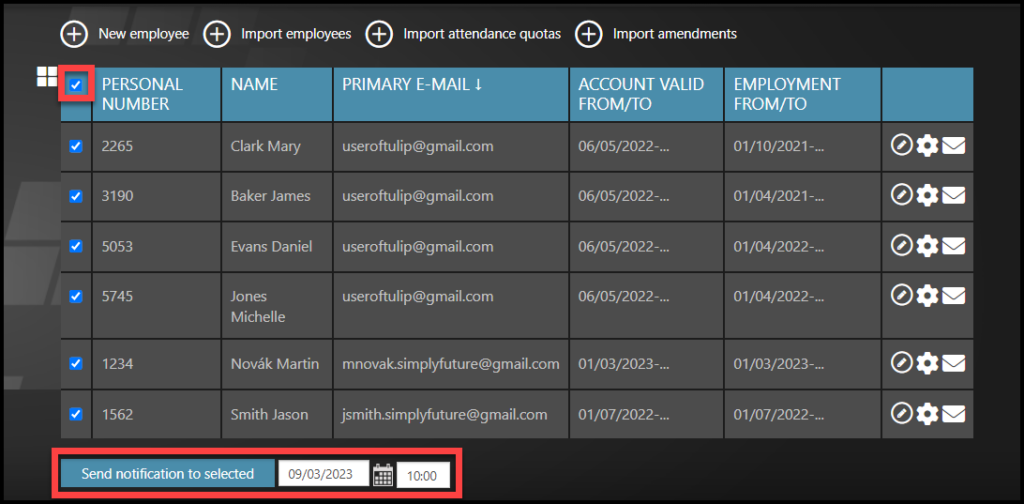
Click on checkboxes next to employees´ names. Click on the top checkbox to select all.
If you cannot find an employee/s, follow this manual.
Choose date and time of sending. If left empty, the notification will be sent immediately.
Click on Send notification to selected button.