In some cases the employees who are newcomers, leavers or out of evidence are not visible in the default view in attendance. Here is how you can find and display employees who are currently not active:
- in Attendance view via Timeline (in this manual)
- in Attendance view via Timesheet (in this manual)
- in Admin tile – Employee – Employee detail
Please note a TULIP setup you see always depends on custom requirements and access settings of TULIP for your company. Not all companies use this functionality.
Frequently asked questions
Where can I find inactive employees in attendance?
Click on the three dots icon (advanced filter selection). Check the first option “Show both active and inactive employees“.
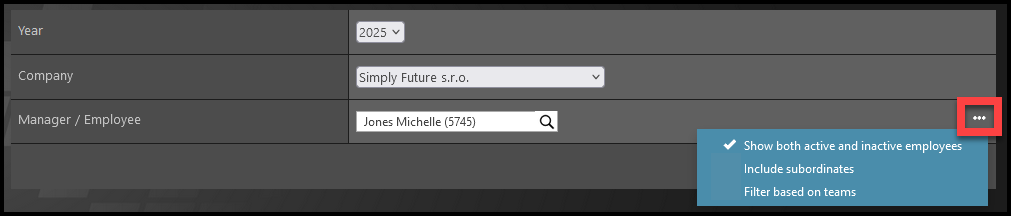
The filter allows me to select only the team/manager, but I want to select another employee.
Click on the three dots icon (advanced filter selection). Leave the last option “Filter based on teams” unchecked.
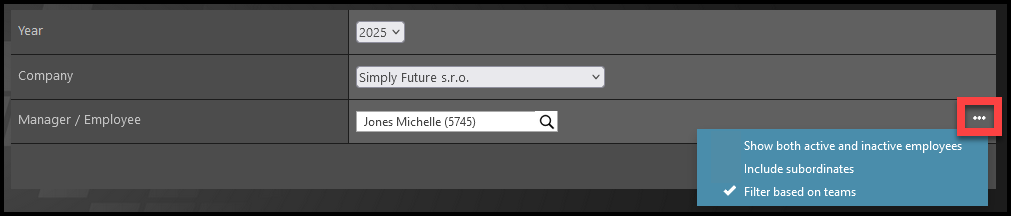
To display all currently active employees (to whom you have access rights to attendance), do not check any of the three filter options.
Timeline
Step 1 – Tile

Go to My attendance tile.
Step 2 – Timeline view
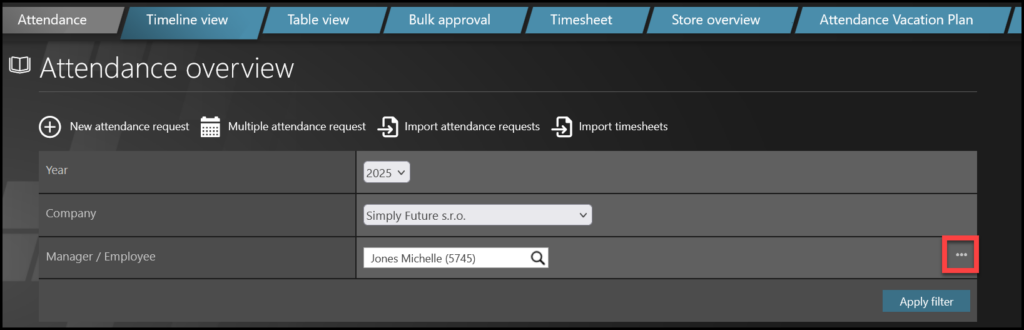
First, choose the Company in which the employee works. Make sure to choose the correct one.
Select the name of an employee / manager / team. Click Apply filter.
If you cannot find the desired employee in the filter section, click on the three dots.
Step 3 – Select view option
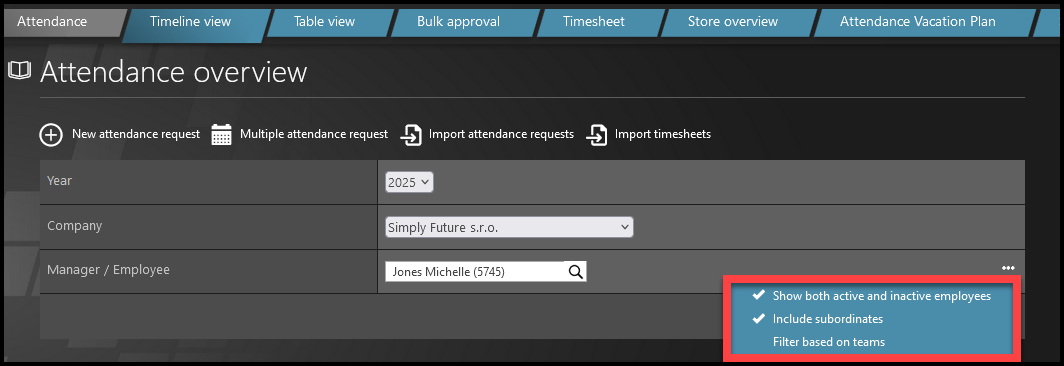
After you click on the three dots, there are three options you can tick.
Tick any one of them individually, tick none of them or even tick more than one option.
A) Show active and inactive
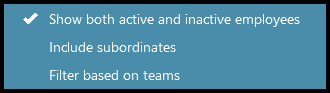
All active and inactive employees are available to be selected.
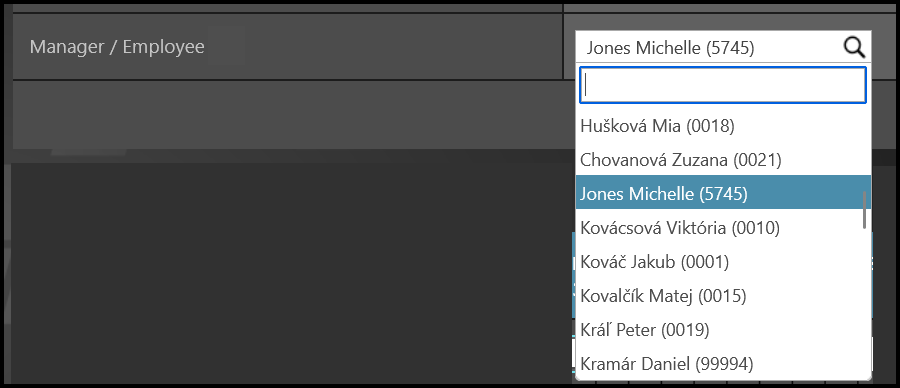
You can display inactive employees‘ attendance only for months where their attendance access was active during certain period.
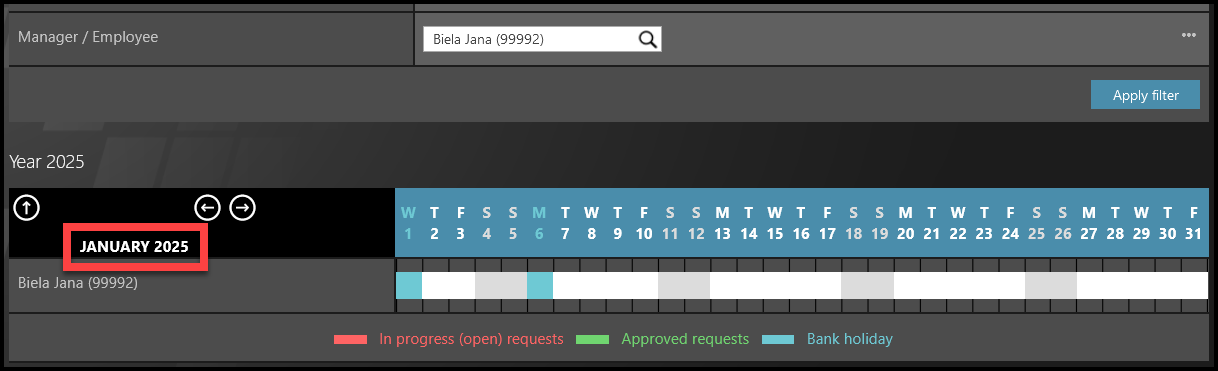
Example 1: The employee in the picture was active until 10.1.2025, therefore their attendance in January is still visible.
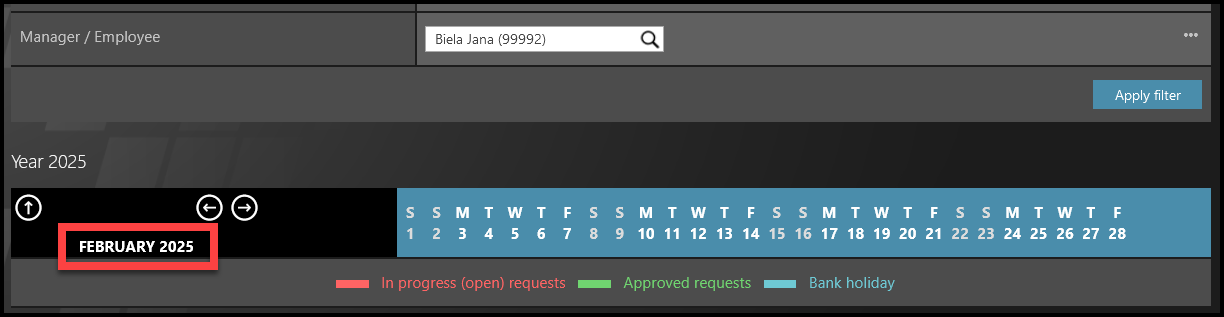
Example 2: The employee in the picture was active until 10.1.2025, their attendance is not displayed in February anymore.
B) Include subordinates
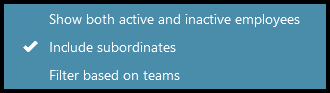
In the list of employees, all active employees (both managers and subordinates) are available to be selected.
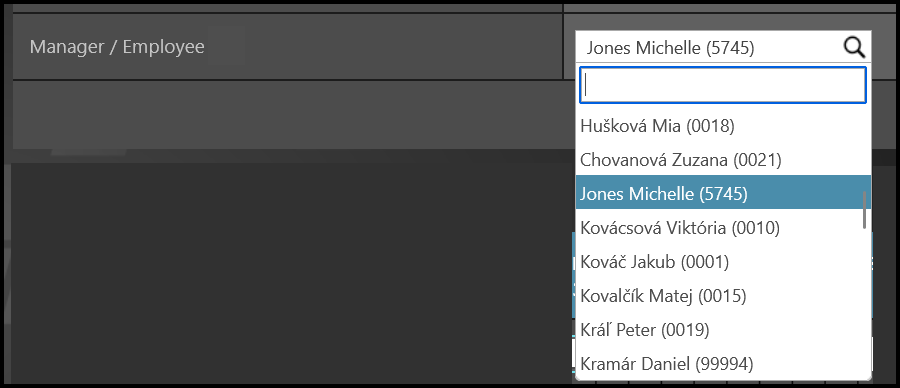
You can see details of an employees’ own attendance & if the chosen employee has any subordinates, it also shows their subordinates’ attendance at the same time.
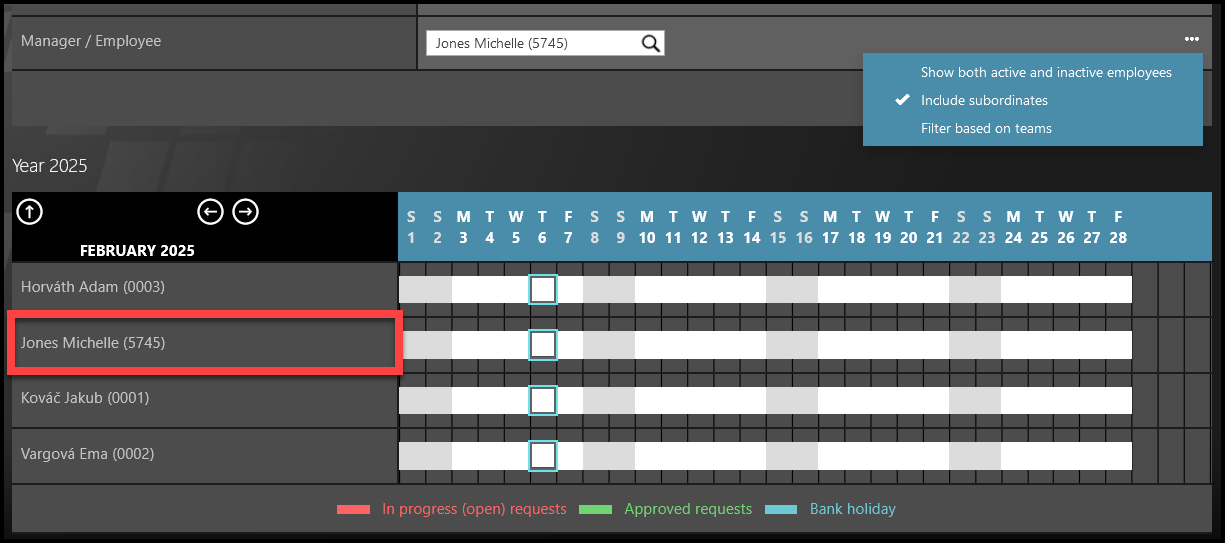
Example 3: The selected employee has 3 subordinates, therefore all 4 employees (including manager) are displayed.
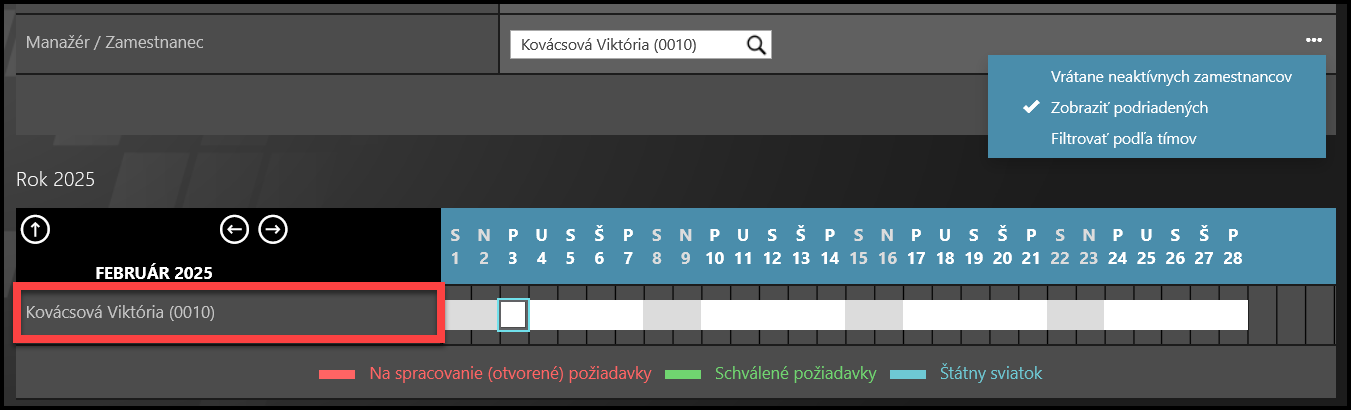
Example 4: The employee has no subordinates, therefore only their own attendance is displayed.
C) Filter based on teams
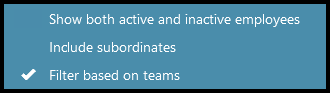
The filter changes – only teams can be selected, not individual attendance of an employee/manager.
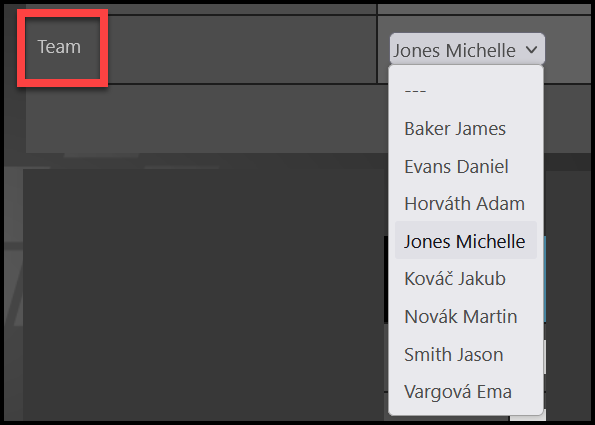
You can see details of all team members’ attendance. This view does not include teamleader’s / manager’s own attendance.
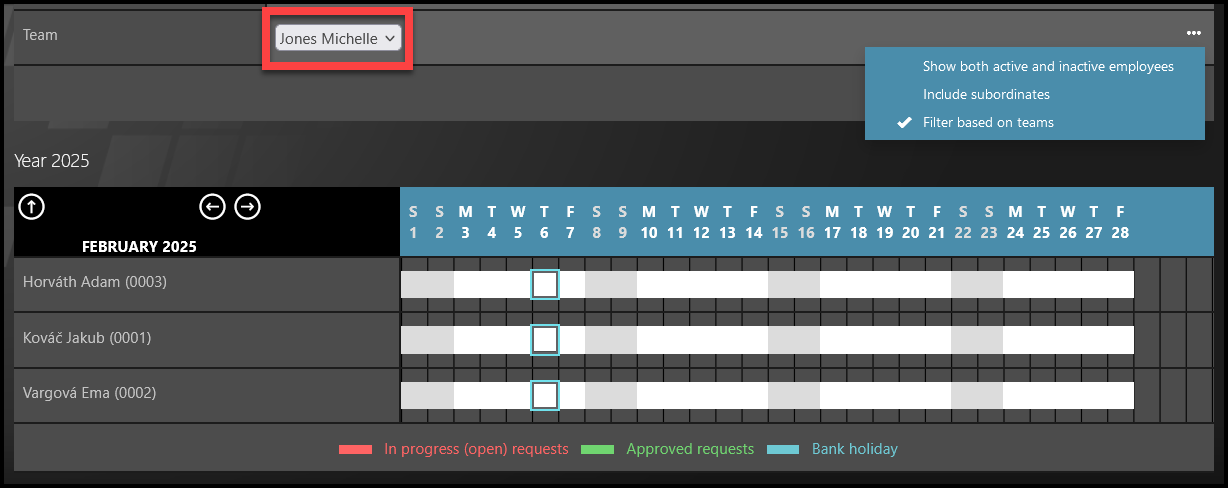
Example 5: The selected Team has 3 subordinates, therefore only 3 employees (not including the teamleader) are displayed.
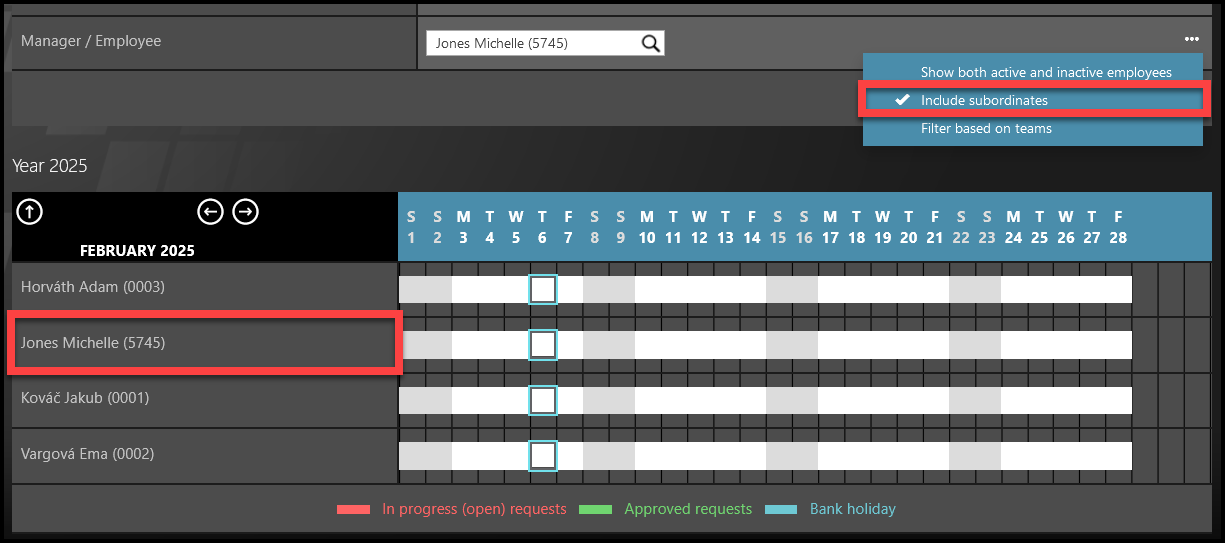
Example 6: If the Teamleader wants to display his/her own attendance, we recommend ticking the “Include subordinates” filter instead or “Filter based on teams” (or no filter from this selection & filter only by the teamleader’s name).
Click Apply filter to refresh the search.
Timesheet
Step 1 – Tile

Go to My attendance tile.
Step 2 – Timesheet view
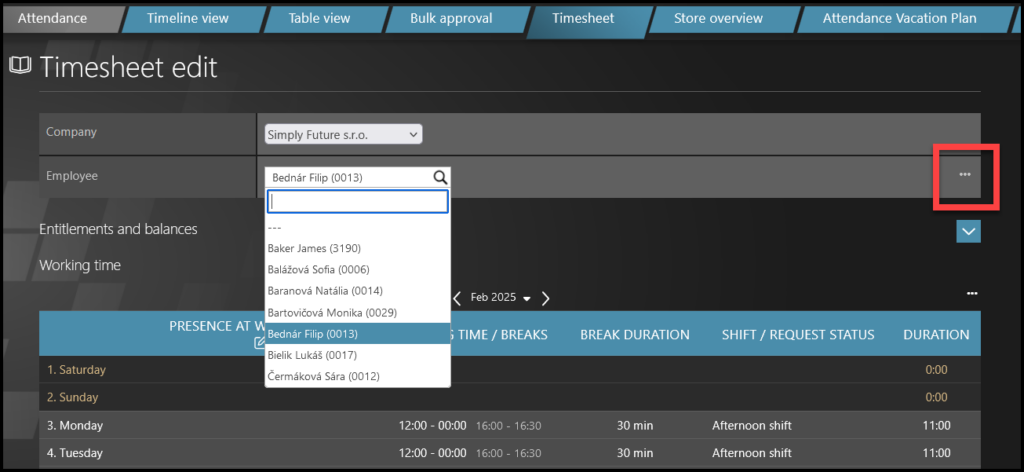
First, choose the Company in which the employee works. Make sure to choose the correct one.
Search the name of an employee.
If you cannot find the desired employee in the filter section, click on the three dots.
Step 3 – Show inactive employees

After you click on the three dots, select Show both active and inactive employees.
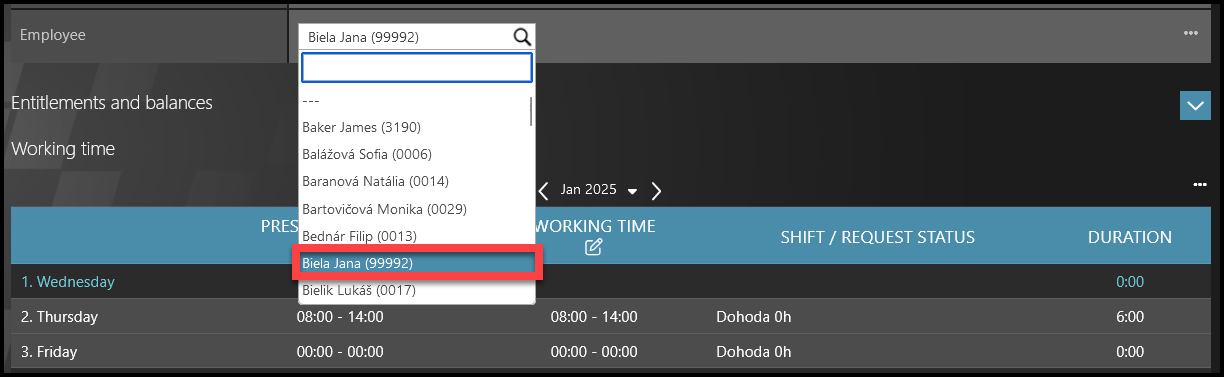
Now, all active and inactive employees are available to be selected.
You can display inactive employees‘ attendance only for months where their attendance access was active during certain period.
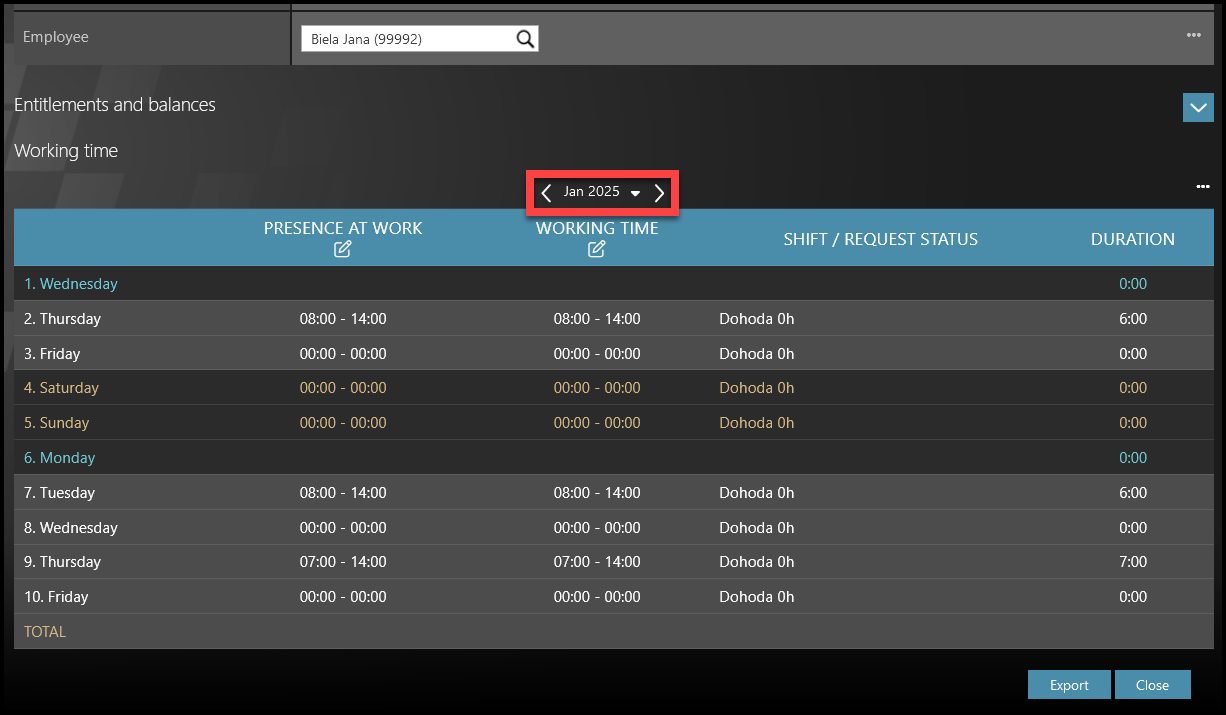
Example 1: The employee in the picture was active until 10.1.2025, therefore their attendance in January is still visible.
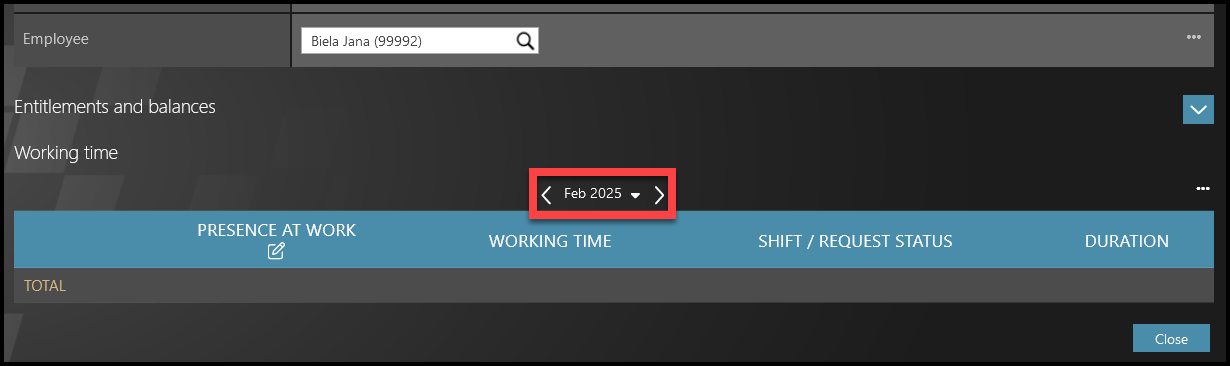
Example 2: The employee in the picture was active until 10.1.2025, their attendance is not displayed in February anymore.