Introduction
This action deletes the data from the system permanently, immediately cancels all access, and the employee cannot enter their account ever again. In most cases, administrators use End of employment instead of deleting accounts.
When to use deleting an account:
- if a new employee was hired, but did not start working in the company.
- if the account of a new employee was accidentally created in a different company that you can access as an administrator and you want to create an account in the other company instead.
- It is possible to delete an account only if there are no attendance requests created for the employee & also no workflow where the employee participates is started (functionalities with workflow include for example creating a business trip plan, approving invoices, annual tax reconciliation, request for a benefit or signing up for attending an event…).
Please note a TULIP setup you see always depends on custom requirements and access settings of TULIP for your company. Not all companies use this Administrator functionality.
Frequently asked questions
Who can delete an account?
Deleting an account can only be done by users with a special access level of an administrator.
I accidentally deleted an account that should remain active.
If you want to make it active again, please contact us.
Should I End or Delete an account?
End of employment is used in case the employee´s work contract ends, and you must cancel his access. The employee may still be able to access some documents like payslips a few months after that date. Also, if the employee returns to the company, he may still be allowed to access the history of that account.
Deleting an account immediately cancels all access and the employee cannot enter their account ever again.
Why can’t the personal number of a deleted account be assigned again?
The main reason is that TULIP pairs personal documents (payslips or tax documents) with user’s individual personal number.
Steps
Step 1 – Tile
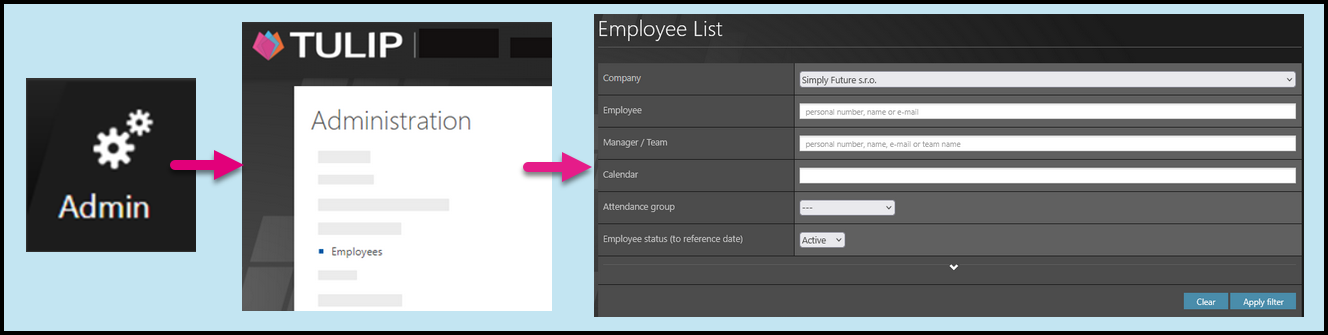
Go to Admin tile.
Then, click on Employees.
You can also use some filters:
- Choose the Company.
- Type in the name, personal number, or e-mail of the employee or manager/team, or choose calendar or attendance group. Click on the arrow to display more advanced filters.
- If you cannot find an employee/s, select “Inactive” employees instead of “Active” in the filter, or follow this manual for more information.
- Click Apply filter.
Step 2 – Wheel – Employee settings
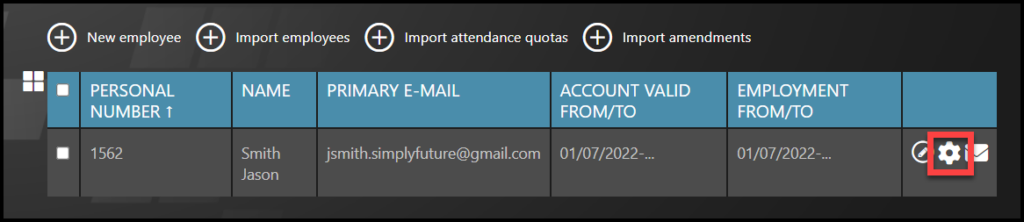
Click on a wheel icon next to employee´s name.
Step 3 – User detail
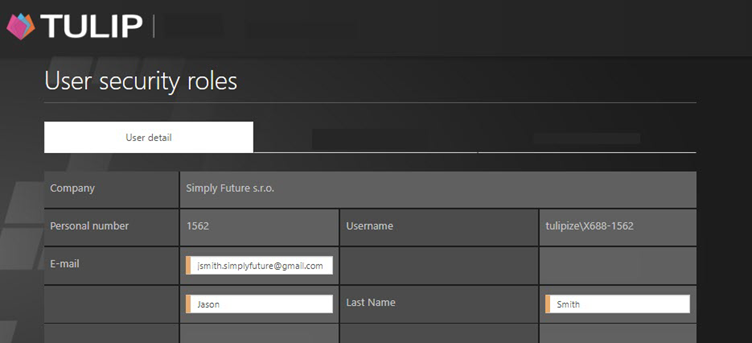
See the User detail.
Make sure the username / personal number / other details are for the correct employee.
Step 4 – Delete account
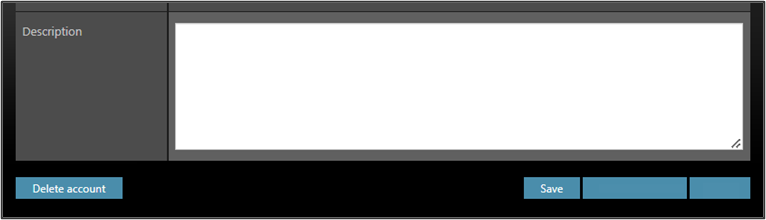
Scroll down the page and click on Delete account button.
Please be aware you cannot create a new account with the same personal number as the deleted account in the future. The main reason is that TULIP pairs personal documents with user ´ s individual personal number.
If you accidentally deleted any account and want to activate it again, please contact us.