Introduction
Delegation allows one employee use the account of another employee to do some Tasks. The Delegation setup is located in your profile, however some companies also use a “Stand-in” option either when creating an Attendance request or creating a Business trip plan. Here you can find how to start and also stop the Delegation – this manual includes both setups:
- Basic Delegation: It means you delegate your tasks to another user. The user receives an e-mail notification about start/end of Delegation. Usually Managers use this function to delegate their tasks to other colleagues on the same managerial level.
- Forced Delegation: It means you “take delegation” – Allow yourself to access account of some user. No e-mail notification is sent to the user about the start/end of Delegating his/her account. Usually only HR Administrators are allowed to use Forced Delegations.
Please note a TULIP setup you see always depends on custom requirements and access settings of TULIP for your company. Not all companies use Delegation.
Frequently asked questions
A colleague delegated tasks to me, but I cannot see anything in my account.
Change your account to the delegated account by clicking on the arrow next to your name – you can also follow this manual.
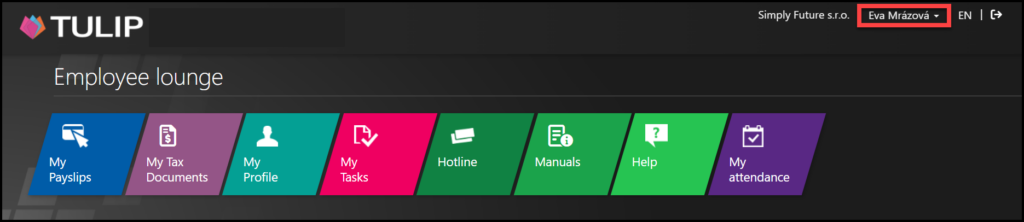
When I open e-mail notifications, an error displays.
Log in to your own account. Then, change your account to the delegated account by clicking on the arrow next to your name – you can also follow this manual.
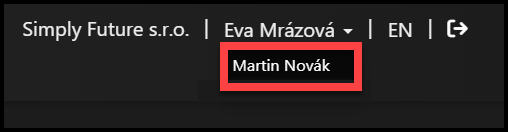
Basic Delegation
Step 1 – Tile
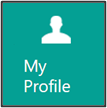
Go to My profile tile.
Step 2 – Delegation

At the bottom of a page, find a Delegation corner.
Start typing the Name of a user who will be responsible for your tasks. A name of a user, the e-mail address and a personal number will display so you can be sure it is the person you are looking for. Click on the name.
Click on small calendars to set up starting and ending date of delegation. For an ongoing delegation without end date, leave the “To” date blank.
Click at Turn on delegating button.
Step 3 – Cancel Delegation
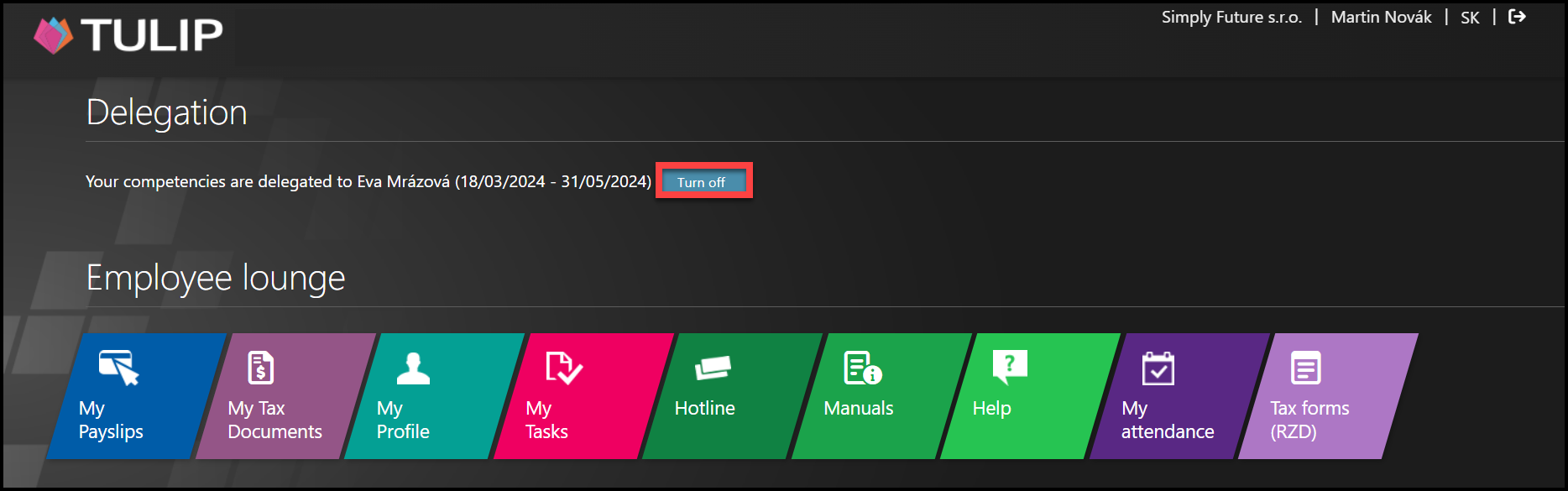
Click on a TULIP logo to return to homepage. A note about Delegation is added to your profile.
To cancel the delegation, click on the Turn off button.
An e-mail notification is sent automatically to the person who received delegation from you.
Forced Delegation
Step 1 – Tile
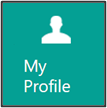
Go to My profile tile.
Step 2 – Get Delegation

At the bottom of a page, find a Delegation corner.
Go to Get delegation from section.
Start typing the Name of a user from whom you will take the delegation. A name of a user, the e-mail address and a personal number will display so you can be sure it is the person you are looking for. Click on the name
Click on Get delegation button.
The employee does not receive a notification. Any changes you make are recorded.
Step 3 – Cancel Delegation
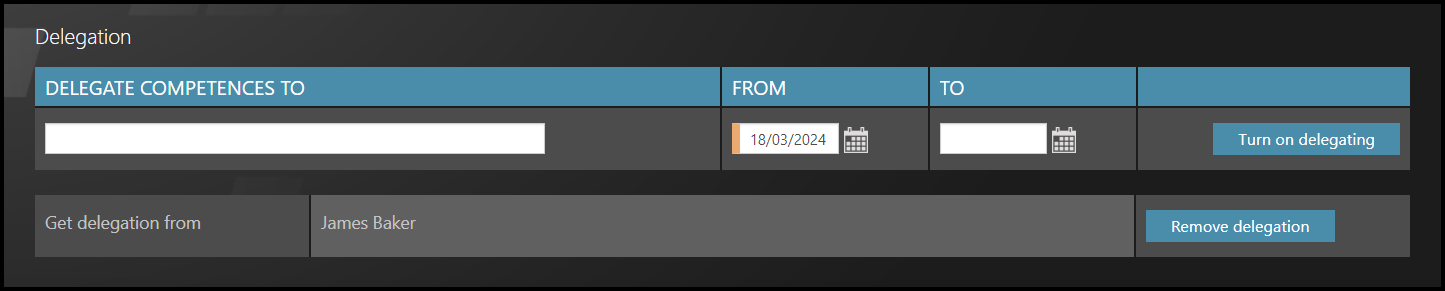
To cancel the forced delegation, click on Remove delegation button.