Introduction
Delegation allows one employee use the account of another employee to do some Tasks. In this manual, we will go through how to log in to the delegated account and use the functionalities received by Delegation.
Please note a TULIP setup you see always depends on custom requirements and access settings of TULIP for your company. Not all companies use Delegation.
Frequently asked questions
A colleague delegated tasks to me, but I cannot see anything in my account.
Change your account to the delegated account by clicking on the arrow next to your name.
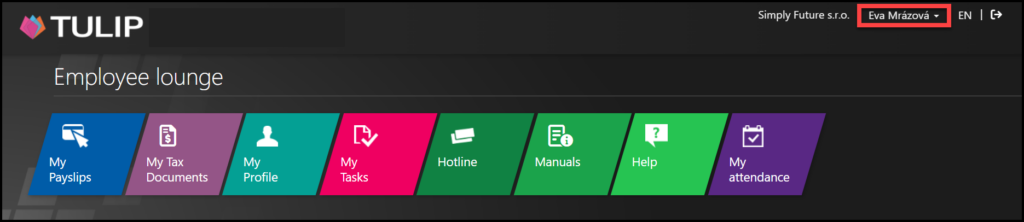
When I open e-mail notifications, an error displays.
Log in to your own account. Then, change your account to the delegated account by clicking on the arrow next to your name.
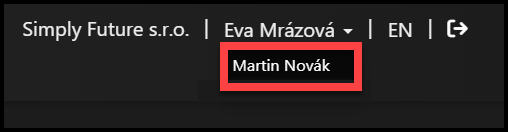
Steps
Step 1 – E-mail
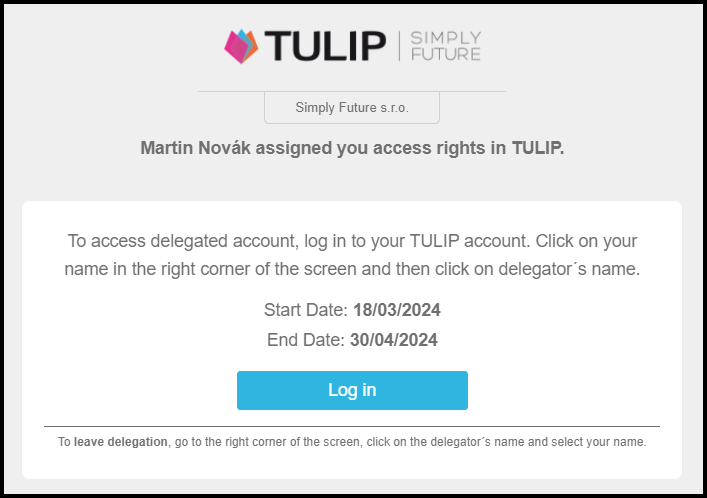
You get the information about a new delegation in an e-mail notification.
Step 2 – Log in to Delegated account
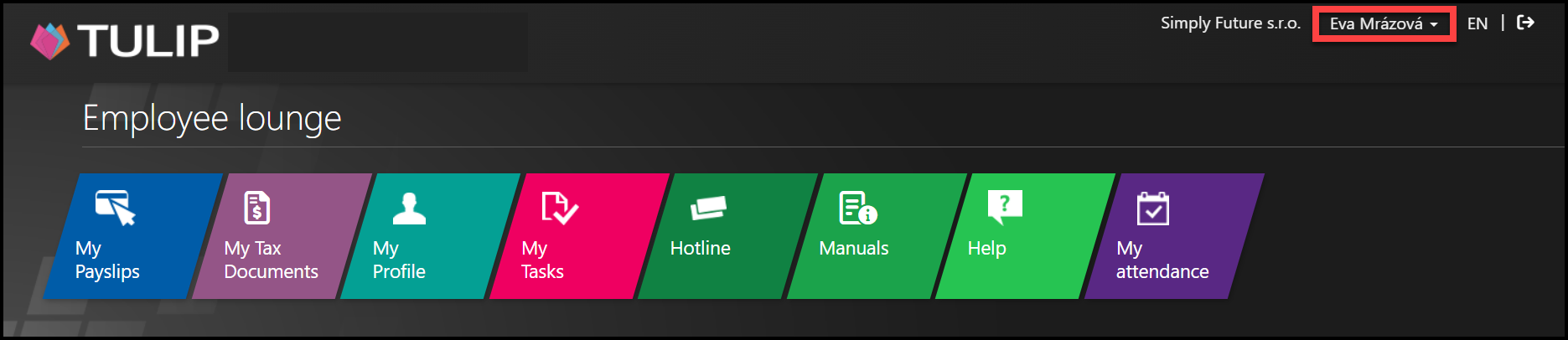
Log in to your TULIP account.
Click on your account´s name in the right corner of the screen. Usually, it contains your name and surname. Now you can see a small arrow on the right side which means there are some Delegation rights added.
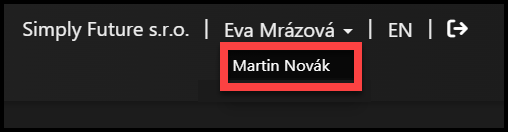
Now you see two names. Click on the second name.
Step 3 – Delegated account
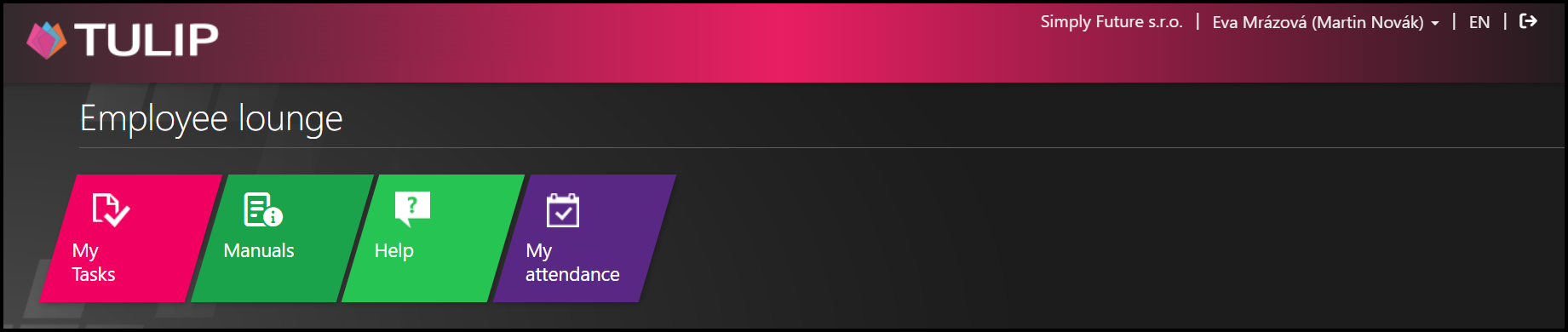
See the delegated account. You can access all tasks and company data of the user. You will not see some personal content like payslips.
Step 4 – Go back to your account
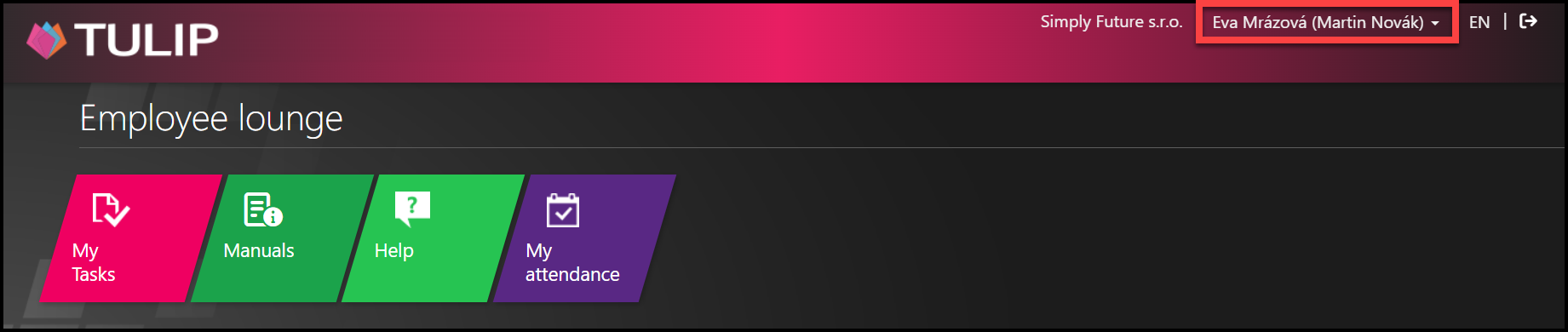
Click on your account´s name in the right corner of the screen to go back to your account.
In delegation, it usually contains your name and surname and the name and surname of a delegated account´s user.

Now you see two names. Click on the second name.
Step 5 – Your account
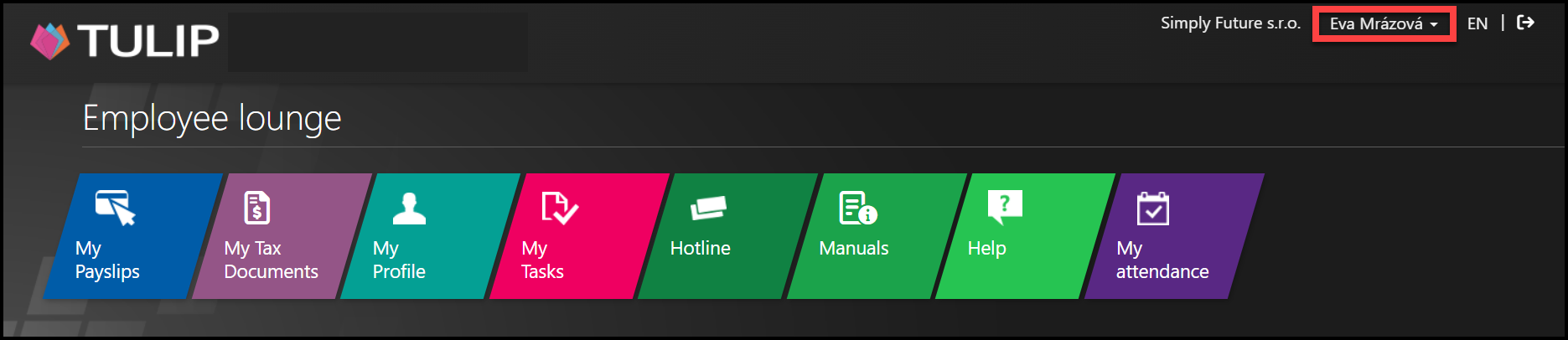
You are back in your account.