Introduction
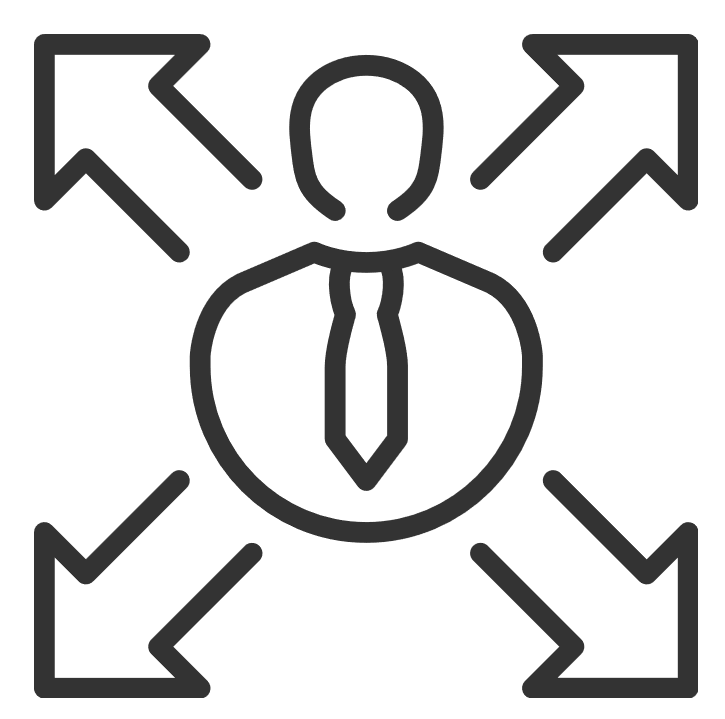
This manual includes a general overview on how the Delegation works in TULIP. Delegation allows one employee use the account of another employee to do some Tasks. Some companies also use a “Stand-in” option that automatically assigns delegation to selected person either when creating an Attendance request or creating a Business trip plan.
There are two types of Delegation:
- Basic Delegation (this one is used by most users)
- Forced Delegation (used in special cases by e.g. HR Administrators)
Please note a TULIP setup you see always depends on custom requirements and access settings of TULIP for your company. Not all companies use Delegation.
Frequently asked questions
How can I start Delegation?
Go to your profile and choose a person in Delegation section – you can follow this manual. Some companies also use a “Stand-in” option either when creating an Attendance request or creating a Business trip plan.
How to access the profile & tasks that are delegated to me?
Log in to your own account. Then, change your account to the delegated account by clicking on the arrow next to your name – you can also follow this manual.
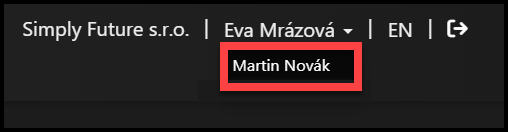
Basic Delegation
Basic Delegation: It means you delegate your tasks to another user. The user receives an e-mail notification about start/end of Delegation. Usually Managers use this function to delegate their tasks to other colleagues on the same managerial level.
To start Delegation, go to your profile and choose a person in Delegation section – you can follow this manual. Some companies also use a “Stand-in” option either when creating an Attendance request or creating a Business trip plan.
Here is what you can do with basic delegation:
✔ delegate access to your account / tasks to another user at the same managerial level of access
✔ cross-company delegation
✔ all changes are recorded into TULIP history with both names.
✔ both employees receive e-mail notifications to new tasks
✔ an e-mail notification is sent to the employee about new delegation
❌ restricted access to payslips or other personal documentation inside of a delegated account
❌ restricted access to see Hotline requests of the delegate (In some cases, it is possible to set up delegation for support requests in hotline, but the users must be aware that some sensitive personal data (e.g. payslips) can be displayed to other users)
Forced Delegation
Forced Delegation: It means you “take delegation” – Allow yourself to access account of some user. No e-mail notification is sent to the user about the start/end of Delegating his/her account. Usually only HR Administrators are allowed to use Forced Delegations.
Here is what you can do with forced delegation:
✔ some users (Human Resources Manager, for example) are allowed to take delegation from a user
✔ cross-company delegation
✔ all changes are recorded into TULIP history with both names
✔ both employees receive e-mail notifications to new tasks
❌ no e-mail notification is sent to the employee about delegating his/her account
❌ restricted access to payslips or other personal documentation inside of a delegated account
❌ restricted access to see Hotline requests of the delegate (In some cases, it is possible to set up delegation for support requests in hotline, but the users must be aware that some sensitive personal data (e.g. payslips) can be displayed to other users)
Examples
Manager A delegates rights to Manager B. Both managers receive the same e-mail notifications from the Manager A account.
Manager A delegates rights to Manager B. Manager B delegates rights to Manager C. Manager C is now able to see only the Manager B account (not the A).
Manager A delegates rights to Manager B. Manager C wants to delegate rights to Manager A, but he/she does not know that Manager A already delegated the rights to someone else. He/she may not be able to fulfill the delegated duties. A pop-up window displays and the Manager C can choose to delegate or not based on this information.