Introduction
Employee creates a Business trip plan. As a manager, you can approve or decline the business trip plan of an employee. You can approve individual requests or even more requests at once by bulk approval. After your approval, wait until the employee returns from a trip and fills in a Business trip settlement form. Then, approve (or decline) the Business trip settlement form.
Please note a TULIP setup you see always depends on custom requirements and access settings of TULIP for your company. Not all companies use the Business Trips functionality or the Bulk Approval for requests.
Frequently asked questions
The employee cannot create a Business trip plan.
If the attendance period is already closed, it must be reopened in order to create a plan. Contact your HR.
Is a Business trip during weekend / bank holiday / other days without working shift possible?
Usually, employees can create BT only for days where there is already a planned working shift. It is possible to enable creating a business trip for other days (for example, weekends). and employees then create an attendance request for overtime work on that day – this request might require your approval, too.
The Business trip lasts over the month end, how to close/approve the attendance period?
If the business trip overlaps two or more months (it means that the trip starts in one month and finishes in another), the employee should close their attendance period for the finishing month (while the business trip settlement form is still open for editing) & approve their attendance period too.
Individual approval
Step 1 – Tile
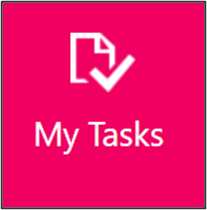
Open the e-mail notification about a new business trip plan.
Or, go to My tasks tile
Step 2 – The Business trip plan
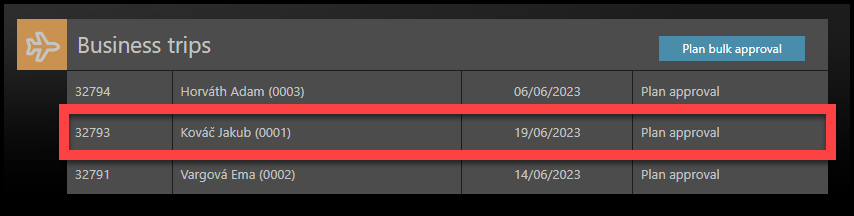
Click on the row of a single business trip plan.
Step 3 – Details
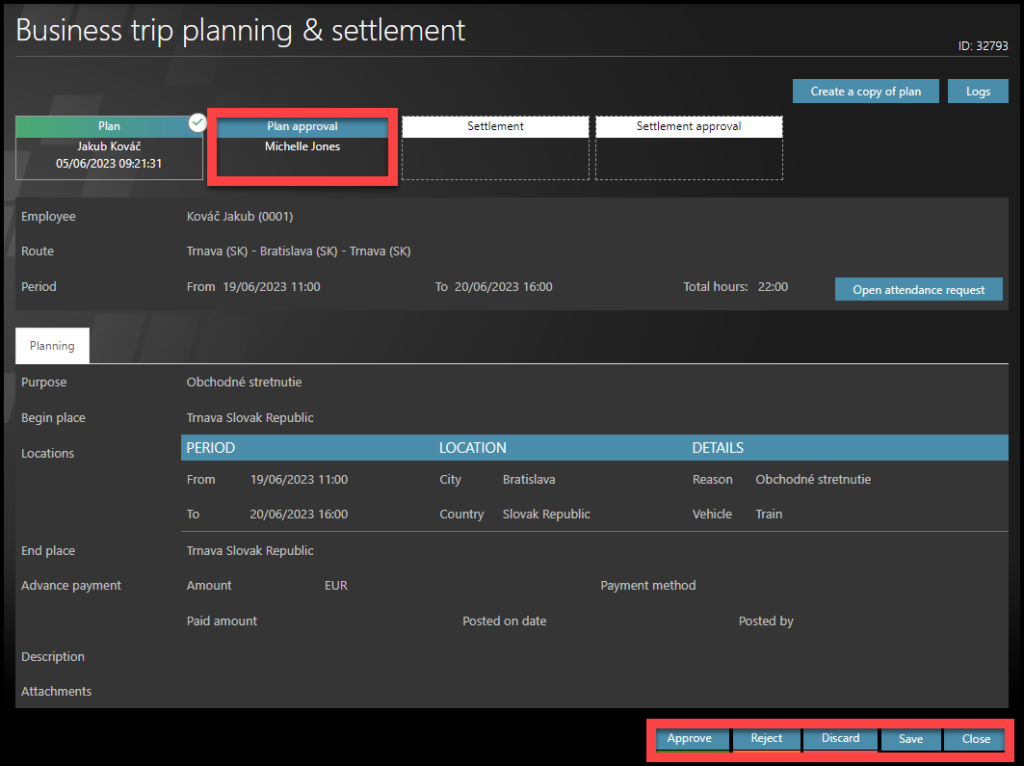
See the details of a trip.
- Click on Approve button.
- To return the plan back to the employee for correction, click on Reject button.
- To delete the plan, click Discard.
- To close the form without any action, click Close.
The employee receives an e-mail notification.
Bulk approval
Step 1 – Tile
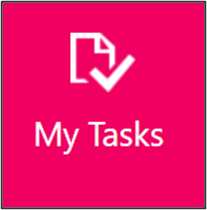
Open the e-mail notification about a new business trip plan.
Or, go to My tasks tile
Step 2 – Plan bulk approval
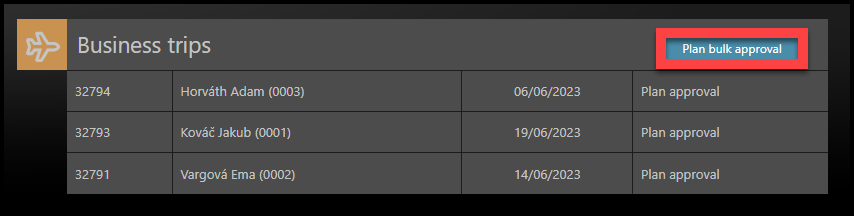
Click on a Plan bulk approval button.
Step 3 – Filters
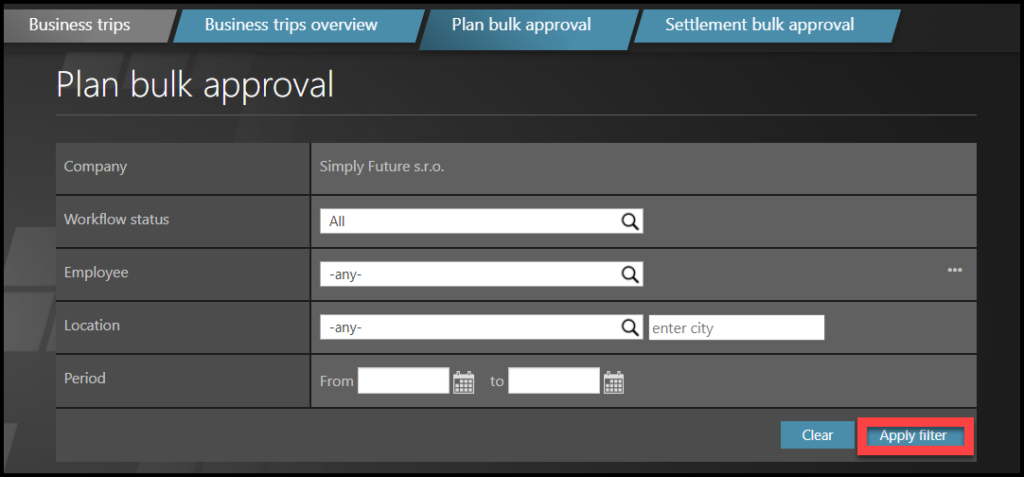
Use filters, if needed: Workflow status, Employee´s name, Location of trip, Period from/to.
Click Apply filter.
Step 4 – Check individual plans
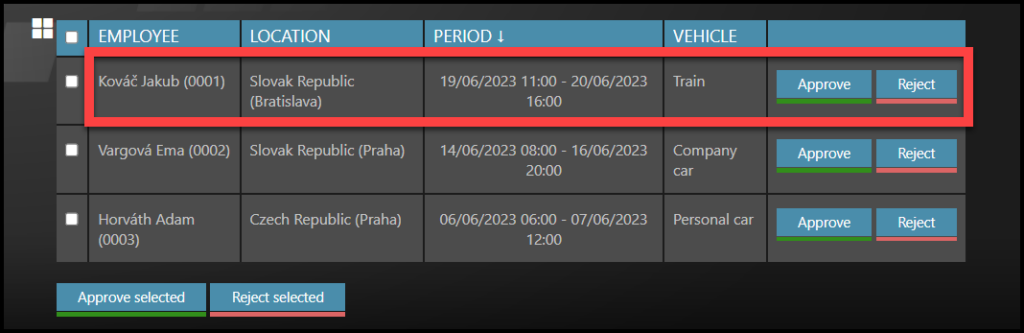
If you wish to check & approve or reject any plan, click on the row of a single business trip plan.
Step 5 – Approve or Reject
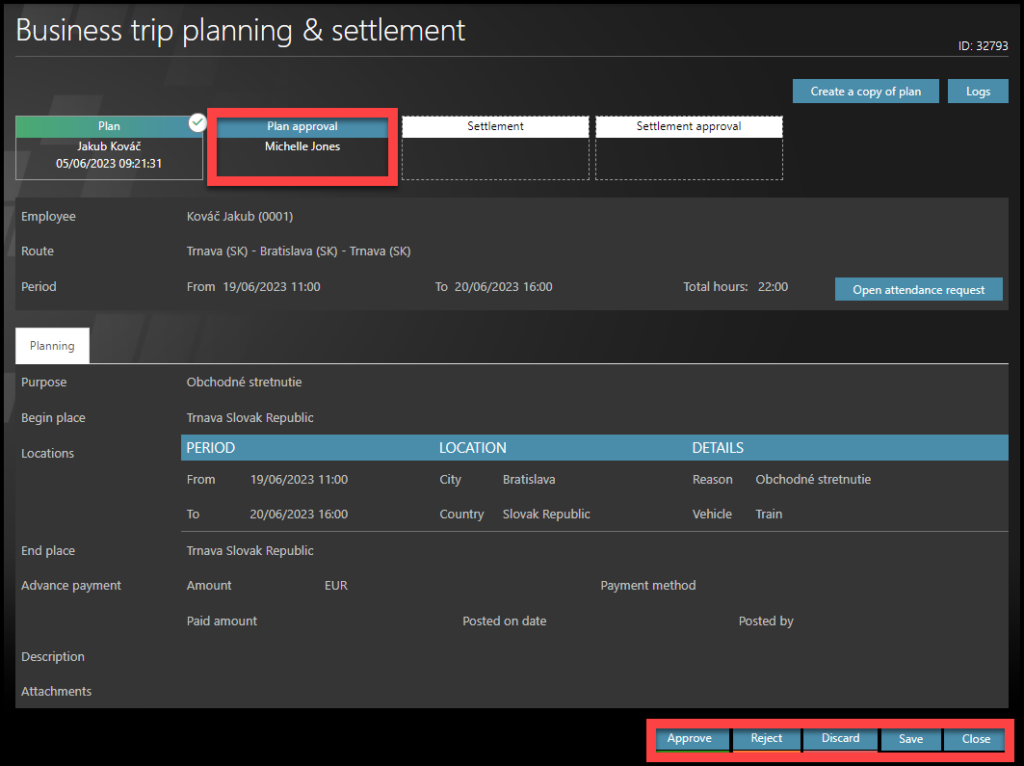
See the details of a trip.
- If you want to leave without any action, scroll down and click Close.
- To approve or reject this single request, click Approve or Reject.
- Discard is the same as deleting a plan.
Step 6 – Select multiple plans
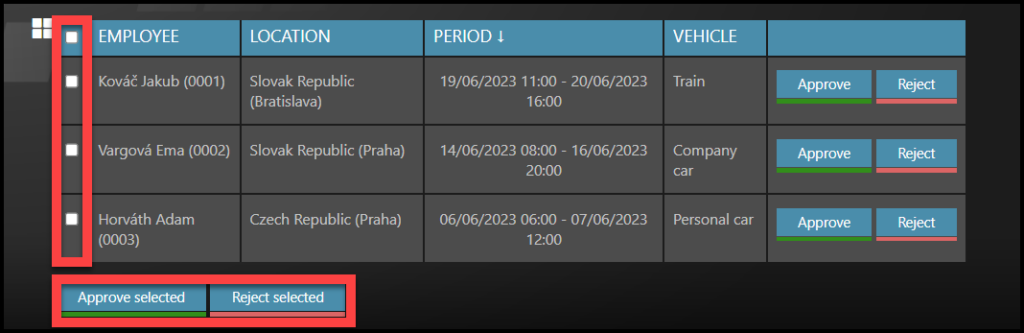
Click on checkboxes next to employee´s names. Choose as many plans as you want.
Scroll to the bottom of the page and click Approve selected to approve all chosen requests.
Selected employees will receive an e-mail notification.