Introduction
All business trips plans with a request for advance payment are available in the Business trips prepayments report for treasurers. The treasurer musts insert the amount into the system.
Please note a TULIP setup you see always depends on custom requirements and access settings of TULIP for your company. Not all companies use the Business Trips functionality.
Frequently asked questions
The employee cannot create a Business trip settlement, what should I do?
If they requested an advance payment, the system will check if it was paid or not. If it was not confirmed by you, the system will not allow the employee to send the settlement for approval. Please be aware that even zero (0) amount must be uploaded.
The advance payment amount is 0.
You as a treasurer must insert either the exact amount paid in advance, or number zero (0) into the system. Otherwise, the business trip settlement cannot be finished by the employee.
Steps
Step 1 – Tile
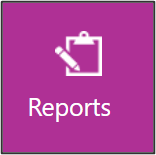
Open the e-mail notification about a new payment request.
You can also go to Reports tile
Step 2 – Report
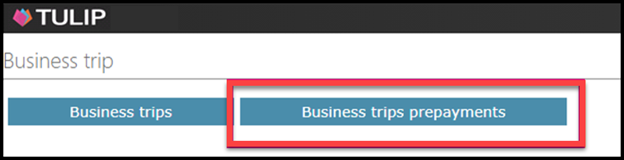
Click on Business trips prepayments button.
Step 3 – Report details
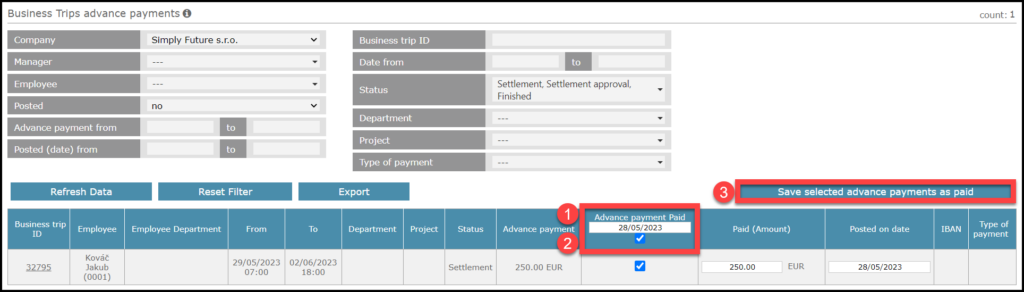
Check the amount. In the case of a payment request in a foreign currency, the conversion into domestic currency is automatic. The field cannot be blank – If the field is blank, you must either insert the amount or 0.
How to mark the amount as paid:
- Fill in the date of payment into an Advance payment Paid field.
- Tick the checkbox in blue to mark ALL REQUESTS in the table. If you want to select only some of the requests, check one or more checkboxes in the individual rows.
- Click on Save selected advance payments as paid.
Only after that the employee can fill in the business trip settlement form.
Step 4 – Confirmation

Your name, timestamp and the amount are now visible to the employee in his/her business trip plan.
He/she also receives an e-mail notification.