Introduction
In this manual you will find instructions on how to apply for individual types of Benefits in TULIP.
Please note a TULIP setup you see always depends on custom requirements and access settings of TULIP for your company. Not all companies use the Benefits functionality.
Frequently asked questions
Is it also possible to request an Annual Tax Settlement?
RZD is a separate feature, but you can also start using it in your TULIP. For more information, be sure to contact us and we will create a solution matching your needs.
Request a benefit
Step 1 – Tile

Go to Benefits tile.
Step 2 – Choose a benefit
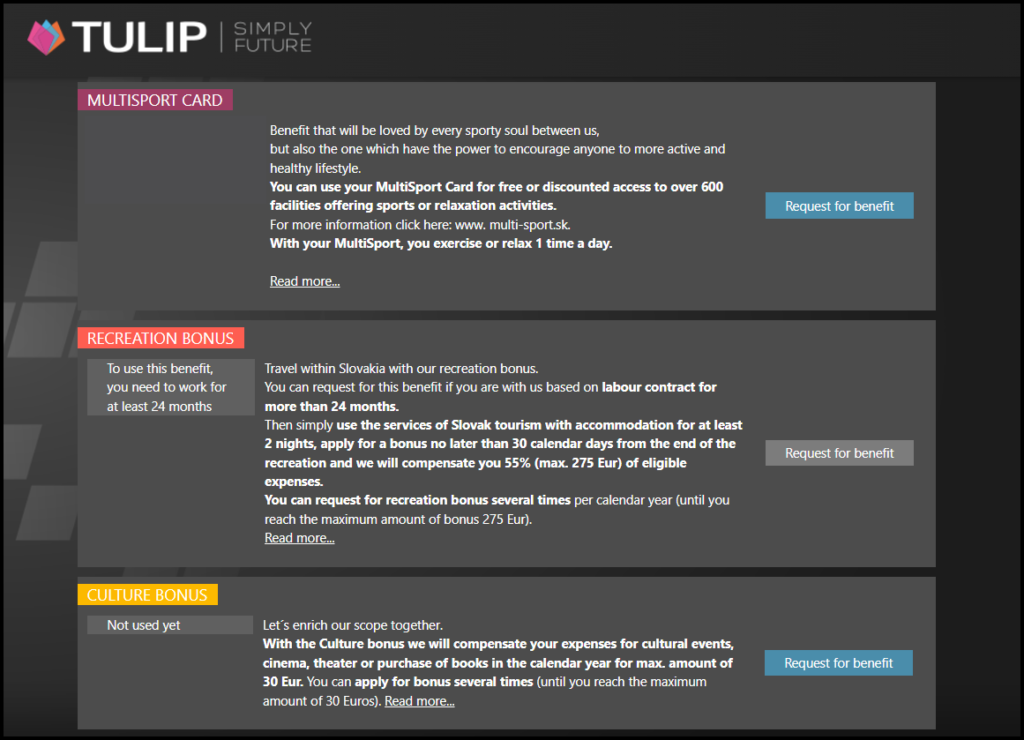
Click on the Request for benefit button.
- a grey button means the request is unavailable (you have already used the benefit, it is waiting to be processed or you are not yet eligible to apply for it)
- a blue button means you can create new or change a benefit request
Step 3 – Request
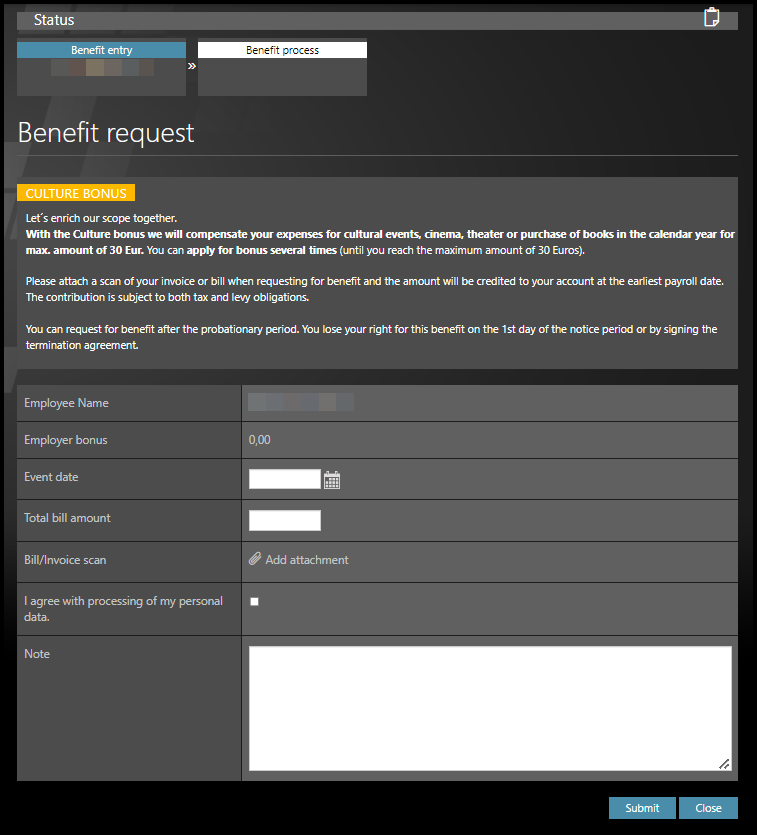
Here you will find a more detailed description of the benefit, its conditions, value, amount, or duration.
Fill in the details (specific fields vary depending on the type of benefit):
- Event date – e.g. in the case of an employer’s contribution to employee culture
- Insert a scan of an invoice, bill, bank statement – e.g. in the case of using a financial contribution to purchase equipment for working from home
- Amount – e.g. the amount for a child’s half-yearly sports activity
- Consent to the processing of personal data (checkbox) – e.g. in the case of a request for an accompanying multisport card for a family member
- Questions to verify whether you are entitled to draw on the given benefit – e.g. to verify the duration and country of recreation for applying for an employee’s recreation contribution.
Some fields are updated according to the data you fill in – for example, if you fill in the amount of €100 in the field for financial contribution for recreation, the system will automatically recalculate your claim and inform you of the resulting amount (for example, €55) that will be paid by the employer.
Click Submit.