Introduction
You can plan your vacations for the upcoming year and see your teammates plans for vacations, too. It can be used by people with any amount of quota (not just full year). This feature helps a manager to effectively distribute vacations of all employees within a team.
Important note: Vacation Plan serves only as a tool to plan. It does not create requests in Attendance and does not send them for approval to your manager. Vacation Plan is also not shared with Payroll department to process your salary. To create requests in attendance you must go to Timeline view, Table view or Timesheet functionality in Attendance. Only those requests are sent for your manager’s approval, and then for Payroll processing into your salary.
Please note a TULIP setup you see always depends on custom requirements and access settings of TULIP for your company. Not all companies use the Vacation Plan functionality.
Frequently asked questions
Where can I check my current vacation balance?
Check the vacation balance via timesheet.
Steps
Step 1 – Tile
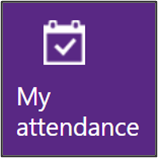
Go to My Attendance / Timesheets tile.
Step 2 – Attendance vacation plan

Click on an Attendance vacation plan blue button .
Step 3 – Filters

See the top bar of the plan. You can filter some options or keep the default settings of your view:
- Year – current year is displayed by default. To plan the next year, click on this number and select next year. Some companies use default view of not just one, but one and a half year. In this case both basic and transferred vacation can be planned fully.
- Team – your own team is displayed by default. If there are more teams that you are in, click and switch between the names of managers.
- Employee – default view is that all teammates are selected. You can change the selection of employees you want to see in vacation plan.
- Reference date – default is today. If you choose a different date, the requests on the screen will change. Only vacations that were planned in vacation plan up to the reference date will display. For example:
Reference date 1.2.2021 – Plans (intentions) of employees for 2021 will display.
Reference date 31.12.2021 – Plans with all changes made in plan during the year will display.
Step 4 – Select vacation days
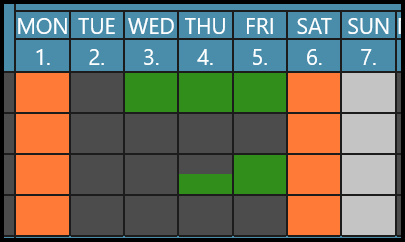
Scroll down to the calendar.
Next to teammates’ names, you can see their own calendars, plans, and all vacation entitlements. Click on any day that you want to select or unselect as a vacation.
Orange boxes
- Bank holidays.
- Some employees work on bank holiday days, while others don´t.
Green boxes
- Planned vacations.
- If you have less than 1 day but more than 0,5 days remaining, selecting a full day means that the whole amount (anything between 0,5 and 1) will be planned. You can also select a halfday.
Half-green boxes
- Half-day planned vacations.
- If you have less than 0,5 days remaining, selecting a half-day automatically takes all of the last available amount (anything between 0 and 0,5).
(Dark) Grey boxes
- Working days Monday-Friday.
- It means no vacation is planned for the person on that day.
(Light) Grey boxes
- Weekends.
- Some employees work during weekends, while others don´t.
- It means no vacation is planned for the person on that day.
Step 5 – Unlock / Lock
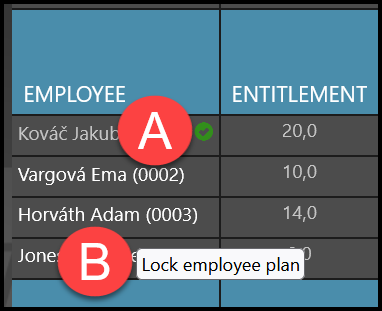
Click on the employee´s name to lock / unlock the vacation plan.
A) Locked plan – grey name, with a green ✔ check mark icon – If you lock the employee´s plan, he/she is no longer able to change the dates.
B) Unlock – without any icon – You can decide to make changes or allow the employee to make changes again.
Only employees with special access rights are allowed to lock and unlock the plan for others.
Step 6 – Entitlements & balance

Please be aware that Vacation Plan is a separate functionality from your basic attendance. If you create a request in attendance, but not in a Vacation Plan, Vacation Plan will not display and count the attendance request and vice versa.
- Entitlements: Number of days that are available for all upcoming months together. This number is the same throughout the year. It changes if HR changes your quotas during the year.
- This month vacation: Number of days planned in Vacation Plan for the selected month.
- Total vacation: Number of all days that are already planned in Vacation Plan – a summary for all months. For example: July 10 days + December 10 days = Total Vacation 20 days
- Balance: Number of remaining days to plan in Vacation Plan for all upcoming months. For example: Entitlements 20 days – This month vacation 5 days = Balance 15 days
Step 7 – Save

Click Save.