Introduction
You can check your current number of days of remaining vacations, sick days, and other quotas. In the second part of this manual, we will explain creating vacation requests for next year, and how it influences your vacation balance in current year.
Please note a TULIP setup you see always depends on custom requirements and access settings of TULIP for your company. Not all companies use this Attendance functionality.
Frequently asked questions
Is it possible to also plan vacation in TULIP?
Yes, you can check that functionality – the vacation plan.
Vacation Balance
Step 1 – Tile
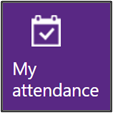
Go to My Attendance tile.
Step 2 – Timesheet
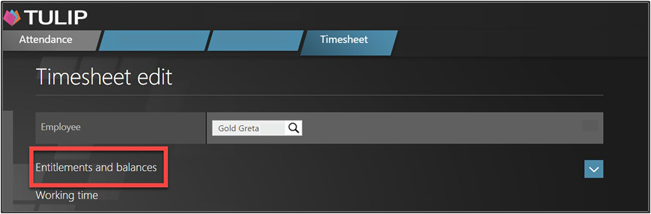
See the Timeline view section.
Click on a Timesheet blue tile.
Click on Entitlements and balances.
Step 3 – Entitlements and balances
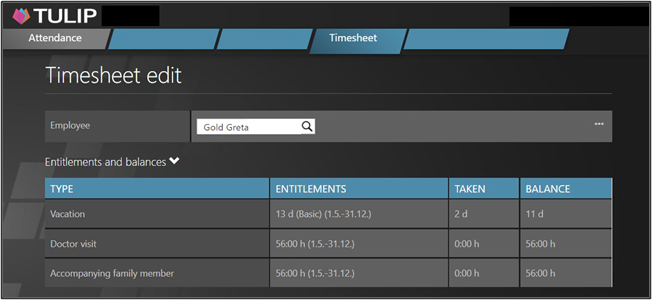
See the Balance column at the right side of a table. This is the current number of days/hours left. This is a number of days/hours that you can request.
Transfer of vacation days:
If an employee plans a vacation for 2023 during 2022, the system will display that a new 2023 balance is taken first.
It does not take any days from remaining vacation from 2022 until the December 2022 closure is done.
The employee/manager/HR has information that not all of the vacation from 2022 has been taken (that is, not even during December), and there are still some entitlements from 2022 left. Only after December 2022 is over are the remaining vacation days from 2022 unchangeable.
The remaining vacation from 2022 can be then added to the new vacation for 2023.
Only after the closing, confirmation and transfer of entitlements, the remaining vacation from 2022 is first used in the system for vacations in 2023, and only after that are the new vacations for 2023.
A) Using all the balance in current year
Step 1 – Tile
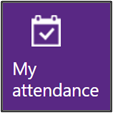
Go to My Attendance tile.
Step 2 – Timesheet
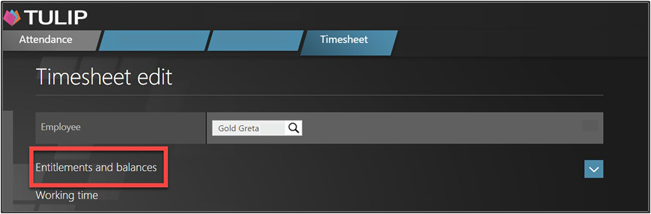
See the Timeline view section.
Click on a Timesheet blue tile.
Click on Entitlements and balances.
Step 3 – Entitlements and balance
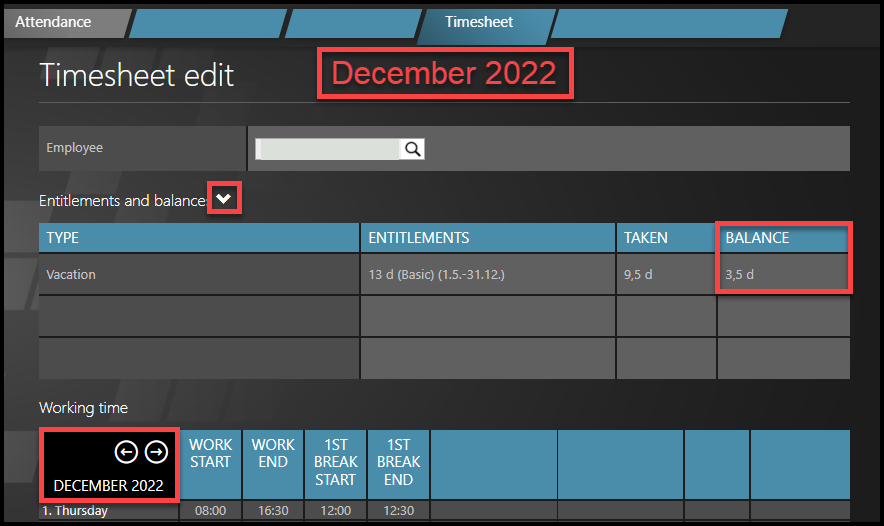
See the balance for current year. This is the number of days/hours left for this year. This is a number of days/hours that you can request.
To plan vacations for next year, you can display your allowances also for the next year.
Click on arrows to move to balance for the next year.
Step 4 – Attendance request
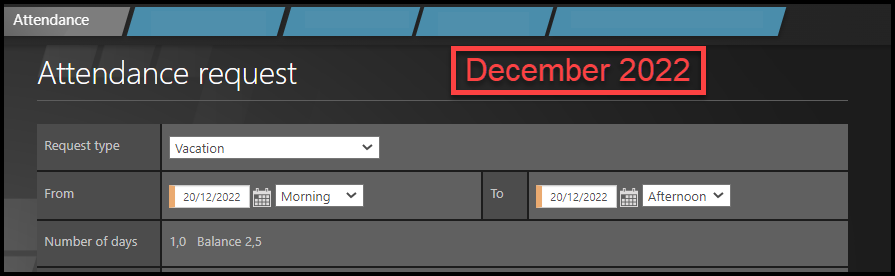
This is how you will see your current year´s balance for vacations.
This is the vacation you can use in this year.
After the closing of December 2022, confirmation and transfer of entitlements, you can use both the remaining vacation from 2022 and the new vacations for 2023 for your vacation plans in 2023.
For example, if you have 20 days for 2023 + 3,5 days for 2022, it means you can take = 23,5 days in 2023. You can only take 3,5 days in 2022 still.
B) Prioritization – past year’s balance first
Step 1 – Tile
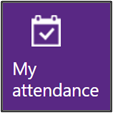
Go to My Attendance tile.
Step 2 – Timesheet
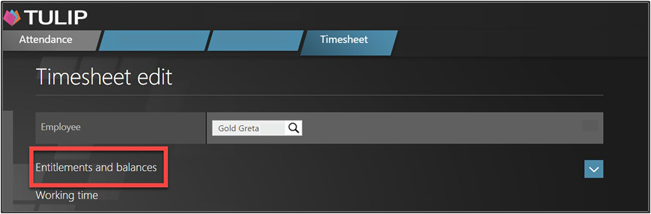
See the Timeline view section.
Click on a Timesheet blue tile.
Click on Entitlements and balances.
Step 3 – Entitlements and balance
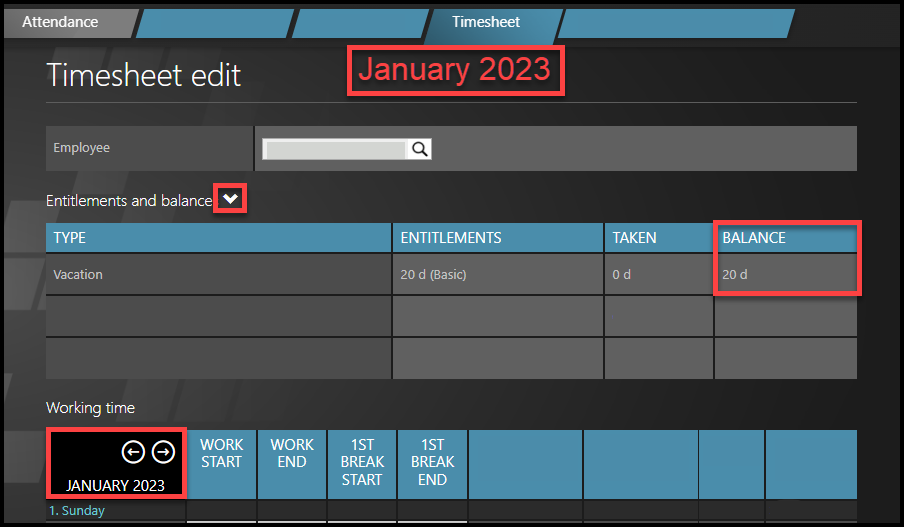
See the balance for current year. This is the number of days/hours left for this year. This is a number of days/hours that you can request.
If you have some remaining balance from previous year that is not added here yet, you can check it.
Click on arrows to move to balance for the previous year.
Step 4 – Attendance request
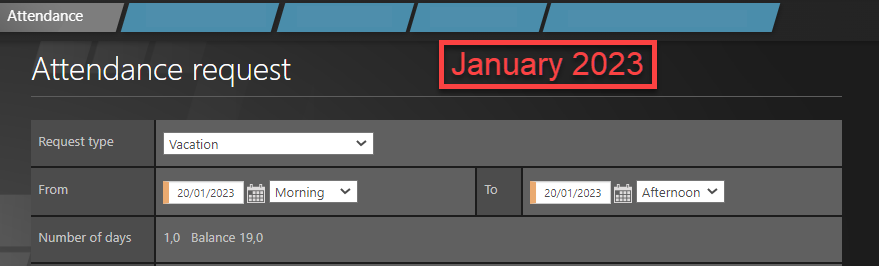
This is how you will see your new allowance for vacations.
This is the vacation you can use in this year.
After the closing of December 2022, confirmation and transfer of entitlements, you can use both the remaining vacation from 2022 and the new vacations for 2023 for your vacation plans in 2023.
For example, if you have 20 days for 2023 + 3,5 days for 2022, it means you can take = 23,5 days in 2023 even if it is not displayed in the system yet.