Introduction
A Manager is responsible for approving Employees’ attendance in TULIP during last days of a certain month (the deadline depends on the company). It can be done individually or in bulk for multiple employees at once. This action locks the attendance records of employees so that it can be exported/sent to the person processing payroll. Here is the whole process:
- First, an employee approves their own attendance.
- Then, a designated person such as a Manager, Team Leader, or HR Administrator approves it (in this manual).
- After that, an HR Administrator approves the attendance period for the whole company. This person is usually the only one who can make changes to a closed attendance period of employees, once the company attendance was closed.
- Payroll department processing the data.
Please note a TULIP setup you see always depends on custom requirements and access settings of TULIP for your company. Not all companies use this functionality.
Frequently asked questions
Can I unlock the closed attendance period of an employee?
It is possible to reopen the attendance of employees if HR did not approve it yet. Managers/Teamleaders usually do not have the access rights necessary to reopen the attendance after HR approves it – Please contact your HR.
I cannot find some employee/s.
It might be because the employee is not active, is OOE, or in a different team that you are currently viewing. Click on the three dots icon and choose different setup of filters.
Steps
Step 1 – Tile
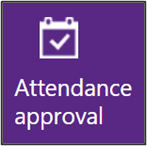
Go to Attendance Approval tile.
Step 2 – Filters
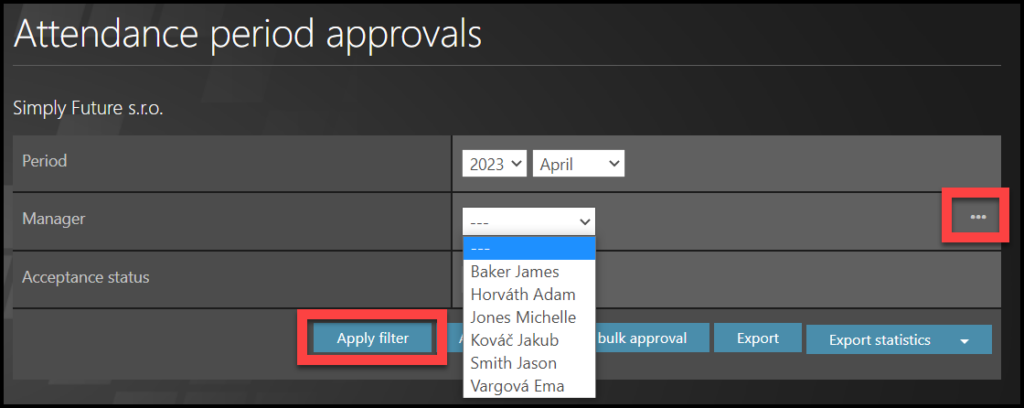
You can use filters:
- Year & Month
- Manager / Team. To change the view, click on small three dots on the right.
- Acceptance status – Approved / Open
Click Apply filter.
Step 3 – Approval
APPROVE IN BULK
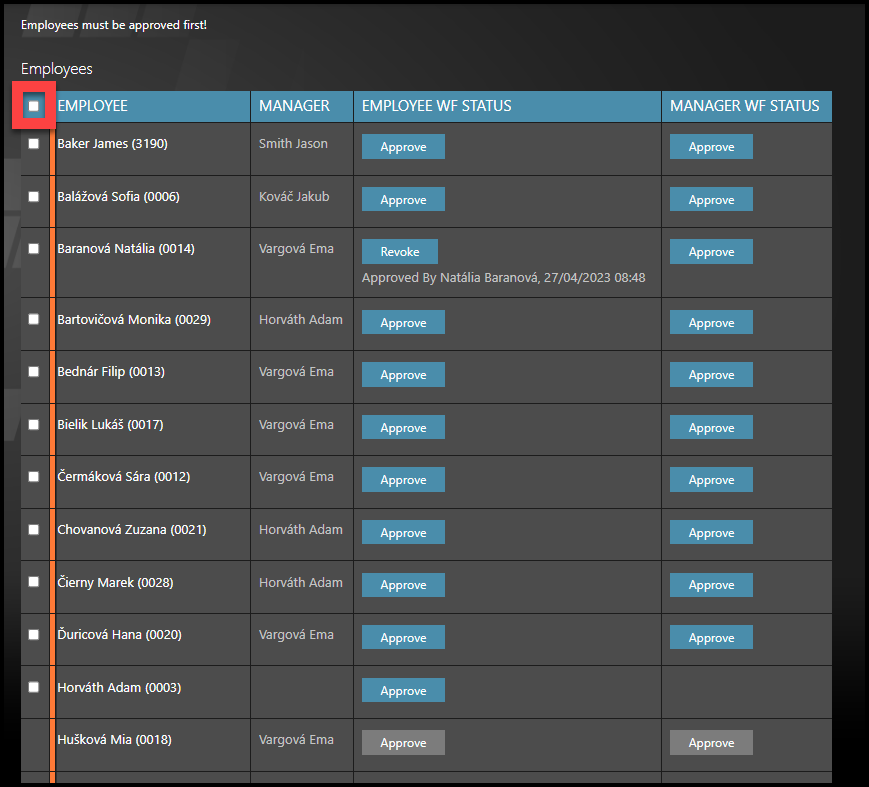
SELECT ALL: Check the TOP checkbox. Then, scroll down,
Employee: The first column of approval is for employee´s approval. Manager: The second column is for the manager´s approval. HR Admin can see and approve/re-open both.
Orange label – their attendance period is not approved yet. Green label – their attendance is approved and closed.
A grey approve button – there are some attendance attendance requests that are not approved yet. You must approve the attendance requests first. Click on the employee’s name in case that you are using Timesheets in your company, their Timesheet displays to you and you can check their attendance here.
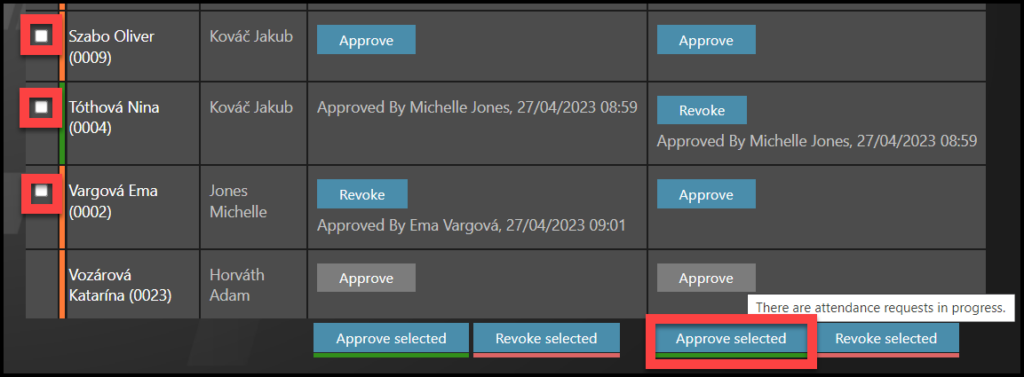
SELECT MULTIPLE EMPLOYEES: Check multiple checkboxes on the left side, next to employees´ names. Then, scroll down.
Approve selected – closes the Attendance of selected employees for the month.
Revoke selected – re-opens the Attendance period of selected employees for changes in attendance.
APPROVE INDIVIDUALLY
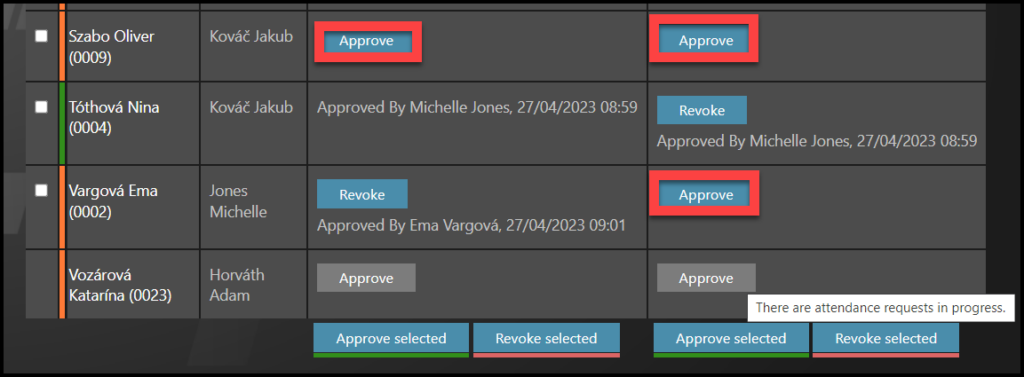
INDIVIDUAL APPROVING: Click on Approve buttons in the lines.
Employee: The first column of approval is for employee´s approval. Manager: The second column is for the manager´s approval. HR Admin can see and approve/re-open both.
Orange label – their attendance period is not approved yet. Green label – their attendance is approved and closed.
A grey approve button – there are some attendance attendance requests that are not approved yet. You must approve the attendance requests first. Click on the employee’s name – in case that you are using Timesheets in your company, their Timesheet displays to you and you can check their attendance here.
Approve – closes the Attendance of the selected employee for the month.
Revoke – re-open the Attendance period of the selected employee for changes in attendance
An Orange triangle icon
- Used for Shift Plan & Store Shift Plan users
- If you approve their attendance closed, but there are some orange warnings triggered, you will also see an orange triangle icon that is now saved with the attendance.
- Click on the icon and a pop-up window with a detail of the warning displays.
- The warning note is saved to TULIP in the language of the person who approved it (therefore if it is visible to other approvers, they can only see it in the approving person’s language).
- All conditions that trigger orange warnings depend on the client’s preferences and settings.
- This feature is available starting from July 2025, older attendance periods closed with allowed warnings do not have this log and orange triangle icon is not added to them.
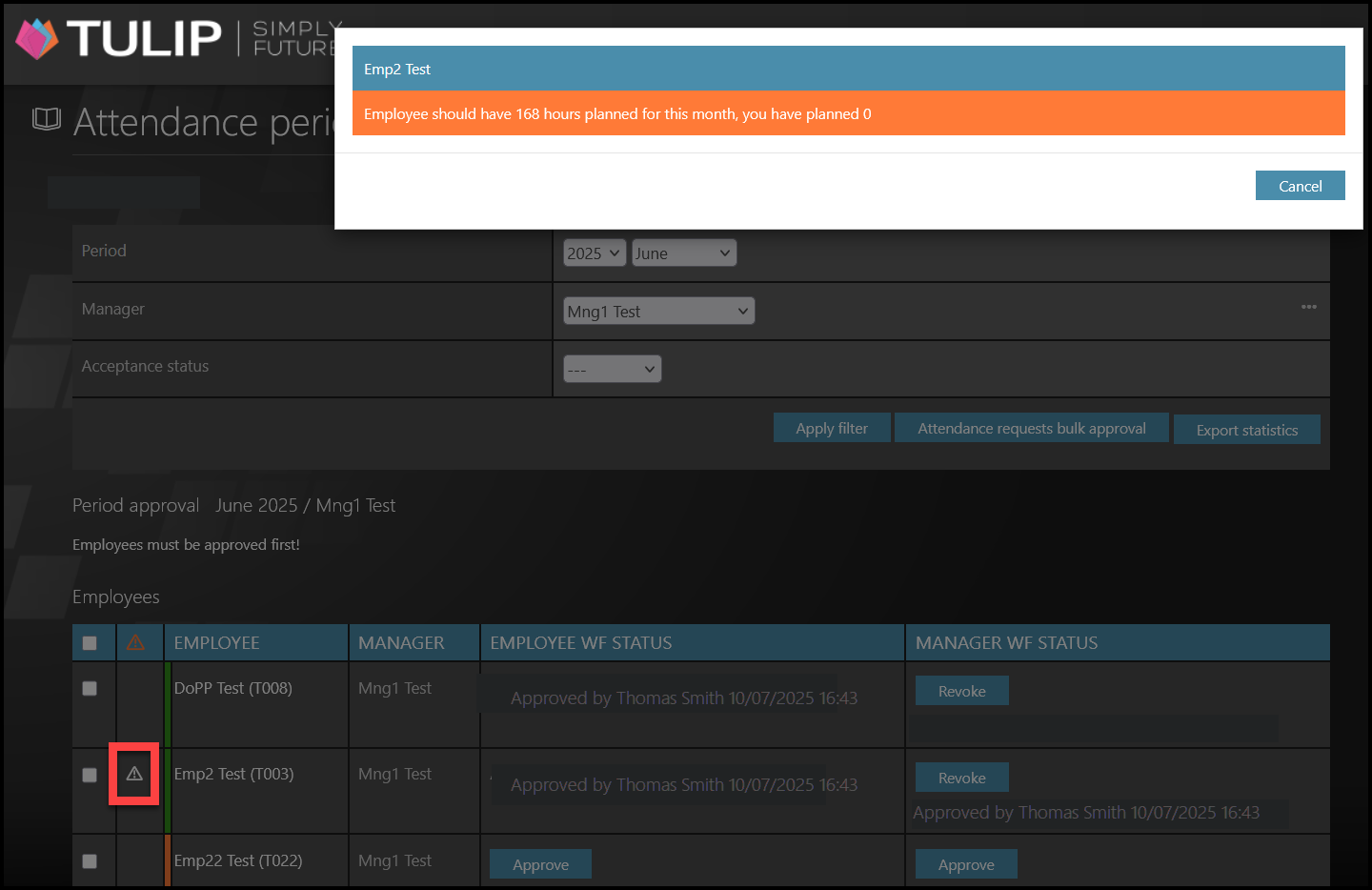
Step 4 – Approve Company´s attendance
See the attached manual for HR Administrators.