Introduction
This action locks the attendance records of employees so that it can be exported/sent to the person processing payroll. Here is the whole process:
- First, an employee approves their own attendance.
- Then, a designated person such as a Manager, Team Leader, or HR Administrator approves it.
- After that, an HR Administrator approves the attendance period for the whole company (in this manual). This person is usually the only one who can make changes to a closed attendance period of employees, once the company attendance was closed.
- Payroll department processing the data.
Please note a TULIP setup you see always depends on custom requirements and access settings of TULIP for your company. Not all companies use the Attendance functionality.
Frequently asked questions
I cannot find some employee/s.
It might be because the employee is not active, is OOE, or in a different team that you are currently viewing. Click on the three dots icon and choose different setup of filters.
Can I unlock the closed attendance period of an employee?
It is possible for Managers to reopen the attendance of employees if HR did not approve it yet. Managers/Teamleaders usually do not have the access rights necessary to reopen the attendance after HR approves it – If you have any questions and it is not possible for you to change the attendance, please contact us.
Approve the attendance
Step 1 – Tile
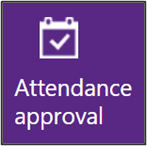
Go to Attendance Approval tile.
Step 2 – Filters
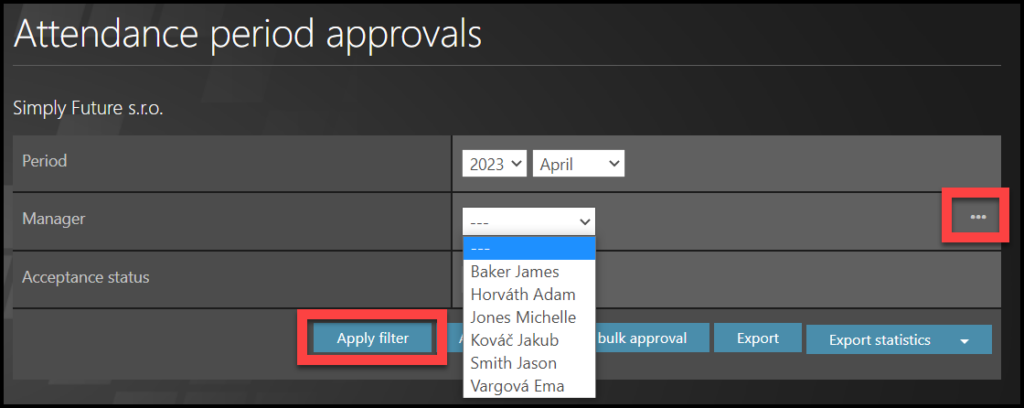
You can use filters:
- Year & Month
- Manager / Team. To change the view, click on small three dots on the right.
- Acceptance status – Approved / Open
Click Apply filter.
Step 3 – Company attendance approval
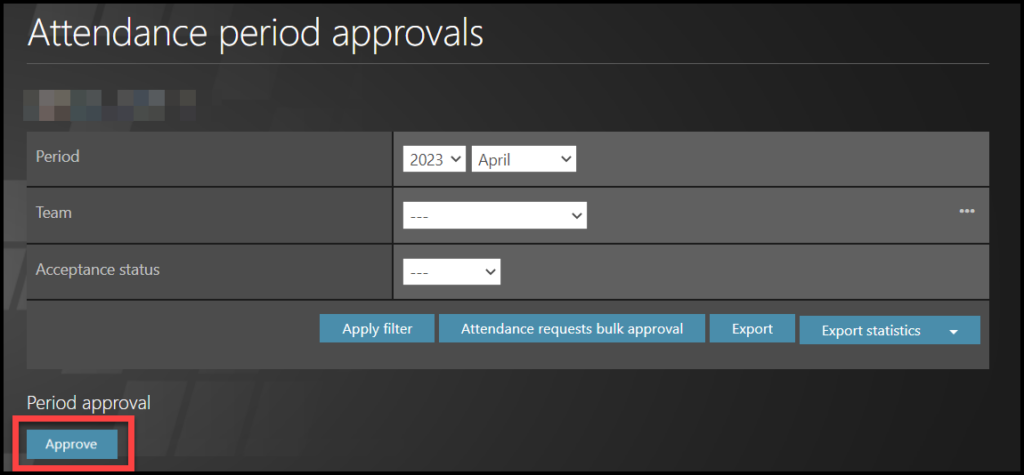
Once ALL employees´attendance is approved, a new button on top of the page will display.
HR approves the attendance by clicking on this button, and then it can be processed by Payroll.
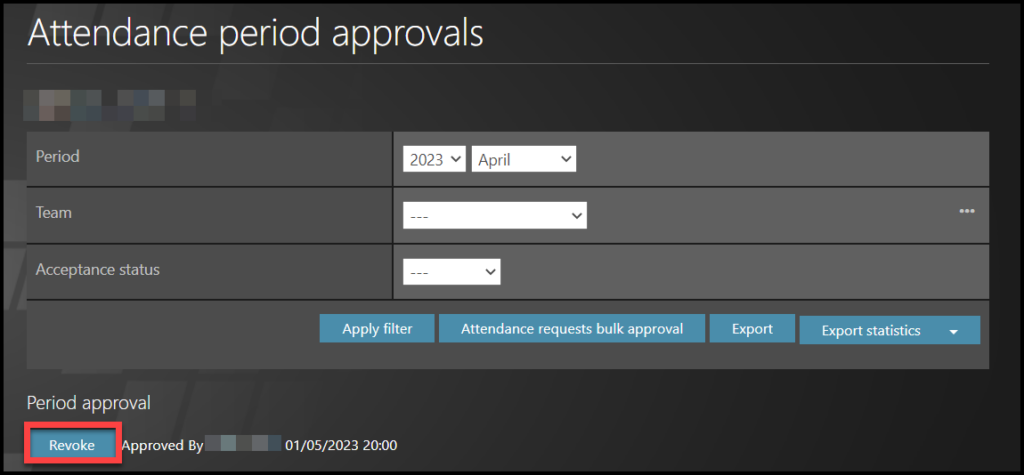
The HR should see the timestamp (the note that says who and when approved the attendance) for the Close of that month. That date and time are essential for the system, it means that the month is completed and ready for the Payroll export.
The Revoke button allows the HR Administrator to reopen the period again.