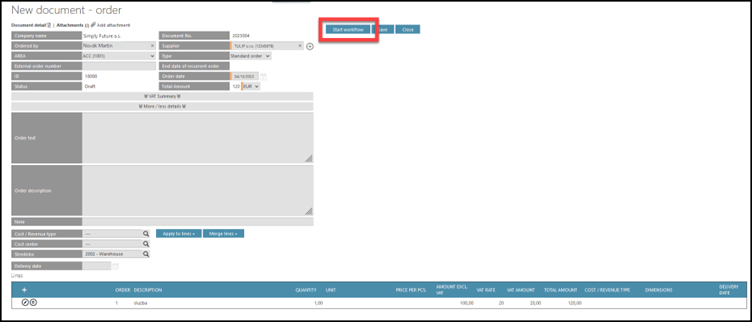Introduction
This manual includes information on importing multiple new Orders from Accounting module in TULIP. This functionality allows you to create many new Orders at once quickly. It is possible via downloading a template in an Excel sheet and then uploading it to TULIP. Usually, the Order is created by a customer. Then, it is sent to a pre-set number of approval steps (1 to 7) all according to AREA / Approval matrix. It is also possible to create Orders manually or copy an existing Order, send them for approval, create PDF documents to send in e-mails and pair Orders with Invoices.
Please be aware that the allowed actions always depend on your individual access rights.
Frequently asked questions
I created an Order but no one approved it.
Please check if you started workflow for the Order.
Steps
Step 1 – Tile

Go to Orders tile.
Step 2 – Import button
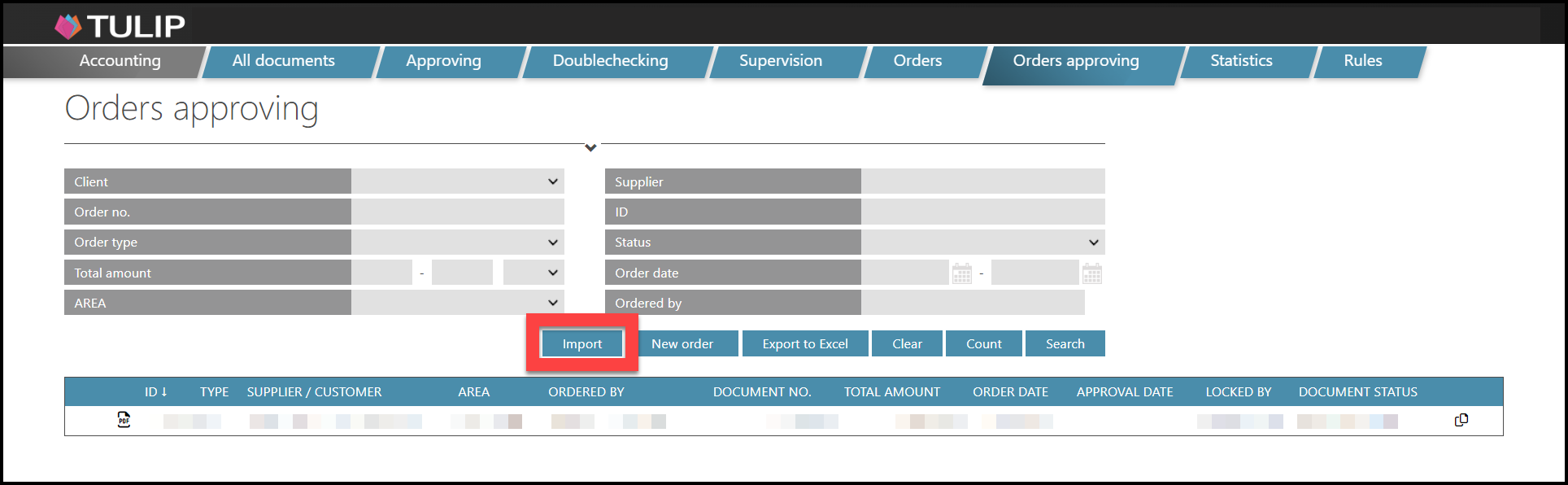
Click on the Import button.
Step 3 – Download template
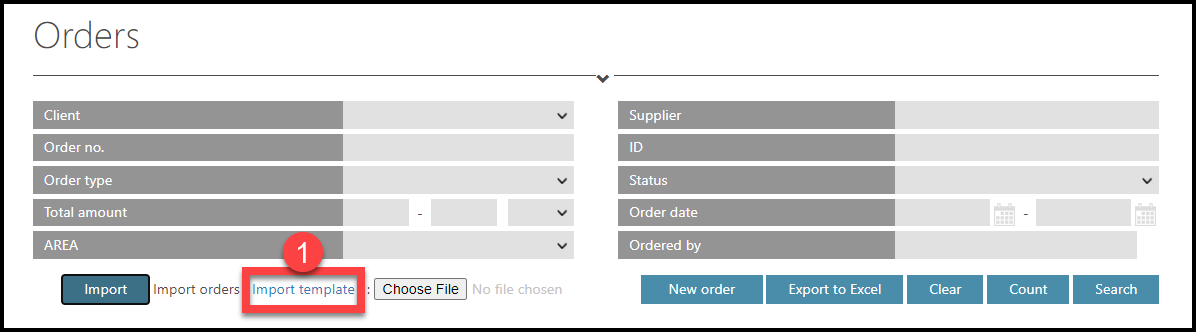
To download the template, first click on the Import template button.
Step 4 – Excel sheet

Fill in the excel sheet. Here is an example of an import template.
Step 5 – Upload
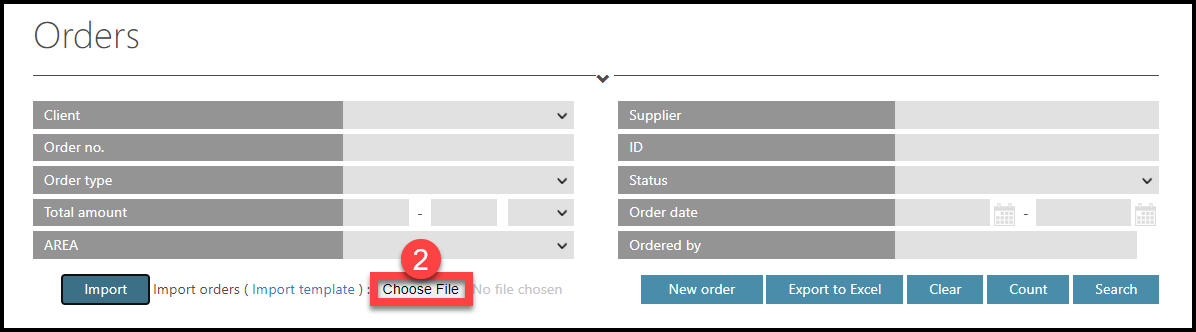
Click on the Choose file button.
Step 6 – Result of upload
After choosing the file:
A) ERROR
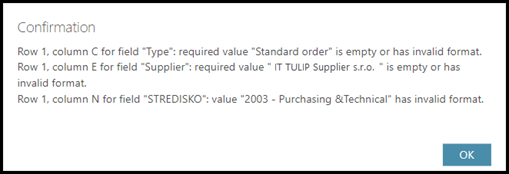
If there is any error or an issue with uploading, the system will not accept and upload the whole Excel sheet into TULIP. You will get a note that says what exactly should be corrected. Read the information carefully, correct the data and then click OK. Then, upload the Excel sheet again.
B) IMPORT SUCCESSFUL
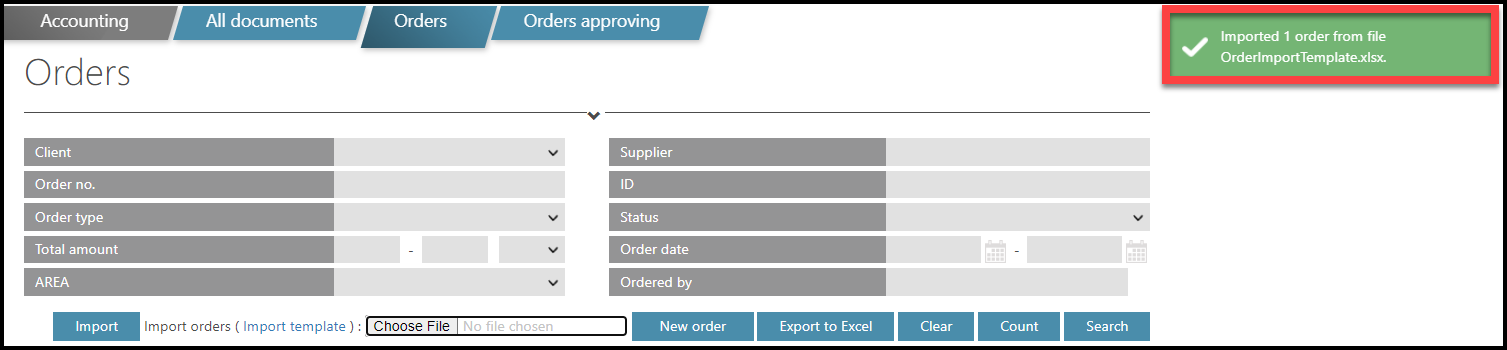
If the import is successful, see a confirmation: a green label on the right.
Please be aware it is now necessary to start workflow for every imported Order, otherwise those Orders cannot be approved.
Step 7 – Start workflow
All the imported Orders are now in a Draft status. (NOT Import status).
To display only those (imported) Orders, you can use filters and select “Draft” status.
Then, Open detail of each imported Order.

Check the Order data and if all is correct, click Start Workflow button.
The status changes from Draft into the next status (usually, either the Approving status or directly the Archived status).
The following status is always based on the next step in the assigned AREA’s workflow and custom automatic settings of the client.