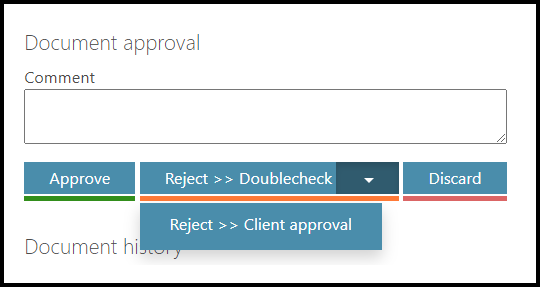Introduction
Orders in Accounting module in TULIP are created by the Customer, and next steps are processed by Approvers. The Order must go through 1-7 steps (levels). In each step (level), there can be more than one Approver. Client-specific AREAS assign certain workflow & approvers to the Order. All AREAS, all approvers, all steps (levels) and all conditions that determine who and when is allowed to approve documents together create an Approval Matrix.
Please be aware that the allowed actions always depend on your individual access rights.
Frequently asked questions
I did not receive any e-mail notification.
If you are not receiving notifications and you also do not see the possibility to restore sending those notifications:
- It might mean that the notification was not agreed to be sent / is blocked for your whole company.
- The notifications are ending up in your Spam (Junk) folder in your e-mail inbox.
- You do not have the access rights to this action (In this case, please reach out to your company´s contact person to request additional access.).
Please contact your HR department.
How do we avoid duplicity of approvers?
If two (or more) different persons must approve an Order, but some users have access to approve more levels of approval – it is possible to set up an automatic process that skips the second time that a user is participating in the same Invoice´s workflow. This way, other users in Invoice workflow approve the document.
The setup is also ideal for clients where there is the same person approving both the Order & the Invoice (but both Order and Invoice must be in the same AREA, otherwise the user will not be skipped from the workflow the second time).
I created an Order but no one approved it.
Please check if you started workflow for the Order.
The Order was approved already, is it possible to have related Invoice automatically approved?
Yet, there is a custom setting possible that pairs Invoice that is imported into TULIP immediately with an Order. It skips Invoice workflow and goes from “Draft” status directly into an “Approved” or “Archived” status (if the client has default AREA in setup).
The Invoice & the Order can be automatically paired only if there is just ONE available (unpaired) approved Order with the same Partner (if there are more than one, the pairing must be manual by users).
Steps
Step 1 – Tile

Go to Orders tile.
(NOT Invoice Approval)
Step 2 – Approving tab

Select the Orders Approving tab. Here you will see all the Orders waiting for approval.
You can use filters to find the required Order. Click on the “v” icon.
Step 3 – Filters
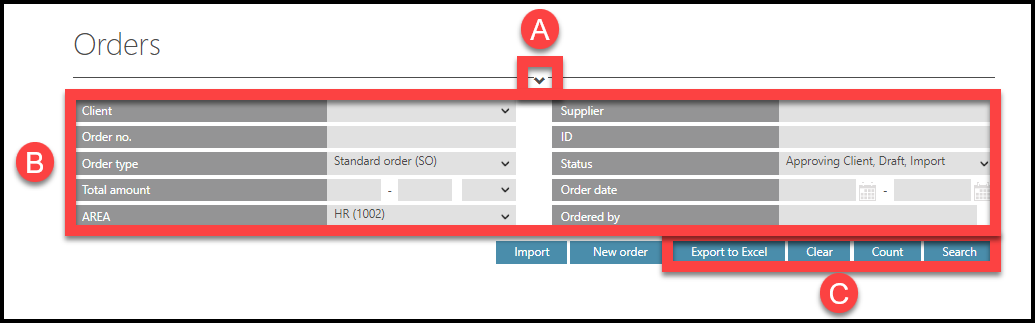
Select filters:
- Display or hide filters by clicking on the “v” icon on the top of the screen.
- Filters
- Buttons used for filters:
- Export to Excel – downloads a full sheet of displayed Orders. Downloads the sheet with most recently applied filters. To make sure which data are downloaded, click the button Search first to apply selected filters).
- Clear – clear filters.
- Count – displays the number of orders that are filtered.
- Search – apply filters.
Filters:
- Client – Users see Orders of one or multiple companies based on their access rights.
- Order no. / Document no. – A number assigned during the creation of Order. It consists of a year and a 4-digit number (ascending from 0001 to 9999) automatically assigned by TULIP. Multiple companies can have Orders with the same Order no.
- Order type:
- “Standard Order” type for most Orders
- “Recurrent Order” is a type usually used in repeating Orders. This type allows you to automatically duplicate an Order that should otherwise be created on a regular basis (for example every month). It can also be automatically paired with Invoices.
- Total amount – You can select range “from”, “to” and the Order currency.
- AREA – Categories that assign workflow and approvers.
- Supplier – Start typing letters from the supplier´s name and choose from the offer.
- ID – The identification number of the Order assigned by TULIP and is unique to the whole TULIP platform. No two Orders have the same ID number.
- Status:
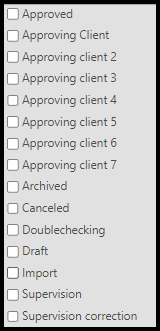
- Approved – all approval steps are finished successfully.
- Approving client (1 to 7 levels) – waiting for the client’s approval. The number of levels of approval is set up individually for each client. TULIP can show names of approvers in brackets (in Orders detail) to help identifying users better, for example: “Approving client 3 (John Smith)”.
- Archived – the Order is paired with an Invoice in Order´s full amount.
- Canceled – the Order was canceled at some approval level.
- Draft – the Order is being created. No workflow is started yet.
- Import – the Order returned for correction (from some approval step).
- Supervision – waiting for the creation of a new partner (supplier). If a supplier does not exist in the system yet, it is necessary to create a new one. Only users with a Supervision access role can create new suppliers.
- Supervision correction – an error occurred when creating a new partner. It must be corrected and then approved again.
- Order date – The date of creation. Click on the calendar & select range “from” & “to”.
- Ordered by – The user who created the order. Start typing letters from the user´s name and choose from the offer.
To apply selected filters, click Search button.

Step 4 – Order detail

Click on the Order detail icon.
Step 5 – Actions
Check the data. Based on your access rights, you can do some of the following actions:
- Edit Order details / lines
- Add Attachments
- Display the History of changes
- Approve, Reject, Discard the Order or add a Comment for the next approver (in case of Reject, for the previous approver)
In the following page, we will go through each one of them.
A) Edit Order details / lines – based on your access rights, you can edit the data before approving or rejecting the Order.
B) Add Attachments: Insert a document that you wish to attach to the Order.
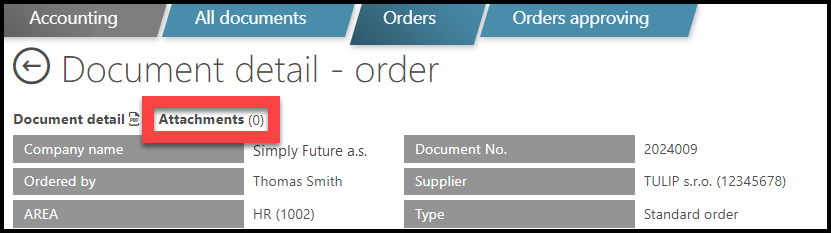
C) History of changes – users with access rights see:
- Workflow changes – a list of approvers who processed the Order.
- Document changes – click on the arrow icon to see changes in data that were made in the Order.
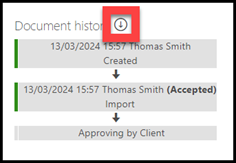
D) Approve, Reject or Discard & add a Comment:
- Approve – means the changes you made in the document are saved, you approve the correctness of the data and it is sent to the next approver (next approval step based on the approval matrix/workflow).
- Reject – use in case that you do not approve the correctness of the data or if you want to change the approval process (AREA) of the Order.
- Reject – Client approval = Send back to the previous approver. Sends the Order one approval step back based on the approval matrix/workflow. You must add a comment.
- Reject – Import = Return the invoice back to first step. This way, you can change the AREA (the approval process) of the Order. You must add a comment.
- Discard – Delete the document / Stop all its workflow. You will be warned by the system to insert a note. We recommend Rejecting Order and change its details instead of a Discard.
- Comment – a note that the next approver will see. In case you Reject the Order, the Comment goes to previous approver. Even if you leave the Order without saving changes, the Comment will be saved.