Introduction
Invoices in Accounting module in TULIP go through multiple steps (levels) of approving. In each step (level), there can be more than one Approver. Client-specific AREAS assign certain workflow & approvers to the Invoices. All AREAS, all approvers, all steps (levels) and all conditions that determine who and when is allowed to approve documents together create an Approval Matrix. Invoices and Orders can also be paired in some cases.
Please be aware that the allowed actions always depend on your individual access rights.
Frequently asked questions
I did not receive any e-mail notification.
If you are not receiving notifications and you also do not see the possibility to restore sending those notifications:
- It might mean that the notification was not agreed to be sent / is blocked for your whole company.
- The notifications are ending up in your Spam (Junk) folder in your e-mail inbox.
- You do not have the access rights to this action (In this case, please reach out to your company´s contact person to request additional access.).
Please contact your HR department.
How do we avoid duplicity of approvers?
If two (or more) different persons must approve an Invoice, but some users have access to approve more levels of approval – it is possible to set up an automatic process that skips the second time that a user is participating in the same Invoice´s workflow. This way, other users in Invoice workflow approve the document.
The setup is also ideal for clients where there is the same person approving both the Order & the Invoice (but both Order and Invoice must be in the same AREA, otherwise the user will not be skipped from the workflow the second time).
In bulk approval, I cannot approve some invoices.
If you are trying to approve multiple invoices and some of them do not have a checkbox next to them:
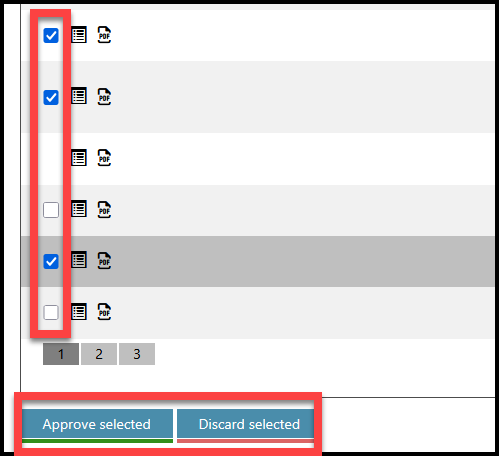
- you might have that invoice still open somewhere in another tab in your browser – leave the invoice detail using the arrow icon inside the document detail.
- another user locked that invoice – you can contact them personally to leave the document also using the arrow icon.
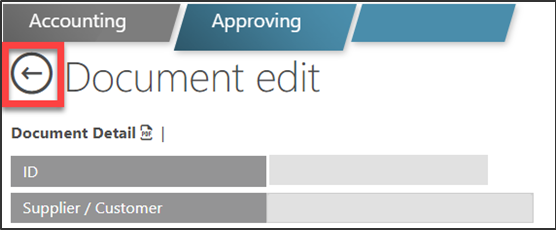
The Order was approved already, is it possible to have related Invoice automatically approved?
Yet, there is a custom setting possible that pairs Invoice that is imported into TULIP immediately with an Order. It skips Invoice workflow and goes from “Draft” status directly into an “Approved” or “Archived” status (if the client has default AREA in setup).
The Invoice & the Order can be automatically paired only if there is just ONE available (unpaired) approved Order with the same Partner (if there are more than one, the pairing must be manual by users).
Steps
Step 1 – Tile
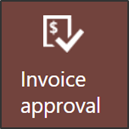
Go to Invoice approval tile.
Here you will find all the Invoices waiting for approval.
Step 2 – Filters
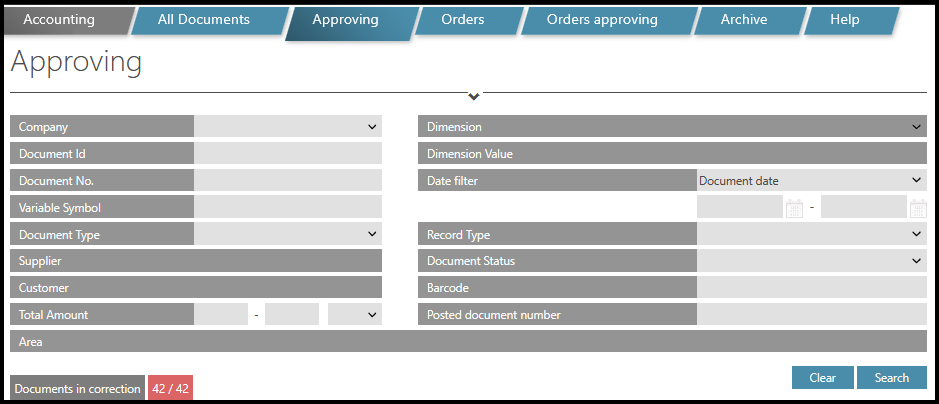
Click on a small arrow above columns. Now you can display or hide some documents.
When you click on the arrow again, you hide the filter section. Chosen filters will remain active.
Please be aware that certain filters (for example Customer, Supplier, Department, AREA) require choosing another filter first. Select the Company filter first.
Description of all filters:
- Company – depending on your access rights, you can approve invoices of your own company and/or other companies.
- Document ID – a unique identification number that represents the document in TULIP.
- Document number – invoice number, for example.
- Variable symbol
- Document Type – a specific code for the document type, for example a purchase invoice, sales invoice etc.
- Supplier – choose a supplier´s company name
- Customer – choose a customer´s company name
- Total amount
- AREA – custom categories of a client.
- Dimension – it is only available after you choose a specific client. They are also highly client-specific, for example some clients use various projects, departments, type, store name etc. All dimensions are automatically synchronized from Navision. If you do not want some dimensions values to be visible in TULIP, you need to block it in Navision. Please, contact your accountant.
- Dimension value – choose a specific Dimension first, then you can choose dimension value.
- Date filter – choose from one of the date types (Document date, Scan date, Due date, Payment date etc.). Then, select dates.
- Document status – workflow status (approved, waiting for approval etc.).
- Barcode – if the document has a barcode, you can search it.
- Posted document number – is filled in only after booking. Before approval, the field is empty.
To apply selected filters, click Search button.
Step 3 – Icons

If you want to sort documents (A-Z, 0-9 and vice versa), click on any blue column heading.
List icon
- Click on the icon to open the detail.
- Please note that once you click on it, all other users are blocked to access the same document. Your name is displayed in the “Locked by” column for other users.
- If there is a name of another user in the “Locked by” column already, you will not see the icon to open the document and you will not be able to access it. Wait until the user leaves the document or contact him/her directly.
PDF icon
- Opens a PDF preview that is non-editable & printable.
- For electronically generated document (EDI), you will see the automatically generated document.
- If there is a name of another user in the “Locked by” column already, you can still open the PDF preview of the last saved version of the document.
A) Bulk approval
- Tick the checkboxes on the left side of invoices.
- Scroll down to the bottom of the page and click Approve selected.
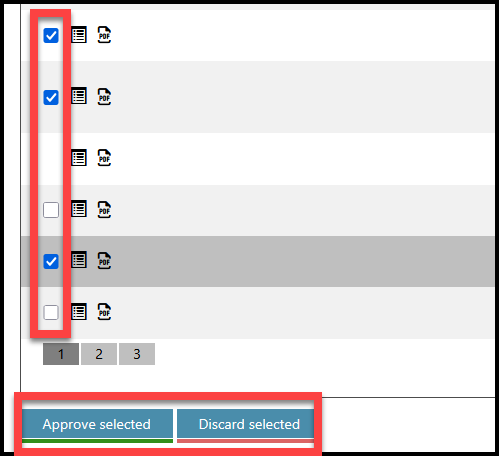
If you are trying to approve multiple invoices and some of them do not have a checkbox next to them:
- you might have that invoice still open somewhere in another tab in your browser – leave the invoice detail using the arrow icon in document detail.
- another user locked that invoice – you can contact them personally to leave the document, also using the arrow icon.
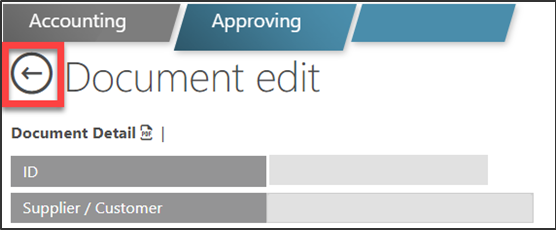
B) Individual approving
Now you are inside the document detail. You can read, edit, approve, or decline the document based on your access rights.
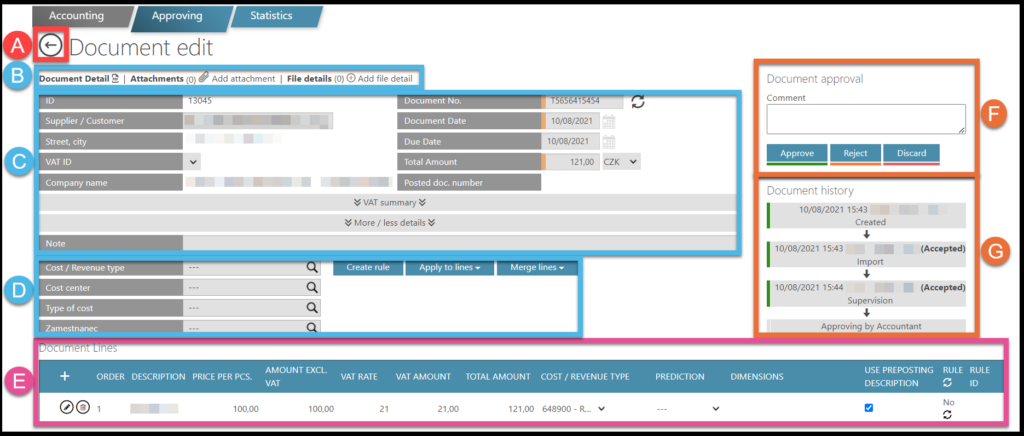
A) If you want to leave the document without changes – anytime you want to leave the document, click on the big arrow on the left. If you do not click there, all other users will not be able to access this document after you.
B) Document detail (PDF), Attachments, File detail
- Document detail – display a preview of the document in a non-editable, printable PDF format. If it´s electronically generated document (EDI), you will see the generated document.
- Attachment – click on the paperclip icon and insert a document.
- File detail
C) Information about the invoice
- For further details, click VAT summary or select More/less details.
D) Change the Approver, Change Dimension – the document will be sent to another approver that handles this dimension.
- Click on the Dimension – it is a Cost/Revenue type, Cost center, Type of cost, Employee´s name.
- Select a different dimension.
- Click Merge lines. Select all lines.
- Then, click on the big arrow on the left. If you do not click there, all other users will not be able to access this document after you. Once you click on the arrow, you or other users can get back to it later.
E) Document lines
- Edit or delete some information in individual lines of the invoice.
F) Document approval – next action, you can approve, reject, discard the document or add a comment.
- Approve – means the changes you made in the document are saved, you approve the correctness of the data and it is sent to Navision (or other ERP system, based on your settings) for booking. It also gets the status Exporting to ERP.
- Reject – reject the document if a correction or adding some data to the document is needed. It will return to the uploader (it can be either a client or a scanning center). Document status will change to Doublechecking. Then, client / scanning center will check and correct the extracted data. After that the document is sent once again for approval.
- Discard – delete the document if it is not relevant. It is the same as physically destroying the document.
- Comment – You can send important information for accountants or clients here. Any note written here will be saved even if the person leaves with the arrow icon, approves, rejects, or discards the document.
G) Document history – a list of all actions – workflow changes and document changes in the invoice.
- Document changes – click on the arrow icon to see changes in data that were made.
- Workflow changes – click on the concrete step in the list, you will see workflow changes.